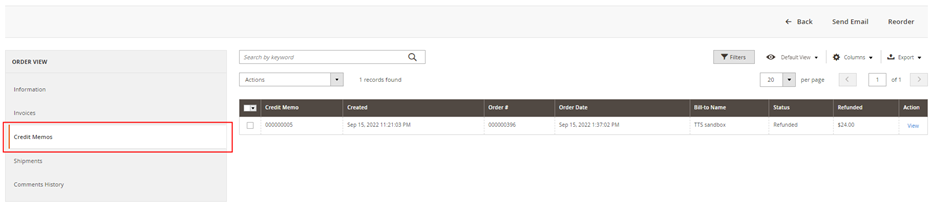Integration Plugin Guide
General Configuration
Register a developer account on the TikTok Shop Open Platform.
Sign into the account and click on "Create an app."
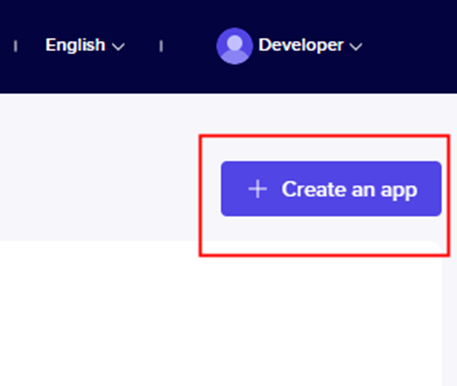
When creating the app, take note of the Redirect call back URL. This is the URL associated with Magento. The common format is the Magento URL plus /tts/authorization/code
Example:
Magento URL: http://abc.ttsmagento.com
Redirect call back URL should be http://abc.ttsmagento.com/tts/authorization/code
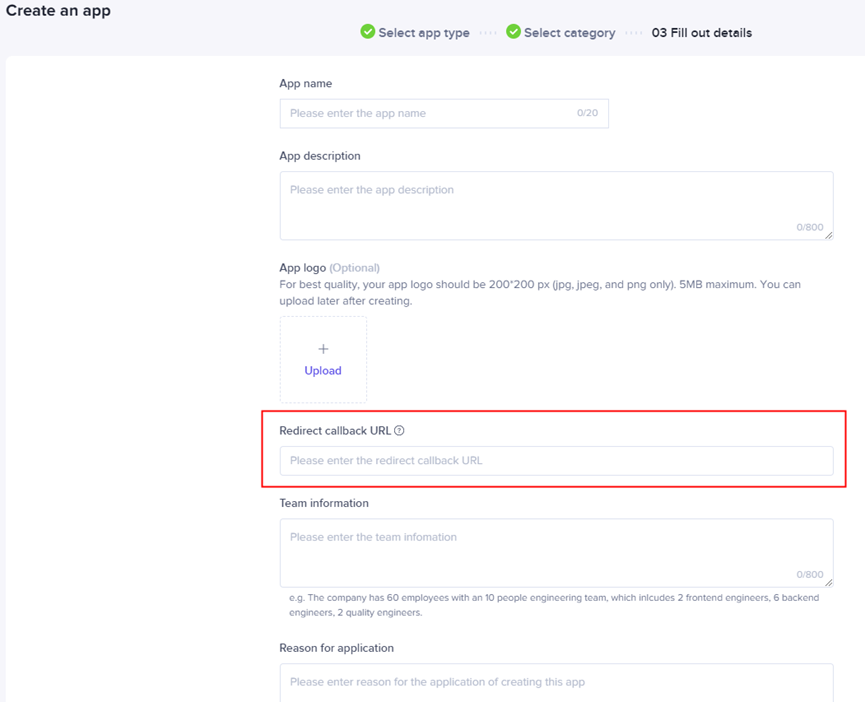
After creating the app, open Magento.
On the Admin sidebar, go to Store -> Settings -> Configuration.
In left panel, expand TikTok Shop Connector and choose TikTok Shop Configuration.
Expand
the General section.
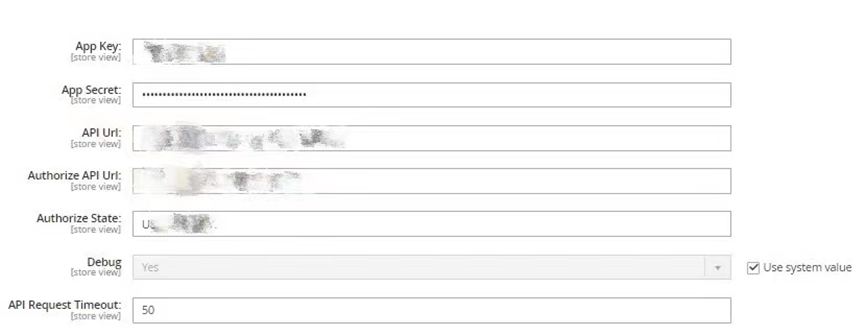
App Key/App Secret- Go to Console -> App Management-> App List and select the App in TikTok Shop Open Platform. Re-type the App Key and App Secret from TikTok Shop into Magento.
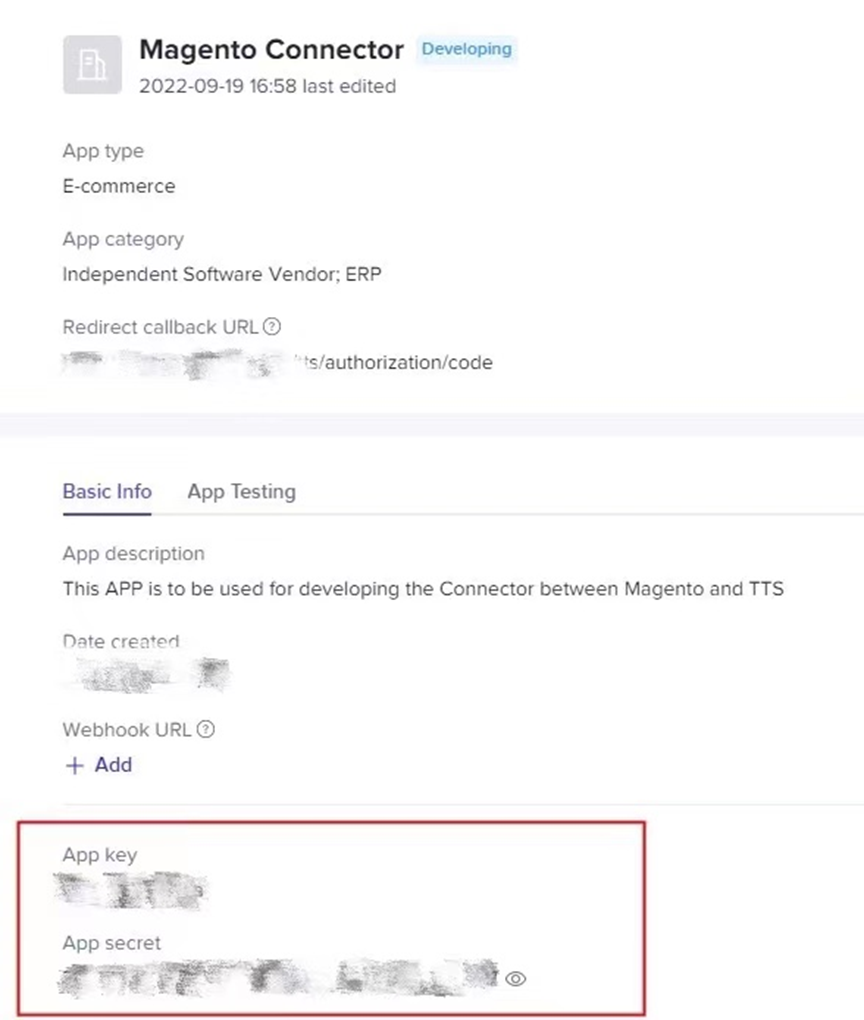
API URL - The URL used when calling the API.
Authorize API URL - The URL used to authorize the TikTok Shop account.
Authorize State - This is automatically generated during installation. User does not need to set additional parameters.
Expand
the Dynamic section.
Click Get Access Token. An authorization page will be displayed automatically.
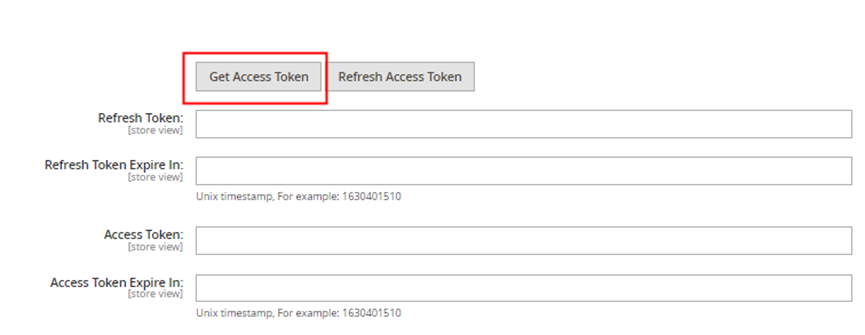
Select the account type.
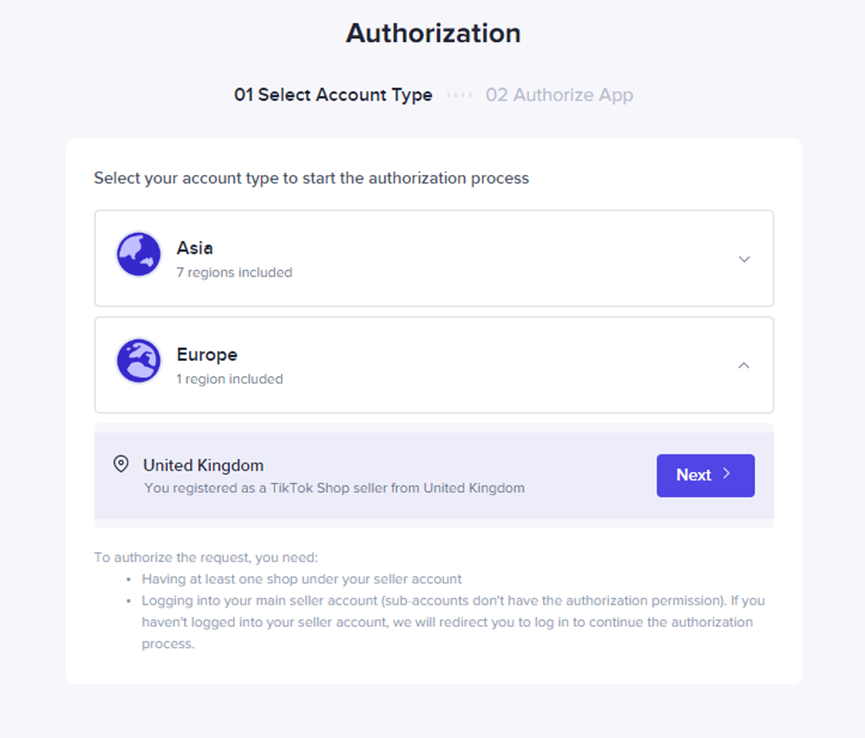
Log into the TikTok Shop account.
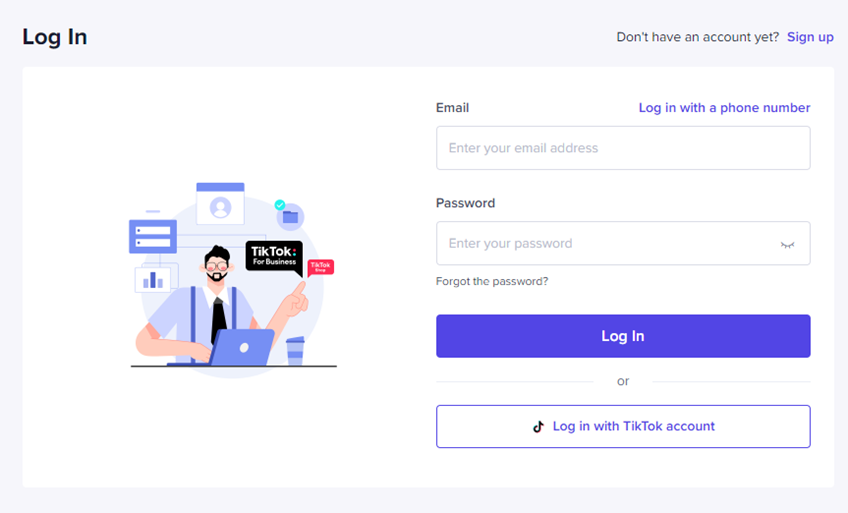
Select the checkbox to agree to the terms and click Authorize.
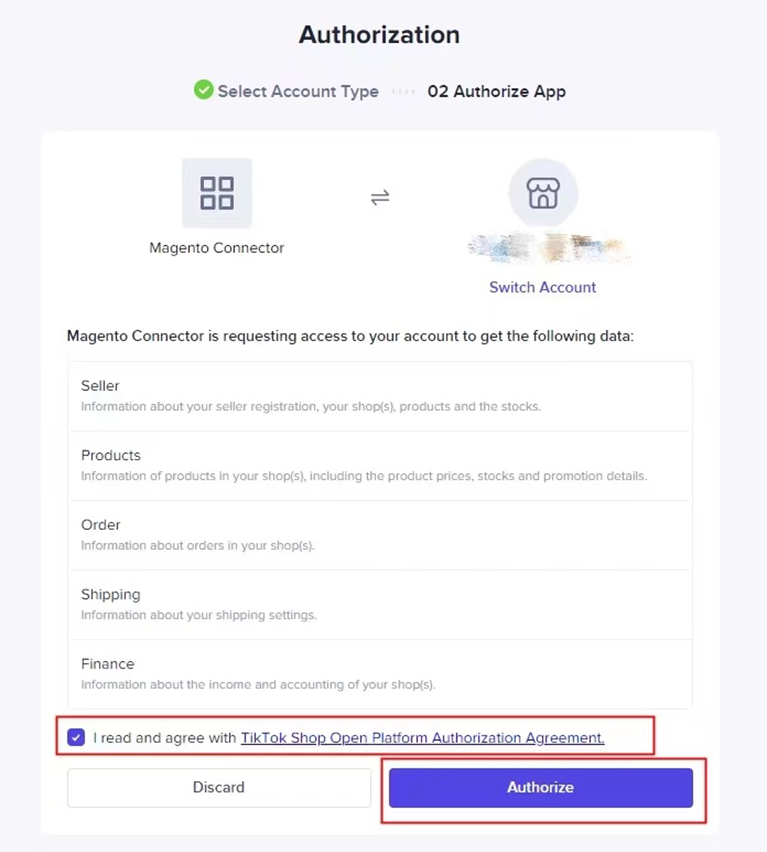
The page will automatically return to Magento and display this notification.
Click OK.
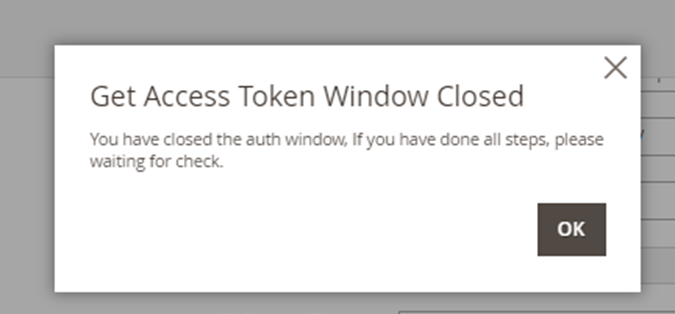
The page will refresh and the information in the Dynamic module will be written.
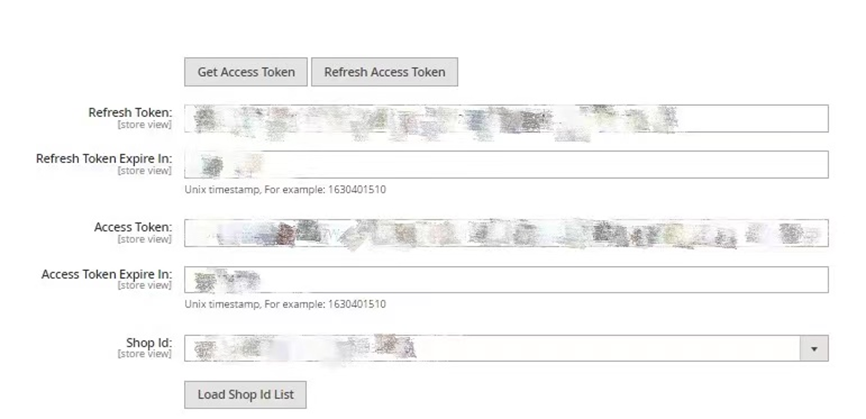
Since one TikTok Shop account may have several stores, you need to select one store to associate with Magento. Click Load Shop Id List and select the target store in Shop Id.
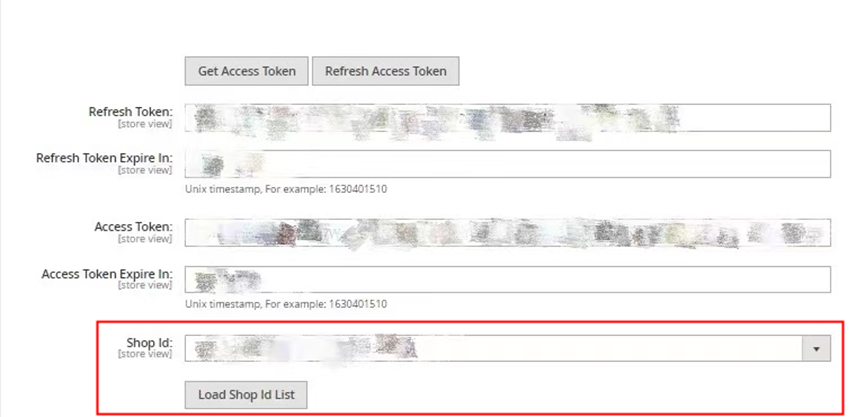
Initial Product Push
The initial release of this connector supports the push of simple and configurable products from Magento to TikTok Shop.
Step 1: Category Mapping
In the connector interface, you can choose a Magento category at any level and map it with a 3rd level TikTok Shop product category.
On the Admin sidebar, go to CATALOG -> Category.
In the category tree, open the category for editing.
In the Categories in TikTok Shop, select a 3rd level TikTok Shop product category.
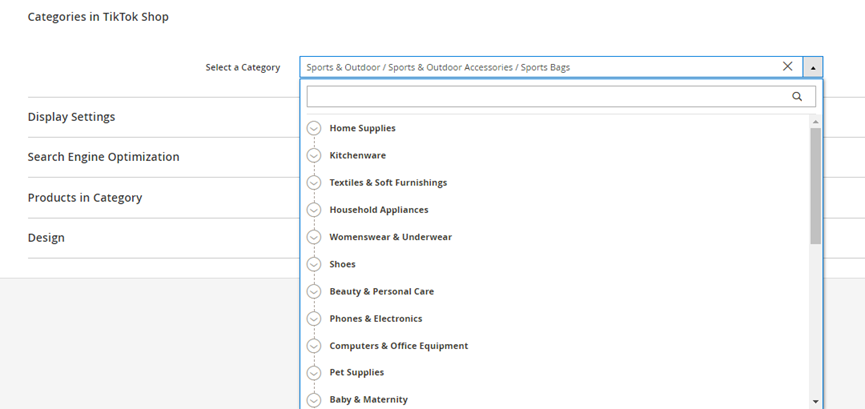
When complete, click Save in the upper right corner of the page.
Repeat this process for each category that needs to be mapped.
Step 2: Product Attribute Mapping
Product attribute mapping is an important step. If the required properties do not correspond, product push fails. The connector will map the product attributes for the products in the chosen category automatically if the attributes are exactly matched. Merchants can also manually pair the Magento product attributes with TikTok Shop product attributes in the user interface.
On the Admin sidebar, go to Store -> Settings-> Configuration.
In left panel, expand TikTok Shop Connector and choose Products.
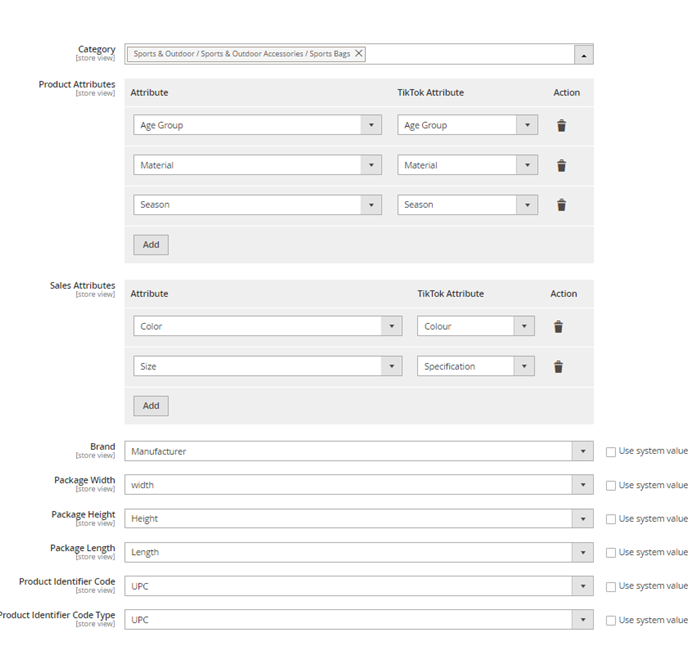
| Label | Description |
|---|---|
| Category | The category determines the scope of the product and sale attributes. The different categories in TikTok Shop have different attributes which supports multiple choice. |
| Product Attributes/Sale Attributes | To match Magento product attributes with TikTok Shop product attributes, TikTok attribute options will be displayed according to the Category. If the Category is empty, the field will disappear. |
| Brand/Package Width/Package Height/Product Identifier Code/Product Identifier Code Type | Inherent TikTok Shop product attributes. Choose the mapping/matching attribute in Magento. |
Note: Color/Size/Product Identifier Code require additional settings because they need to be synced to the product variation of the configurable product. If it is not set, Magento cannot retrieve these property values during synchronization.
How to set:
On the Admin sidebar in Magento, go to Store -> Attribute -> Product.
Click on the target attribute.
In left panel, choose Storefront Properties.
Set Used in Product Listing to Yes.
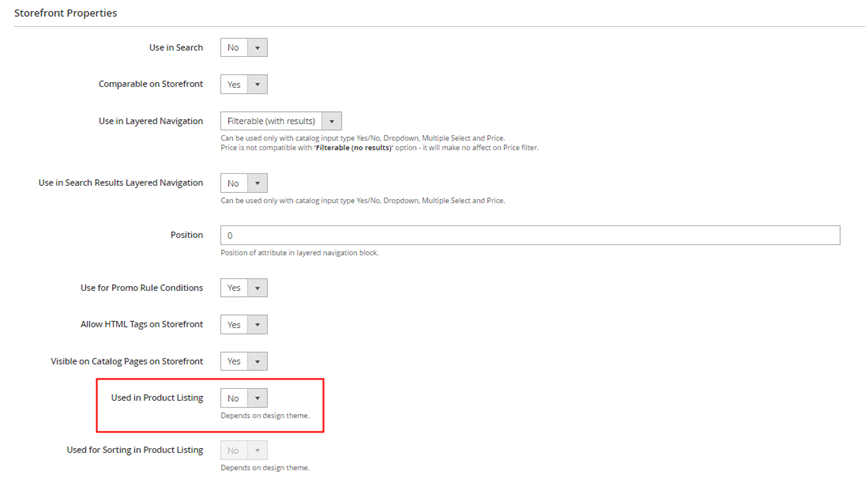
Step 3: Product Push
To Push a Single Item
On the Admin sidebar in Magento, go to CATALOG -> Products.
In the product list, click the checkbox next to the targeted product for pushing into TikTok Shop. If needed, set the filters at the top of each column to show only the records that you want to include.
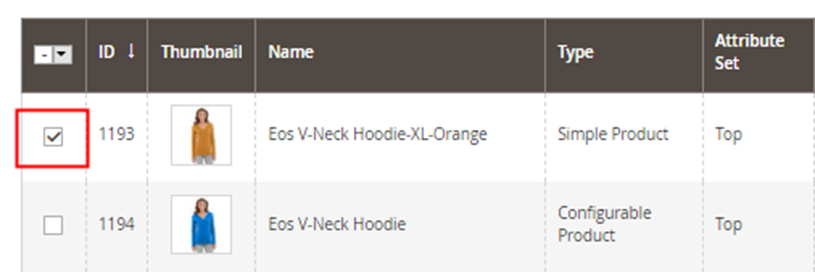
Set the Actions control to the TikTok Shop Action and select Push Product.
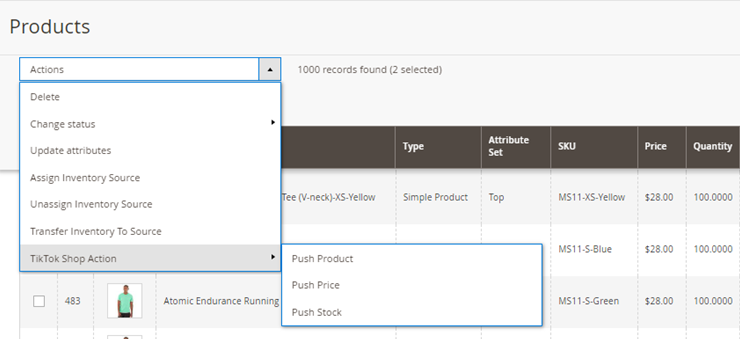
Select the target store and warehouse. When complete, click Proceed and you will return to the list page automatically.
If the push succeeds, a success notification is displayed at the top of the product list page.
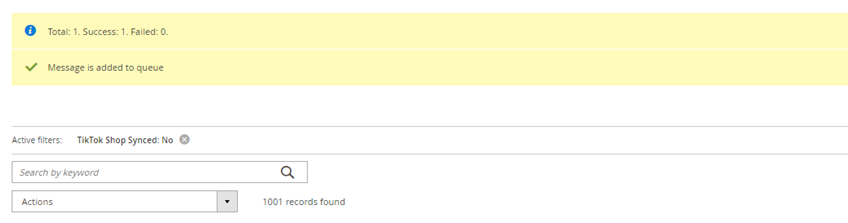
If the push fails, an error notification will be displayed at the top of the page. Check the product attributes according to the error message and retry pushing the product once more.
Once the products are pushed into TikTok Shop, TikTok Shop product IDs will be returned by the connector to Magento. TikTok Shop Synced will be updated to Yes, and these IDs will be recorded to the corresponding products in Magento for future product mapping. You can check this information in the product list page.
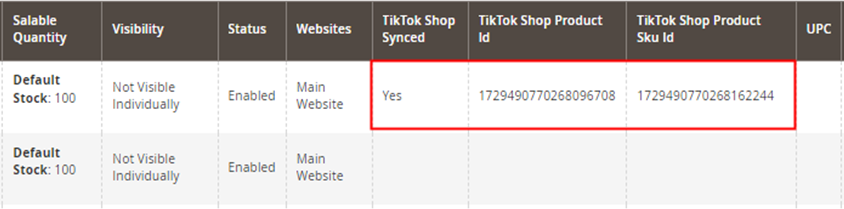
You can also find this product by searching its TikTok Shop product ID in TikTok Shop.
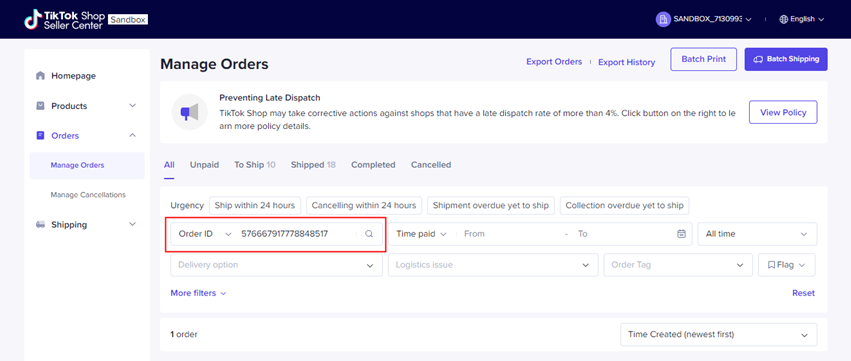
To Batch Push
Select multiple checkboxes of the target products or use one of the following actions to select a group of records.
Select or deselect All
Select or deselect All on This Page
If needed, set the filters at the top of each column to show only the records that you want to include.
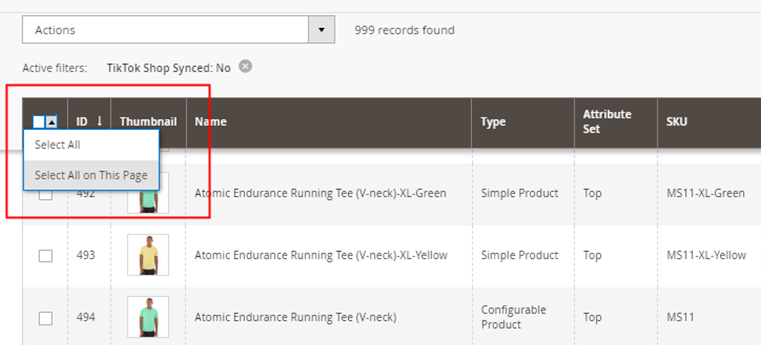
Repeat the process for pushing a single item.
When complete, a notification about the pushing result will show on the user interface.
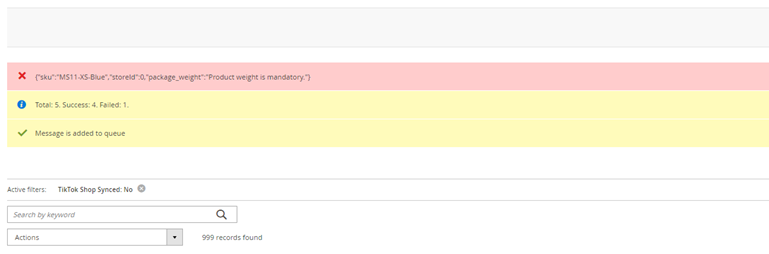
Note: Please allow the program to update and process the data. (This may take a few minutes.)
Successful Product Push Notification
A successful product push notification will appear in the Magento website at the top of the page.
Click "View Details."
The notification will show how many items have been pushed successfully to TikTok Shop.

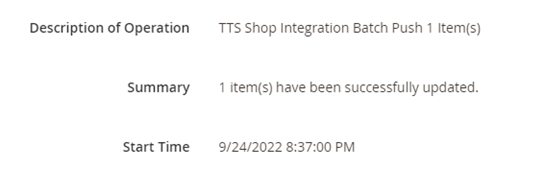
Ongoing Product Management/Updates
For the products that are pushed to TikTok Shop successfully, future product information updates are limited to the inventory and price in this initial release.
Manual Product Update Setting
On the Admin sidebar in Magento, go to CATALOG -> Products.
In the product list, check each record that you wish to update.
Set the Actions control to the TikTok Shop Action and click Push Price/Push Stock.
(View in Magento):
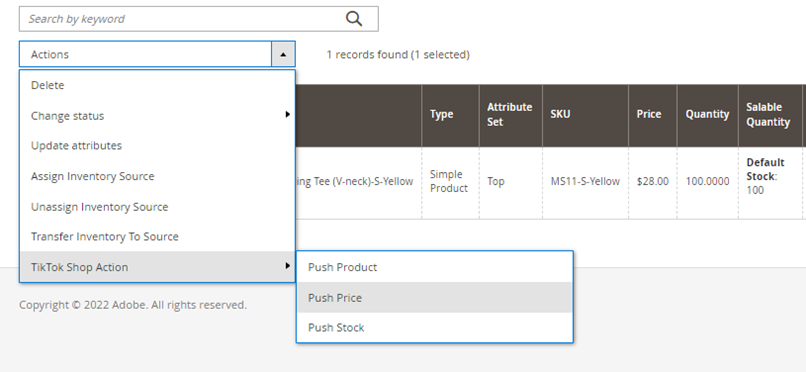
If you select "Push Price," the target store will need to be selected. If you select "Push Stock," both the target store and warehouse will need to be selected. After completion, click Proceed in the upper right corner of the page and you will return to the list page automatically.
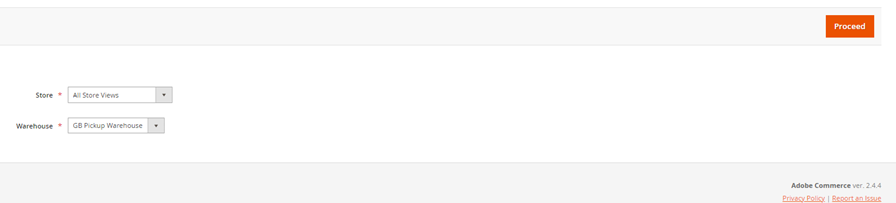
A notification about the pushing result will show on the user interface.
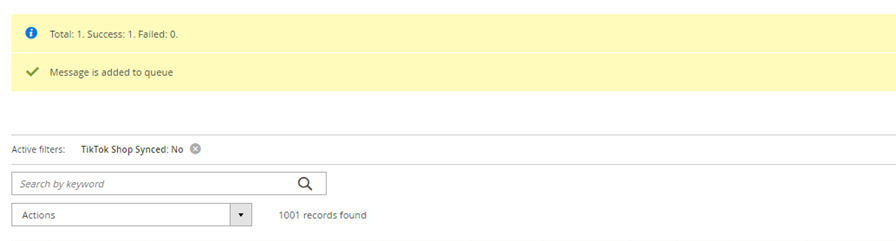
If the push succeeds, you can check if the product information in TikTok Shop has been synchronized with Magento.
Automatic Product Push Setting
The TikTok Shop Magento connector will support automatic inventory and price synchronization. When the price and inventory data changes, the connector will automatically synchronize the information to TikTok Shop. Automatic and manual pushing will both have the same results and will update products from Magento to TikTok Shop.
Step 1: Price & Inventory Configuration
On the Admin sidebar in Magento, go to Store -> Settings-> Configuration.
In left panel, expand TikTok Shop Connector and choose Price & Inventory Sync.
Expand
the Price Sync Setting section and Inventory Sync Setting section.
Set Enable to Yes.
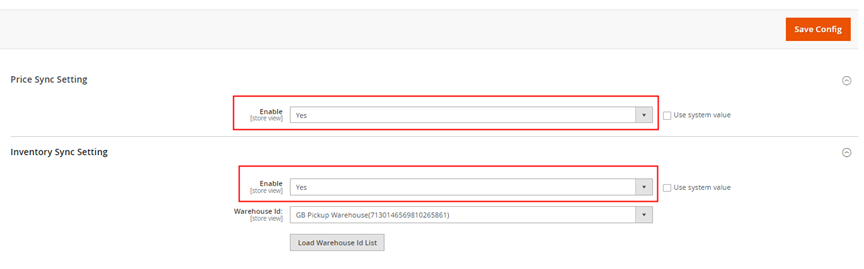
When complete, click Save Config.
Step 2: Index Configuration
On the Admin sidebar in Magento, go to System -> Tools -> Index Management.
Select the checkbox of Product EAV/Inventory/Stock/Product Price/Catalog Search.
Set the Actions control to Update by Schedule and click Submit.
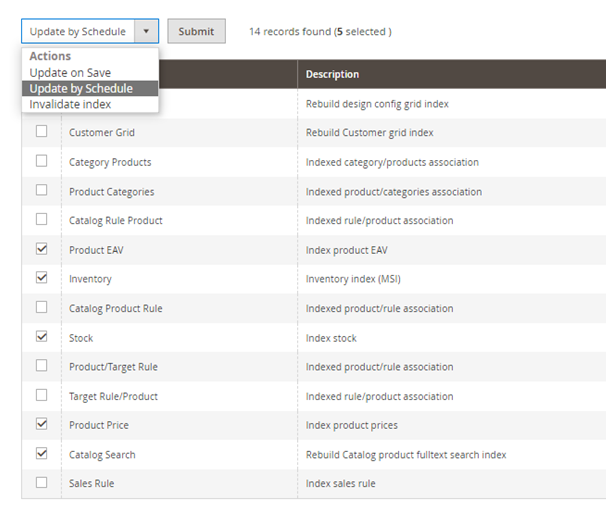
Automatic Order Push
When an order is placed in TikTok Shop, the connector will push the order to Magento automatically.
How to check an order:
On the Admin sidebar, go to SALES -> Orders.
You can browse through the list page by page, or search for specific orders. Use the standard controls to sort and filter the list, and then apply actions to the selected orders.
If the ordered product is synchronized from TikTok Shop, TTS order will read Yes in the box next to the order.
View in Magento:
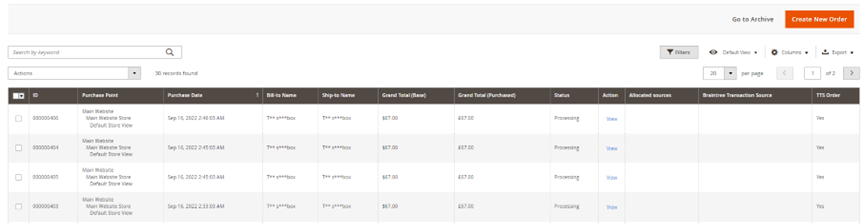
Order Fulfilment (Coming Soon)
The order status (unpaid, awaiting shipment, awaiting collection, etc.) in TikTok Shop and Magento will be recorded during the initial setup for future order synchronization. When the order status changes in TikTok Shop, it will sync to Magento as well.
Platform Shipping Order
If the shipping option is "Standard Shipping," the order is fulfilled in TikTok Shop. The order status and details (tracking information) will be pushed from TikTok Shop to Magento and have arranged shipment in Tik Tok Shop.
Stage 1: Unpaid
When the customer orders a product but has not paid for it in TikTok Shop, the order status is Unpaid in TikTok Shop, and Magento will not record the order.
(View in TikTok Shop):
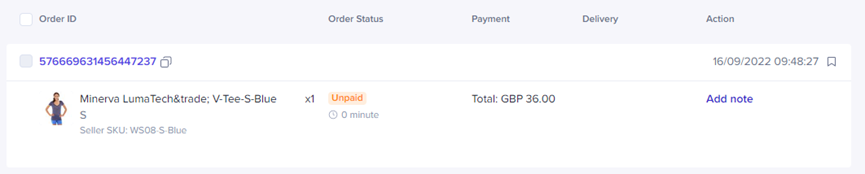
Stage 2: Awaiting Shipment
When the customer pays for the order, the order status will say "Awaiting Shipment" in TikTok Shop, and there will still be no record of the order in Magento.

Stage 3: Awaiting Collection
After the order's shipment is arranged, the order status will change to "Awaiting Collection" in TikTok Shop, and the order will be synced to Magento. The order status will say "Complete" in Magento, and you can find the TikTok Shop order ID in the order details.

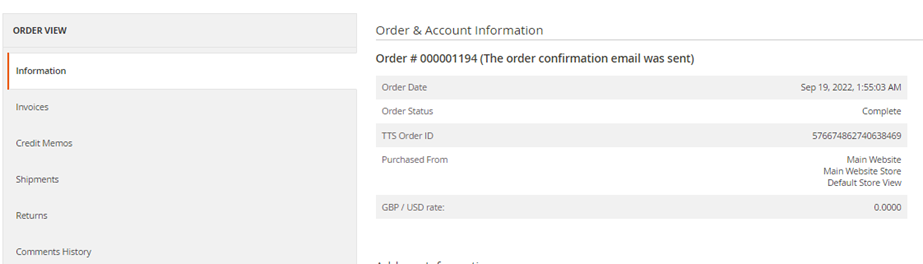
The invoice and shipment will be created. To check, click on the left panel of the order details and choose "Invoices" or "Shipments."
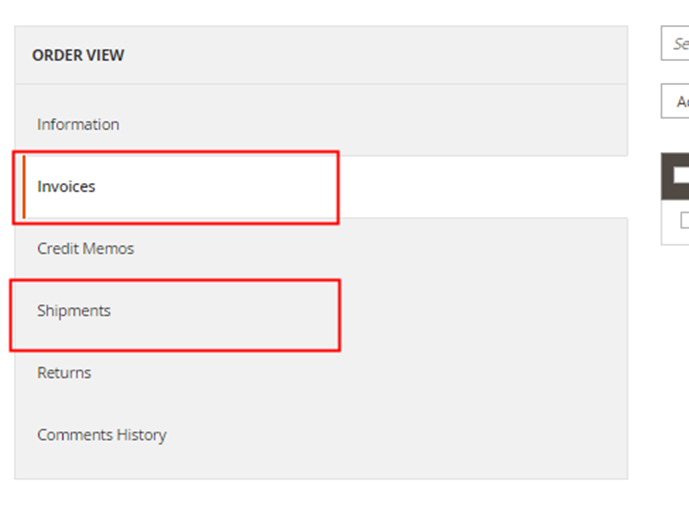
Stage 4: Delivered
After the package gets delivered, the order status will change to "Delivered" in TikTok Shop but will be unchanged in Magento.

Stage 5: Completed
After the order status changes to "Completed" in TikTok Shop, the status will still remain unchanged in Magento.

Merchant Self-Shipping
If the shipping option is "Shipped from Seller," the order shipment will be fulfilled in Magento. The shipping update will be pushed from Magento to TikTok Shop including tracking information. This can happen by the changing of the order status in Magento.
Both types of orders have the same status in the first two phases. If the order status is Unpaid in TikTok Shop, then there is no record of this order in Magento. When the customer pays for the order, the order status will say "Awaiting Shipment." This order will now be synced to Magento. After the order status is "Processing" in Magento, the TikTok Shop order ID can be found in the order details.
Remember to update the tracking information in Magento if the shipping option is "Shipped from seller."
How to update:
On the Admin sidebar in Magento, go to SALES > Orders.
Click on the order to enter the order details.
In top panel, choose Ship to enter the "New Shipment".
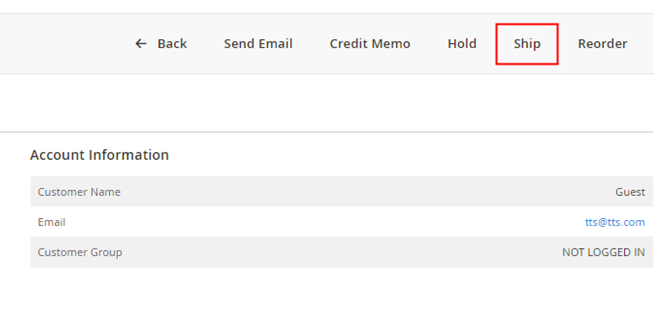
- Click Add Tracking Number.
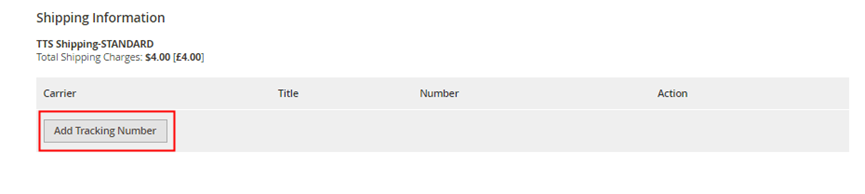
- Select the Carrier and input the Tracking Number. A TikTok Shopping shipping provider will be created in Magento during the connector set up. You can choose from a carrier that is supported by TikTok Shop.
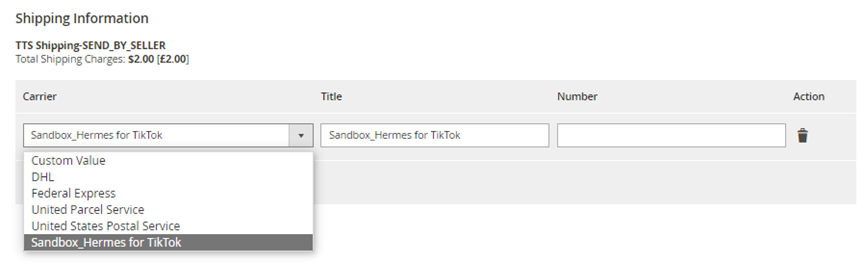
When complete, click Submit Shipment.
In the left panel, choose Shipment. A shipment will be created, and tracking information can be checked by clicking on the shipment.
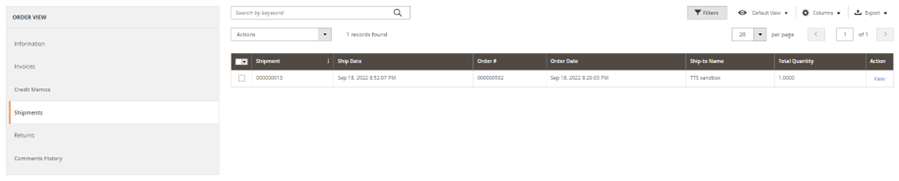

- The order status is "Complete" in Magento, and tracking information will be pushed to TikTok Shop. The order status is "In Transit" in TikTok Shop.

Return and Refund
The return and refund will be initiated, processed, and completed in TikTok Shop. Once the process is completed, this update will be synchronized to Magento, and Magento will create a credit memo for this order based on the refund amount. The order status will be changed to "Closed" automatically.
How to check it:
When the process is completed in TikTok Shop, go to SALES > Orders on the Admin sidebar of Magento.
Click on the target order to enter the order details.
In the left panel, choose "Credit Memos". A credit memo has been created, and refund information can be checked by clicking on this memo.