User Guide
Create My Account
Get started with Etsy Connector by Silk by using this quickstart guide. This topic guides you through the following procedures:
The first step to start syncing your products from Etsy to TikTok Shop would be to create your account with Silk!
Having trouble logging in? Email tiktokshop@silkcommerce.com to reset your account.
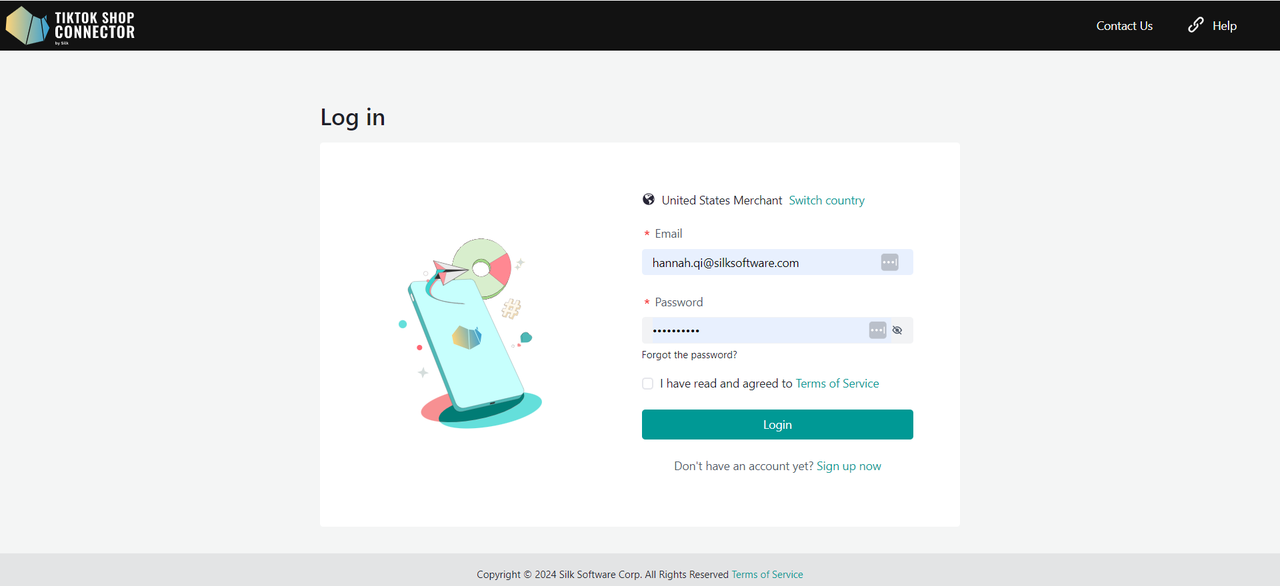
*Recommended: Watch a Tutorial Video on How to Create a Connection.
Have your Etsy, Connector by Silk, and TikTok Shop Seller Center accounts open on 3 different tabs.
Step-by-Step Guides
Create a connection in Silk connector
Login to the Connector by Silk
Click "+ Create Connection"
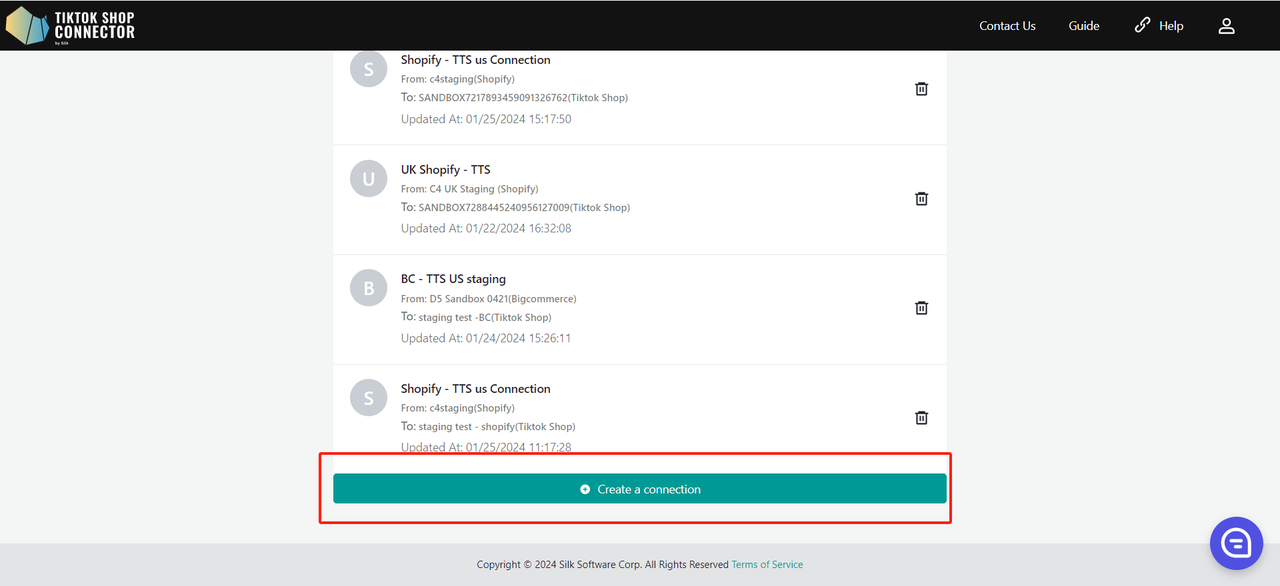
Connection Information
Fill in Connection Name (This can be any name you want)
From: Etsy
To: TikTok Shop
Click "Next"
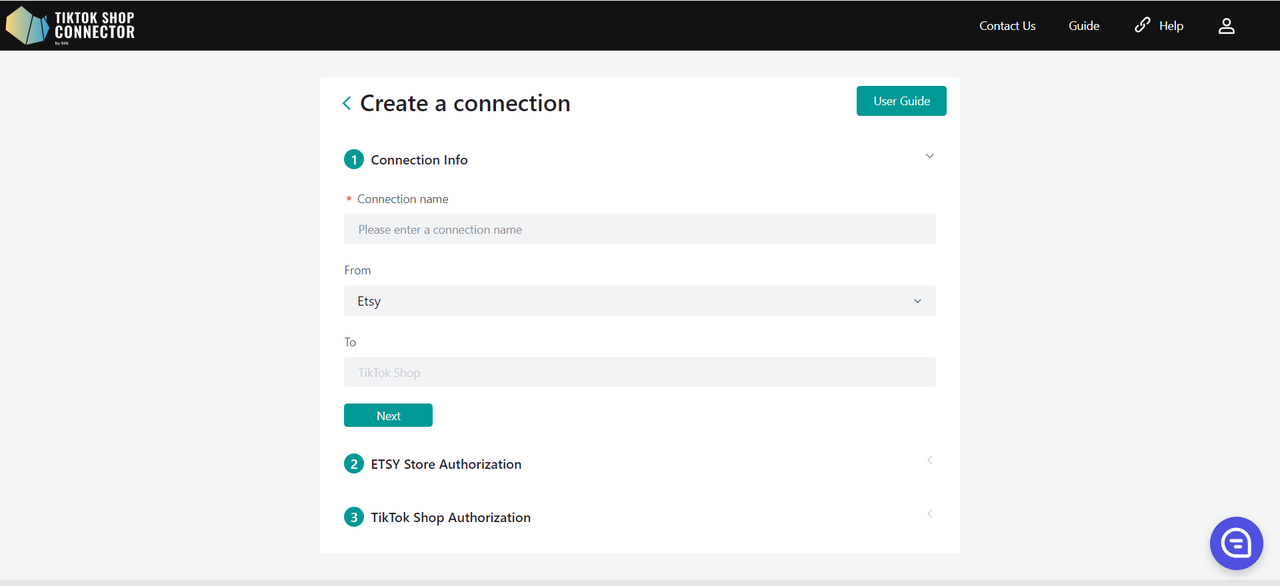
Etsy store configuration
- Click "Go to authorize", we will redirect to Etsy authorization page.
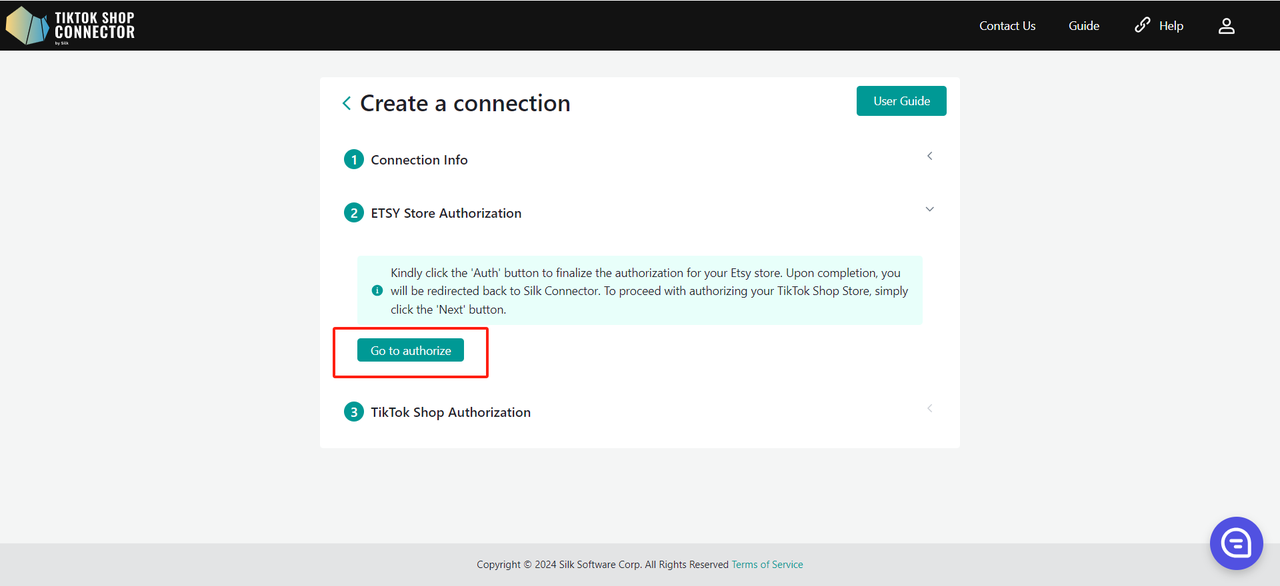
- Login to your Etsy seller central
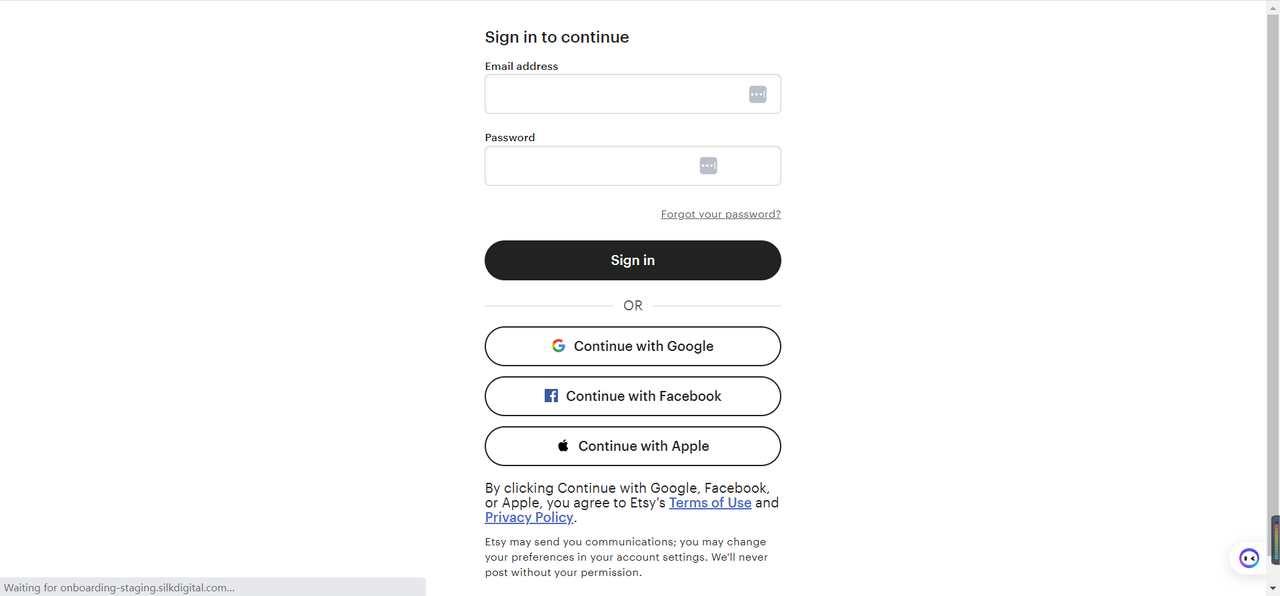
- Click "Grant access" on the Etsy authorization page.
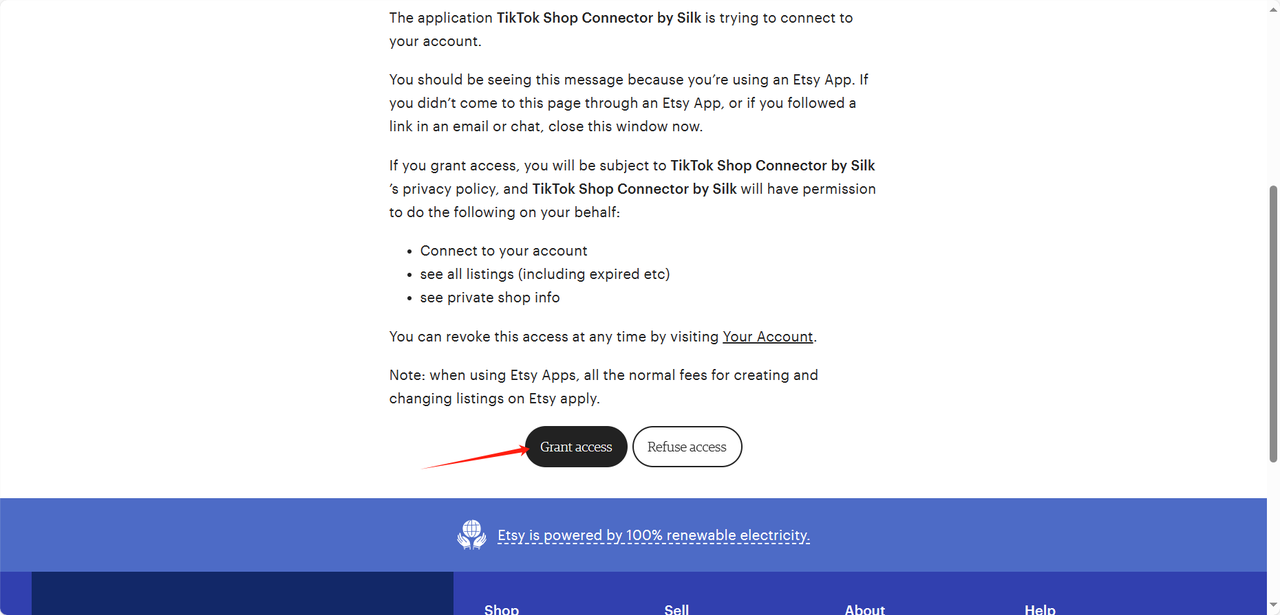
TikTok Shop Authorization
- Click "Go to Authorize" in the Connector.
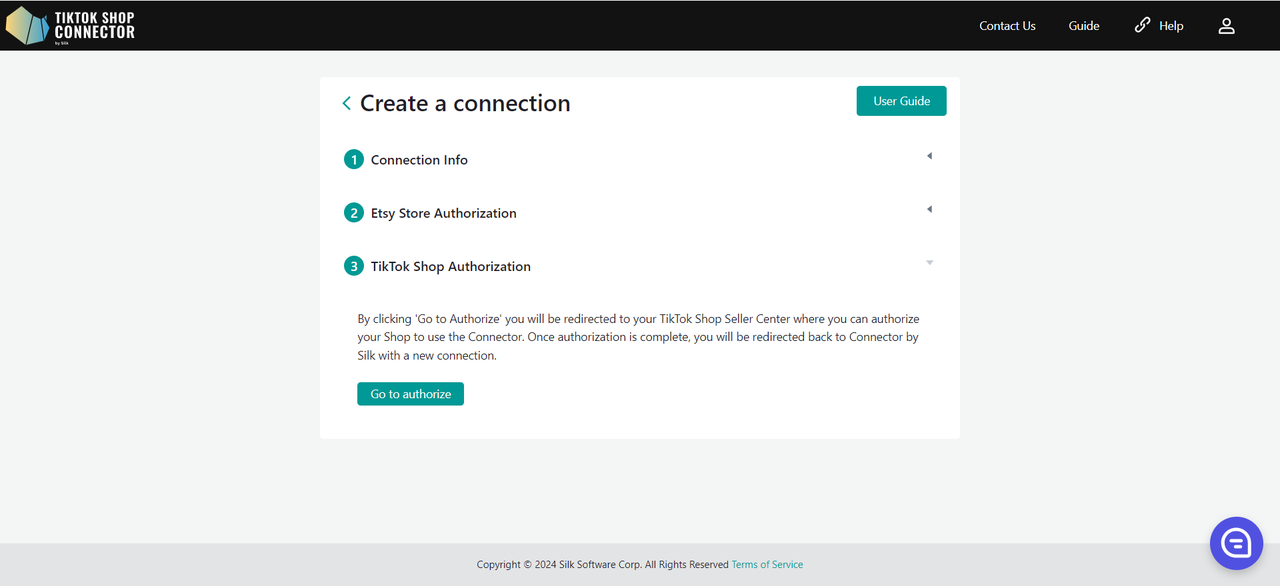
- You will be redirected to TikTok Shop Seller Center.
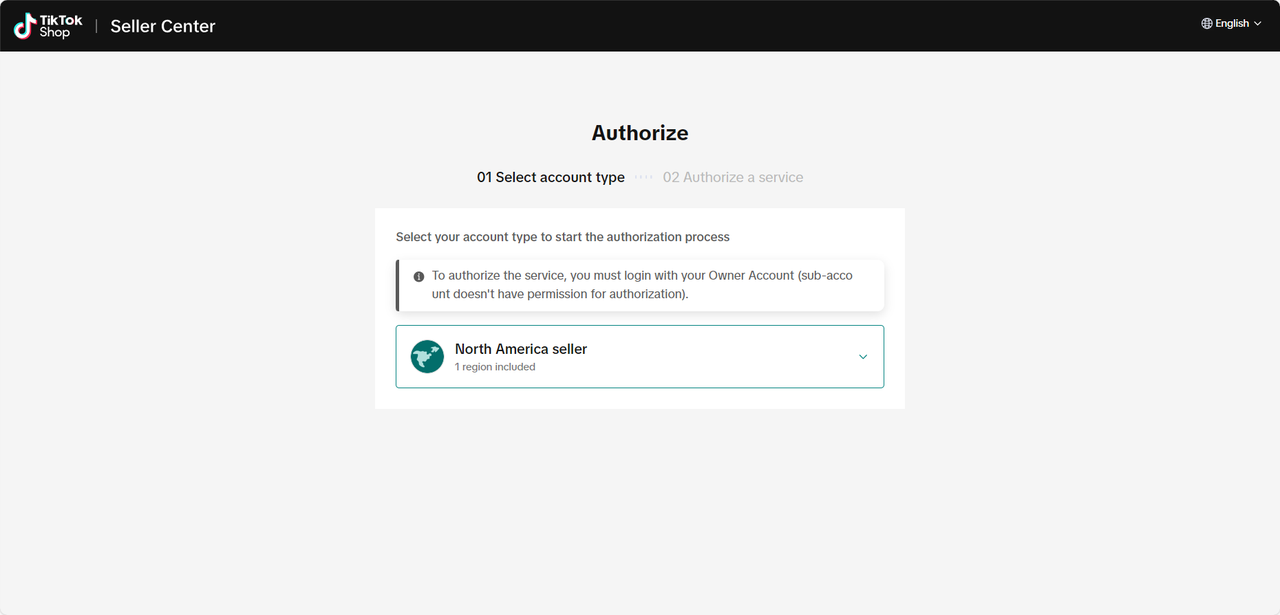
- Click on "North America Seller" -> Next
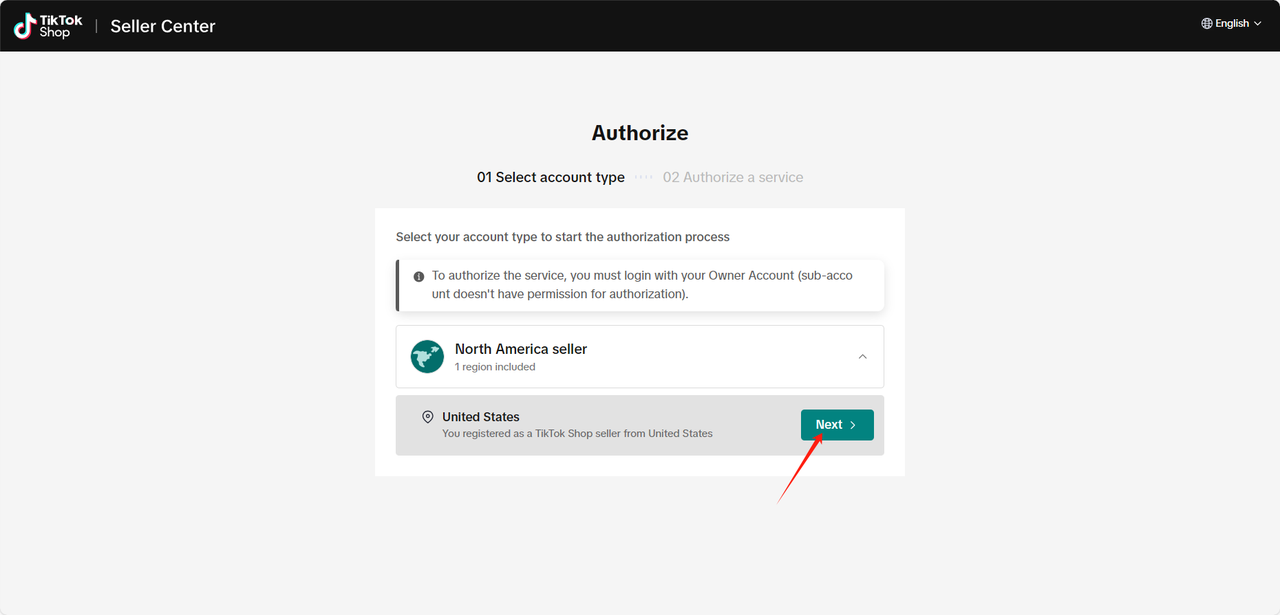
- Check off the box to agree to terms and conditions
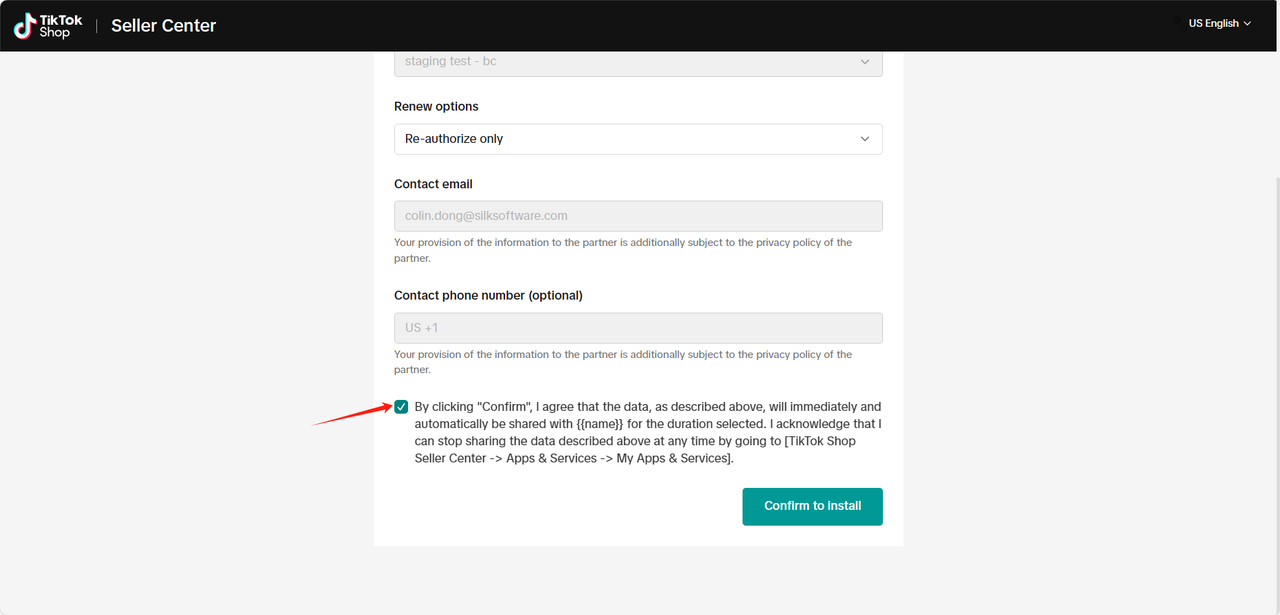
- Click "Authorize"
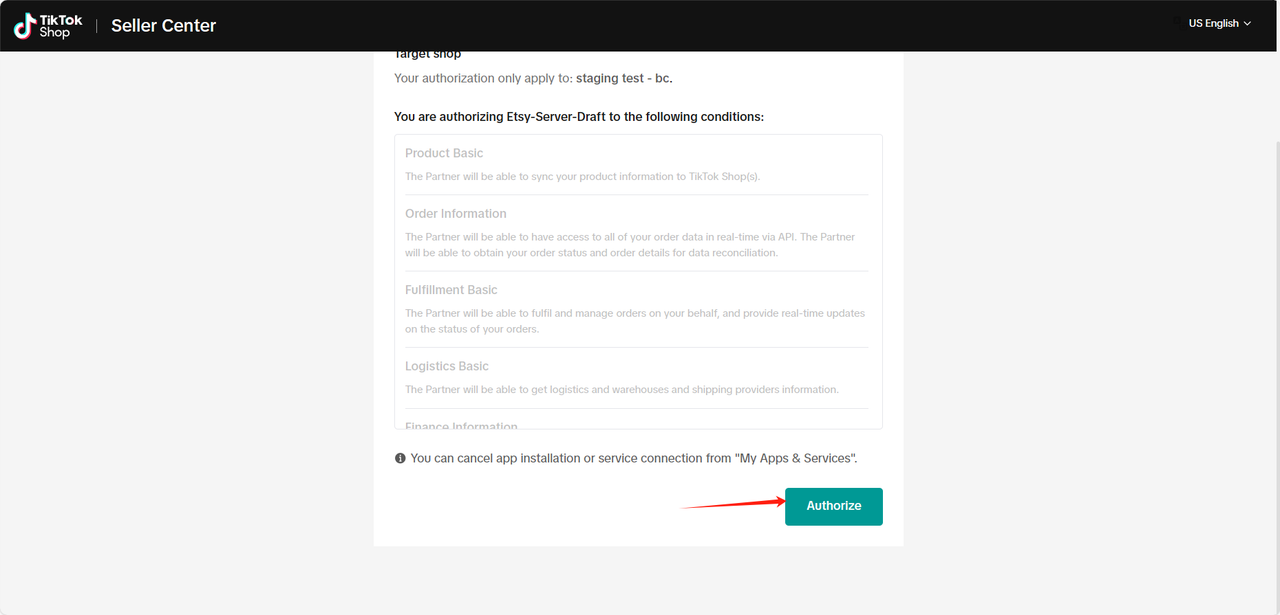
You will automatically be redirected back to the Connector with your new connection!
Click on your Connection to start syncing products.
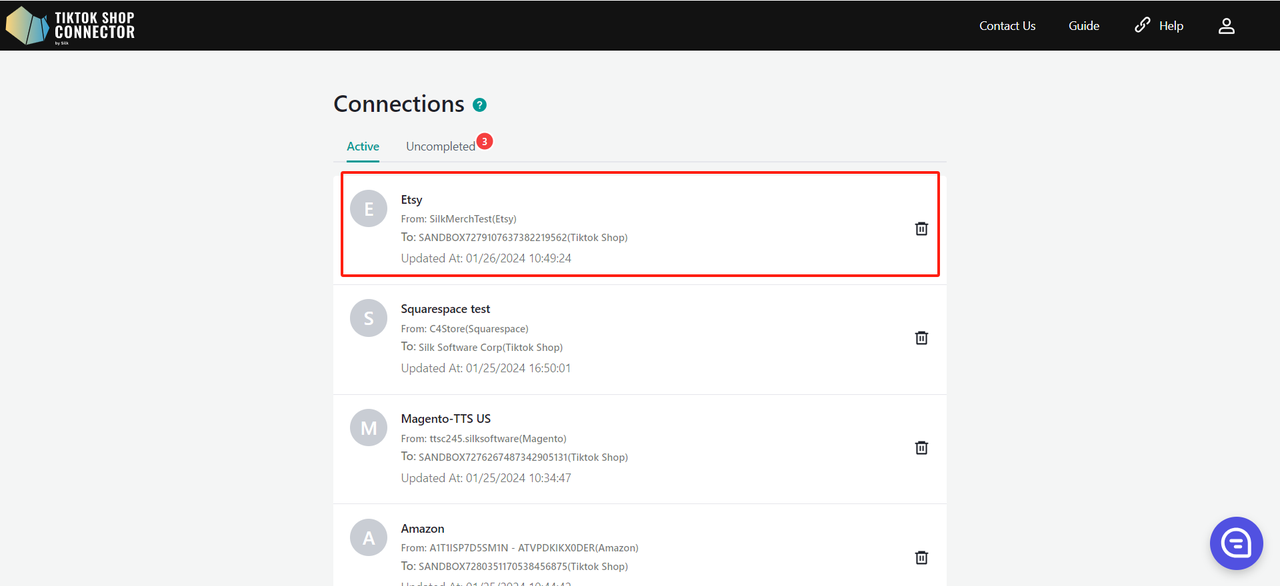
How to Sync Products
Pull Products
When you first access your new connection, your products and home tabs will be blank. You will need to "pull" products from Etsy into the Connector for the first time and then "push" them to TikTok Shop.
Before you pull the product from Etsy, make sure you have inbound the product into the Etsy.
To "pull" products from Etsy into the Connector:
Products tab -> Actions -> Pull Products
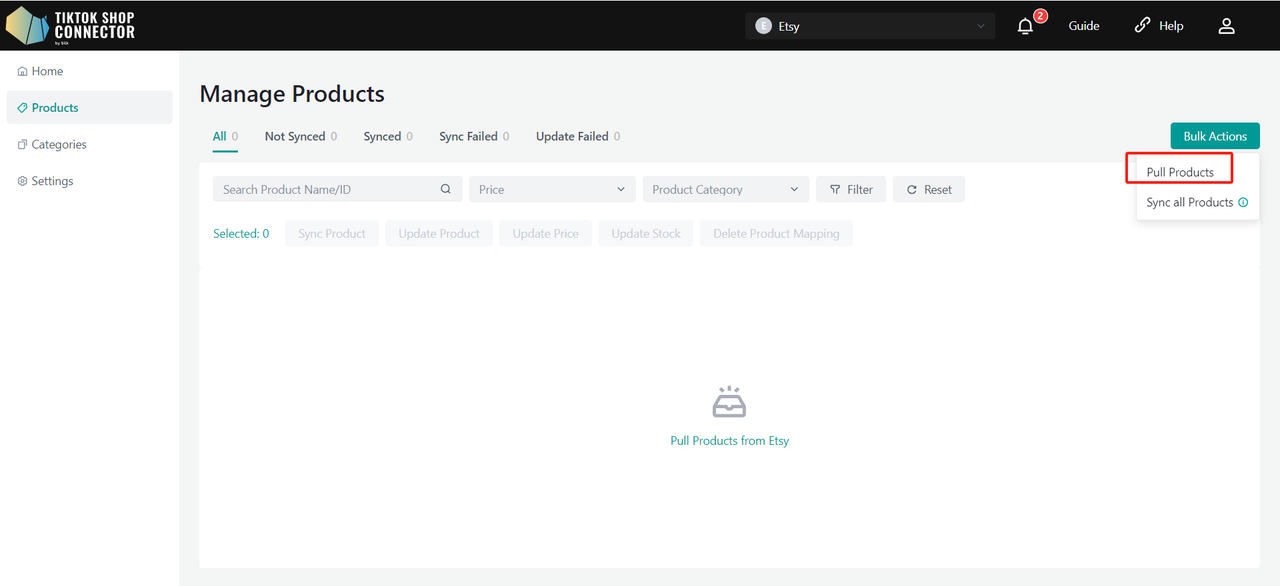
Choose the date range to pull products from Etsy.
Recommended: Choose a start date from 2-3 years back OR when you first started your Etsy store. Choose the end date as today’s date.
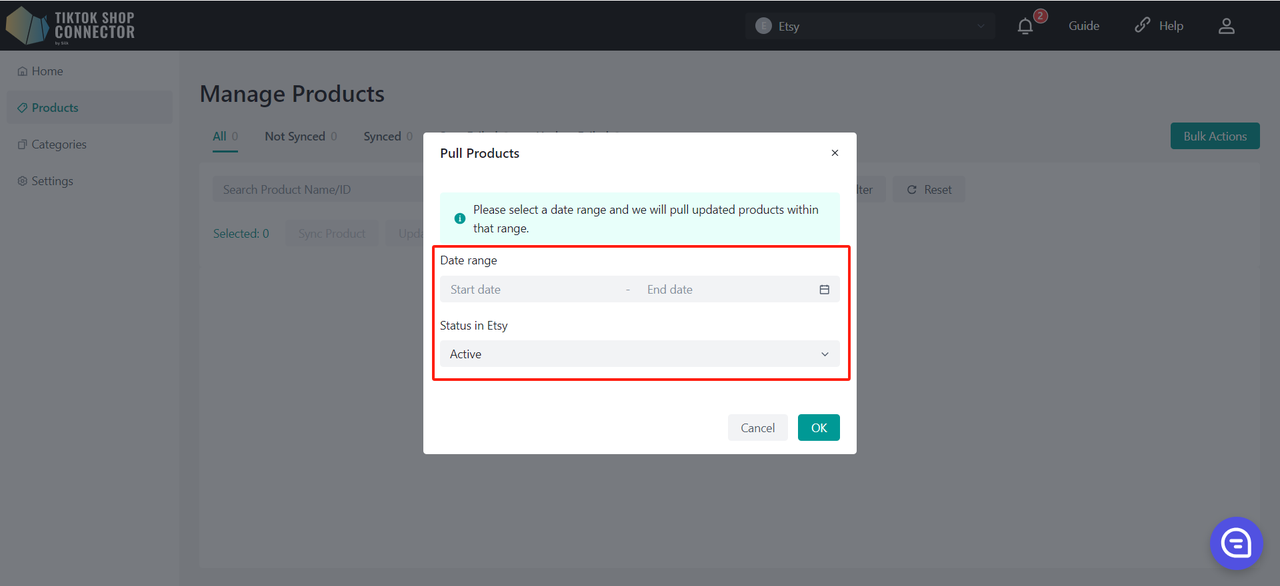
If you are pulling in products for the first time, select the date range starting from years back or when you first started your store (This is to ensure that all products are pulled into the Connector). After that, any product updates you make on Etsy will only have to be pulled from when you last updated the product.
Click "OK" after choosing the start date and end date.
Required: Category Mapping
All products must have the "product type" filled out in Etsy. The Connector uses this field as the "Category in Etsy" to map it to the "Category in TikTok Shop"
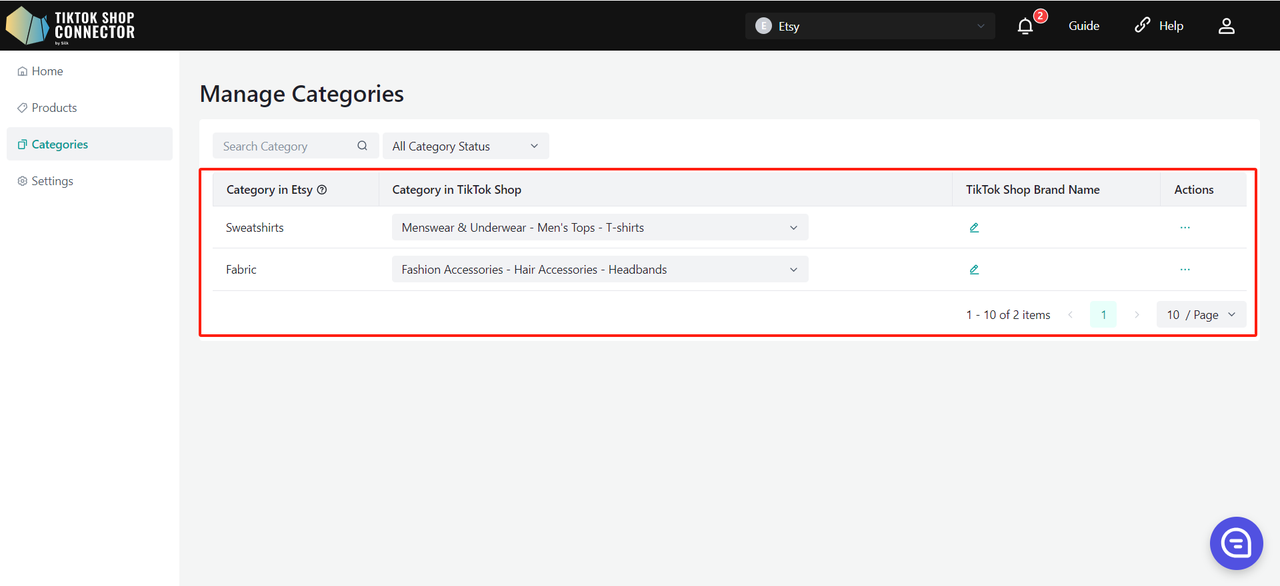
Sync Products
"Pushing" a product will sync your product from the Connector to TikTok Shop.
Sync One Product:
Check off the box next to the product image -> (...) under 'Actions' -> "Sync Product"
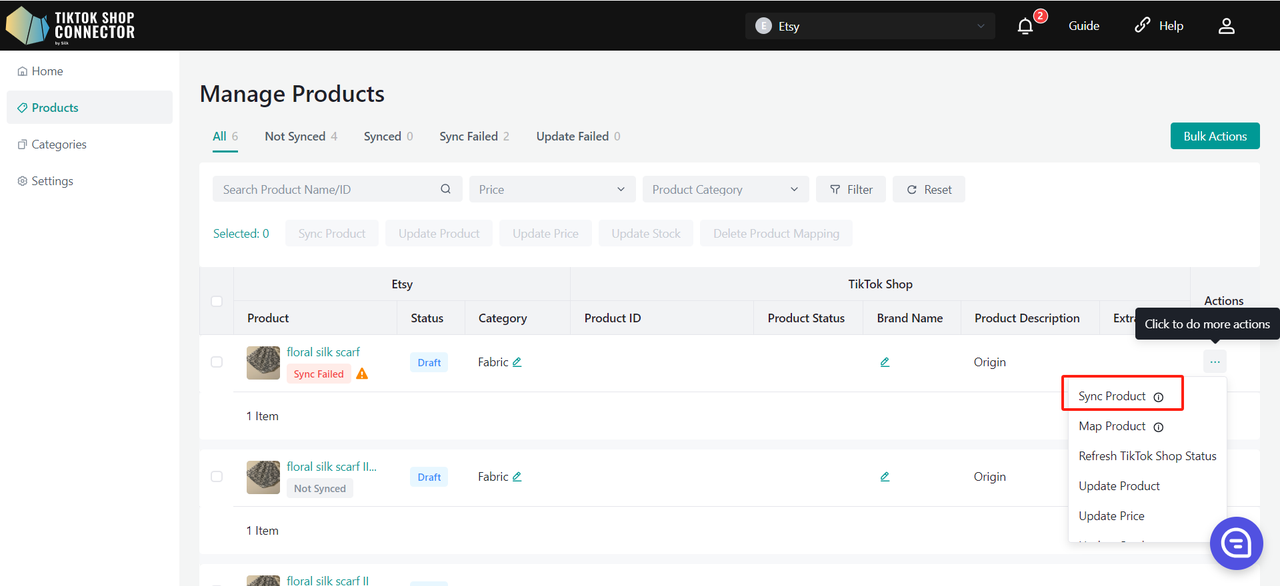
To check on the "task" you have just submitted: Dashboard -> Check on the "status"
Note: A "completed" status does NOT mean that the product was successfully "synced" to TikTok Shop. This just confirms that you submitted an action and the "task" was completed.
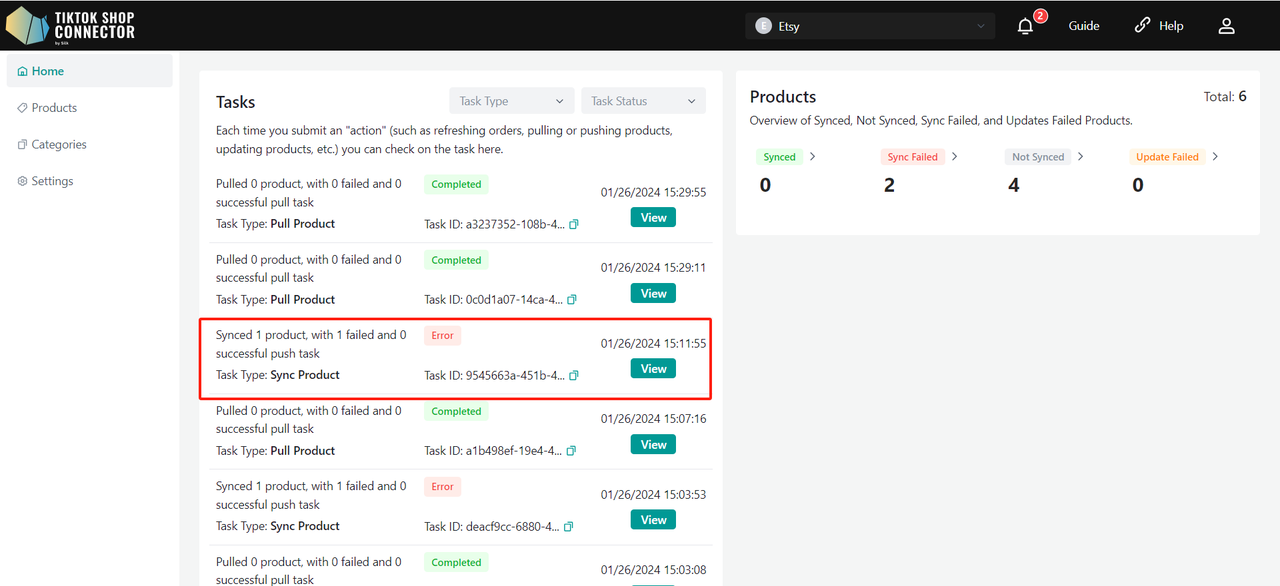
Go back to the Products tab -> check on the product you pushed
If the product says "synced" and has a "TTS Product ID" and a "TTS Product Status" you have successfully pushed the product to TikTok Shop.
You can check for the product in your TikTok Shop Seller Center.
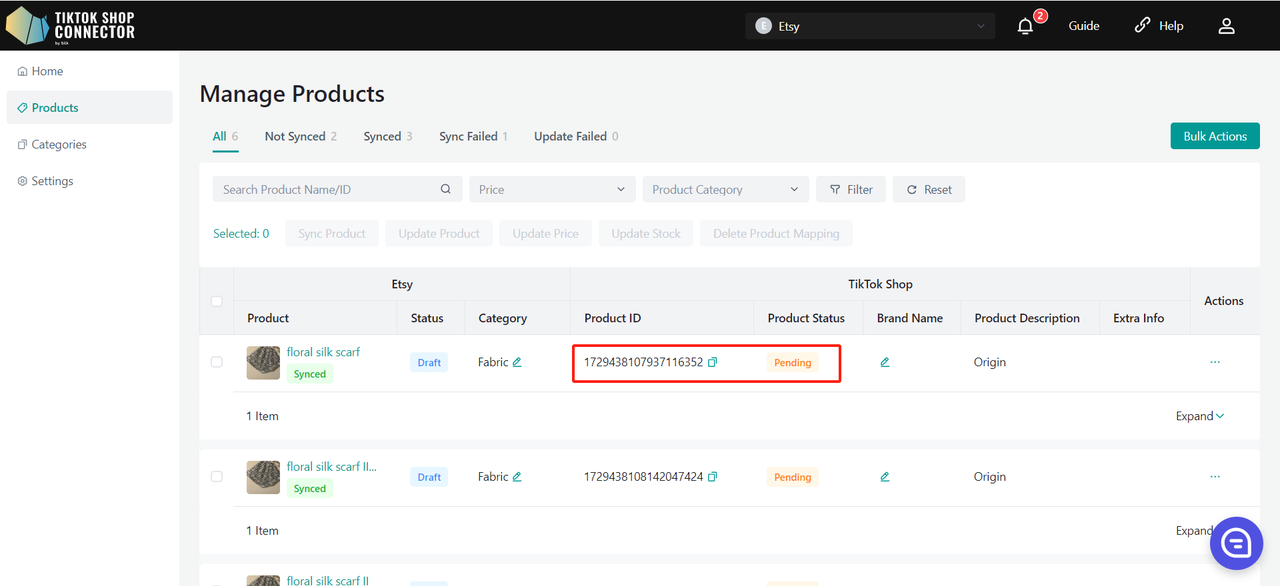
If the product says "Not synced"or "Deleted" click on the blue arrow next to the product image -> check the "sync status" for a description of why the push was unsuccessful.
You can then troubleshoot and update anything from Etsy -> re-pull and re-sync the product in the Connector.
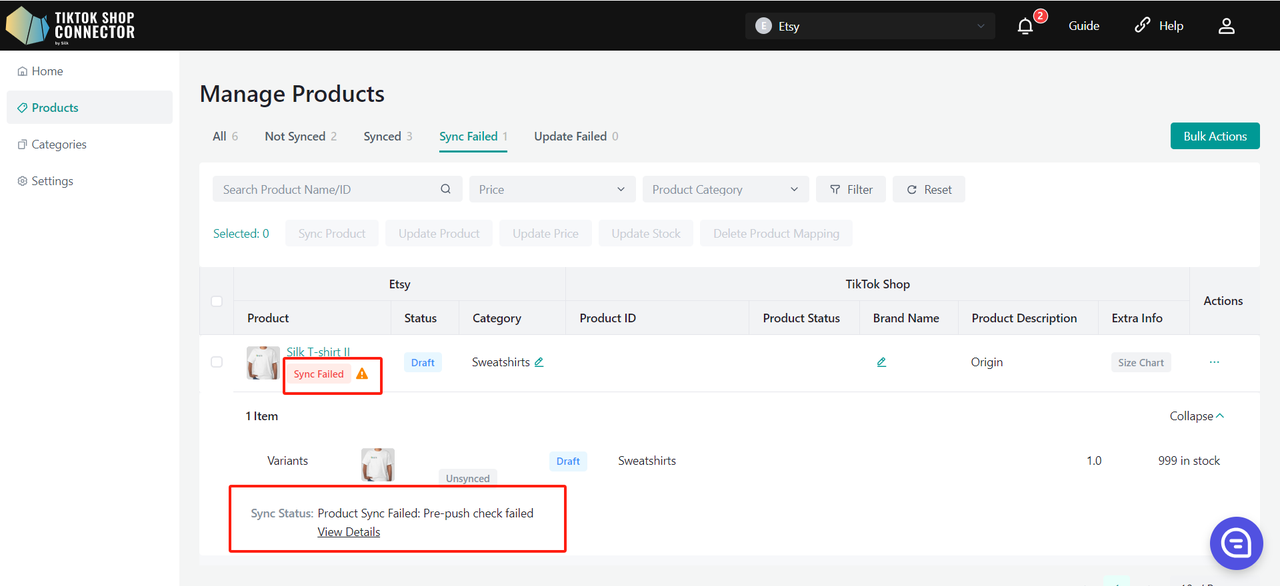
Sync Multiple Products - Selected Products:
Select each product individually, select all products on one page, or push all pages.
Selected Banner -> Sync Products
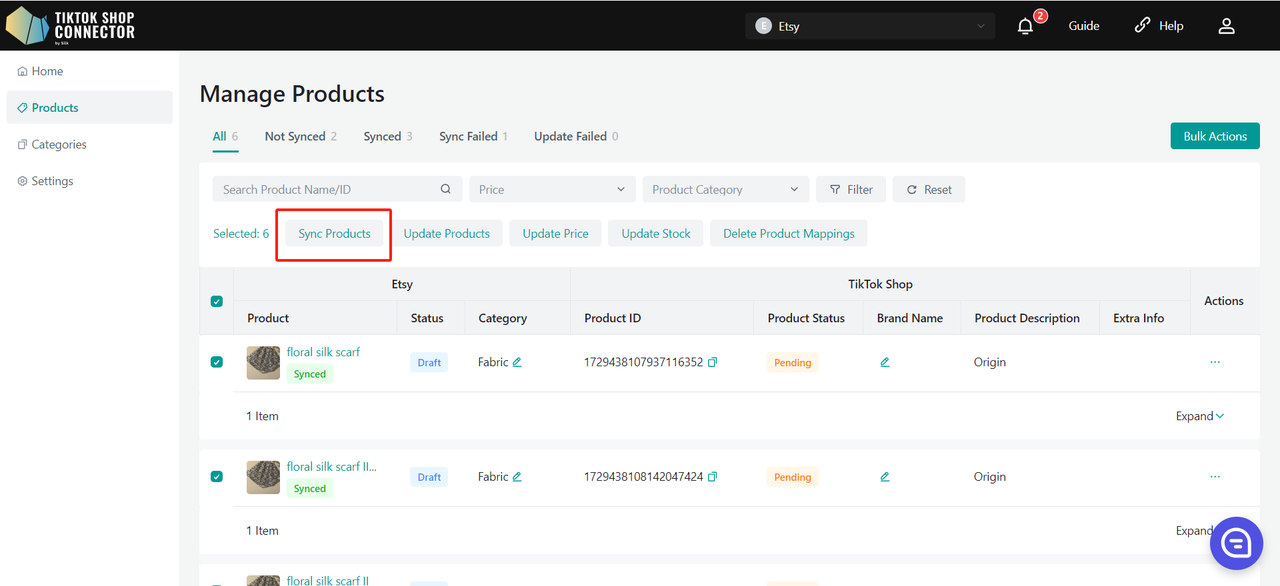
To check on the "task" you have just submitted: Dashboard -> Check on the "status"
Note: A "completed" status does NOT mean that the product was successfully "synced" to TikTok Shop. This just confirms that you submitted an action and the "task" was completed.
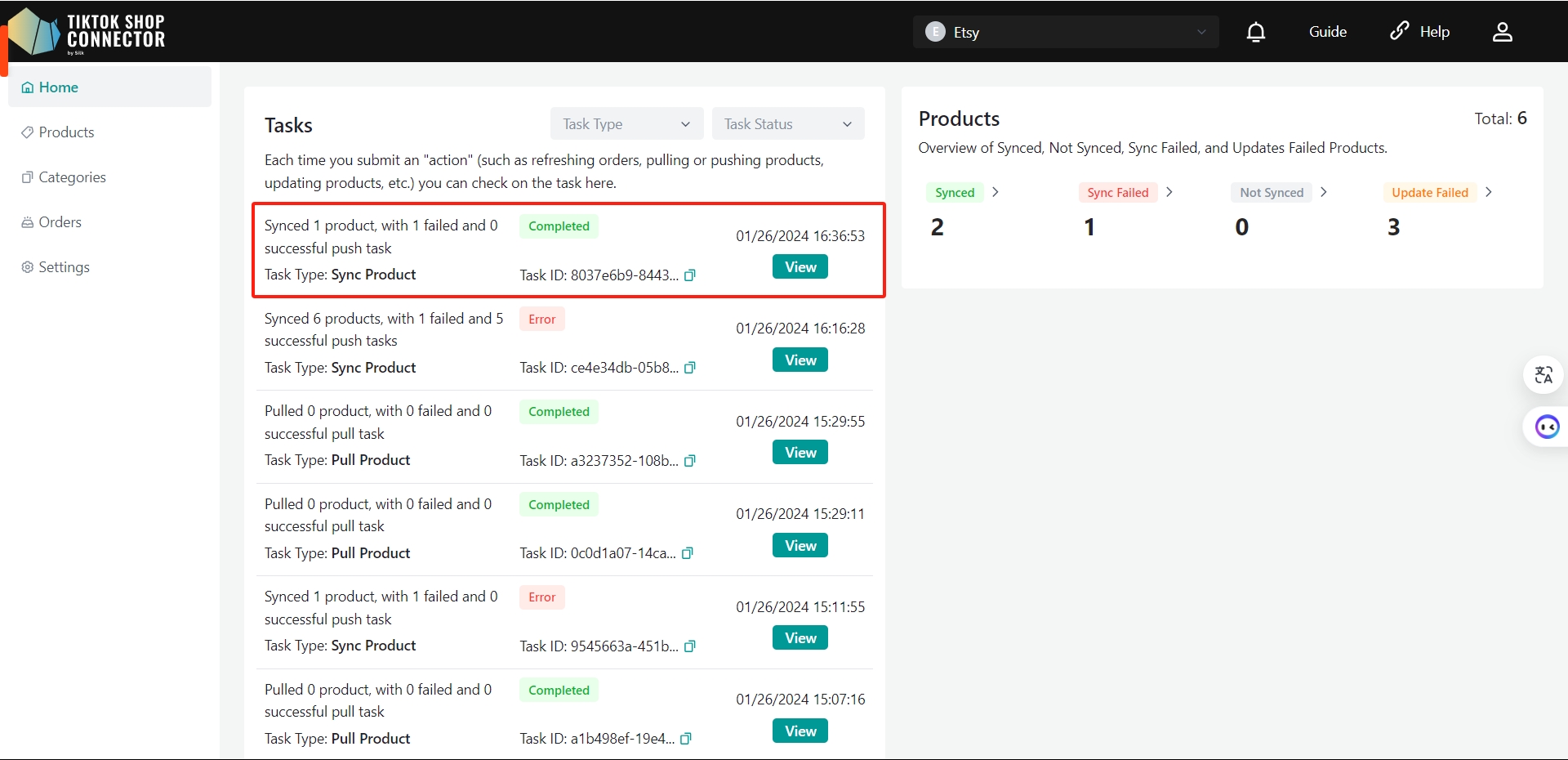
Go back to the Products tab -> check on the products you pushed
If the products say "synced" and have a "TTS Product ID" and a "TTS Product Status", you have successfully pushed the products to TikTok Shop.
You can check for the products in your TikTok Shop Seller Center.
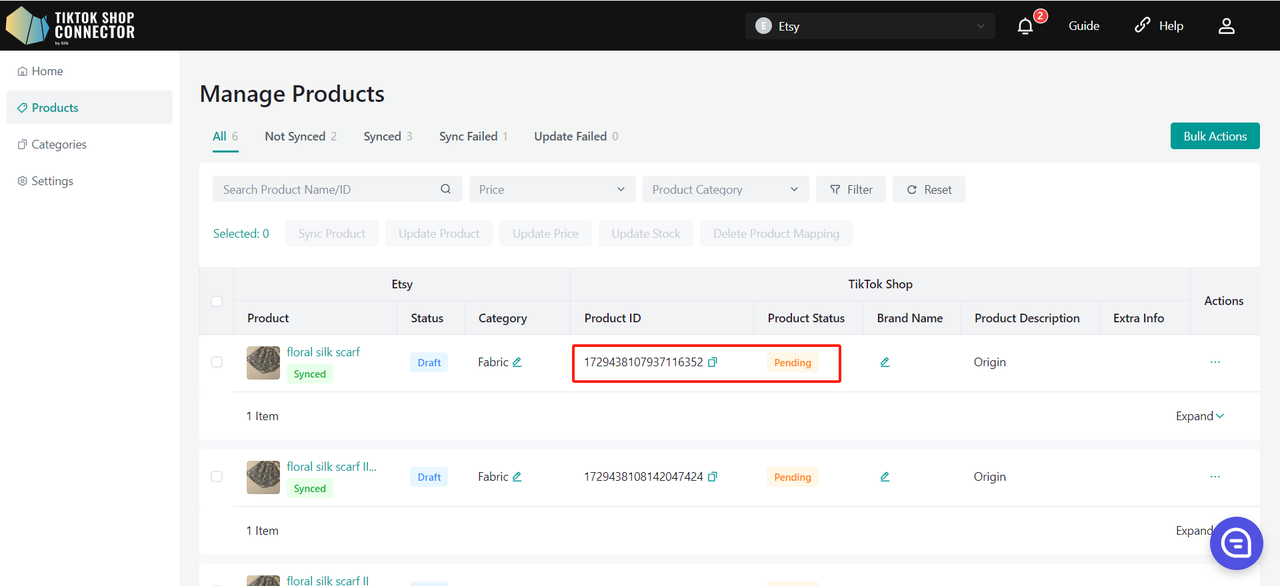
If the products say "Sync Failed", click on the blue arrow next to the products' image -> check the "sync status" for a description of why the push was unsuccessful.
You can then troubleshoot and update anything from Etsy -> re-pull and re-push the products in the Connector.
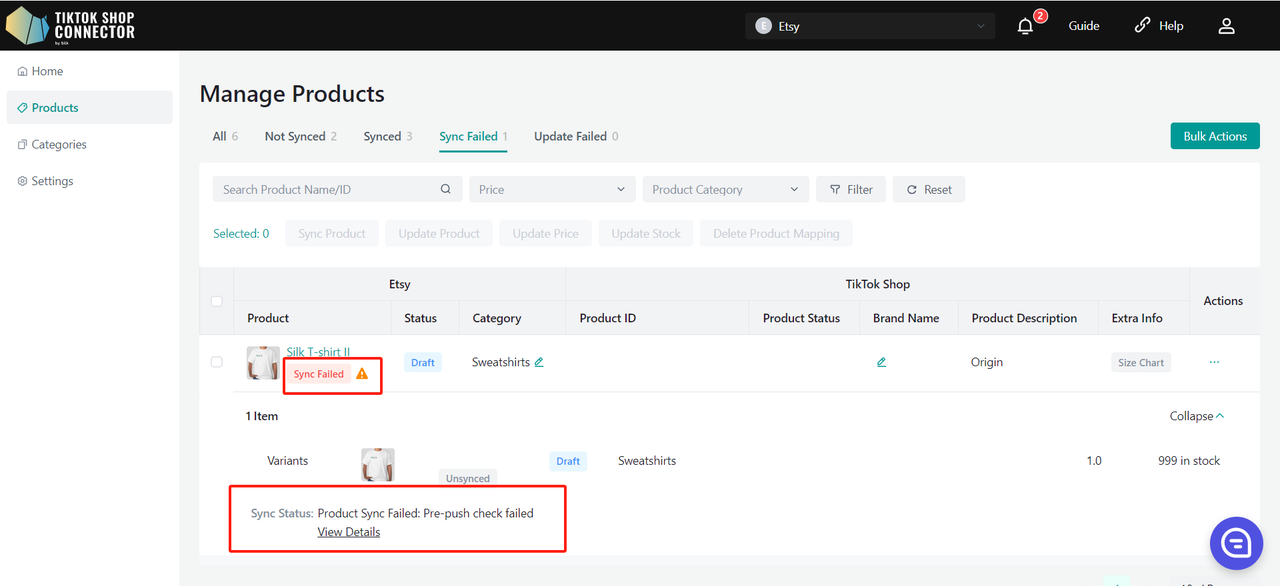
Sync Multiple Products - All Pages:
Click "Actions" -> Sync All Pages
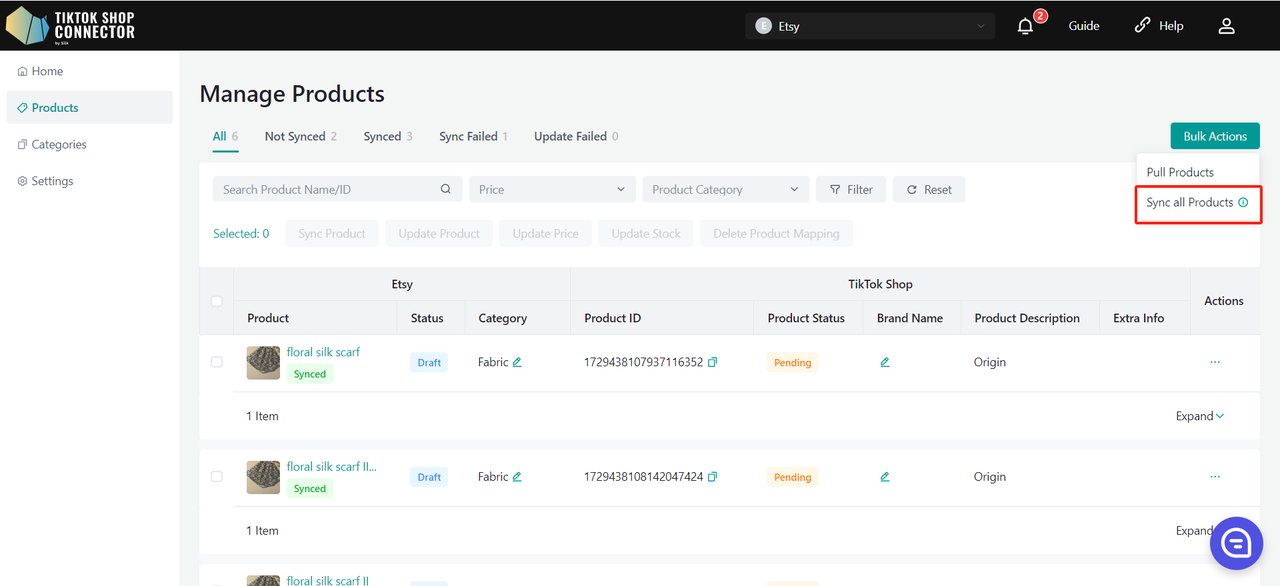
To check on the "task" you have just submitted: Dashboard -> Check on the "status"
Note: A "completed" status does NOT mean that the product was successfully "synced" to TikTok Shop. This just confirms that you submitted an action and the "task" was completed.
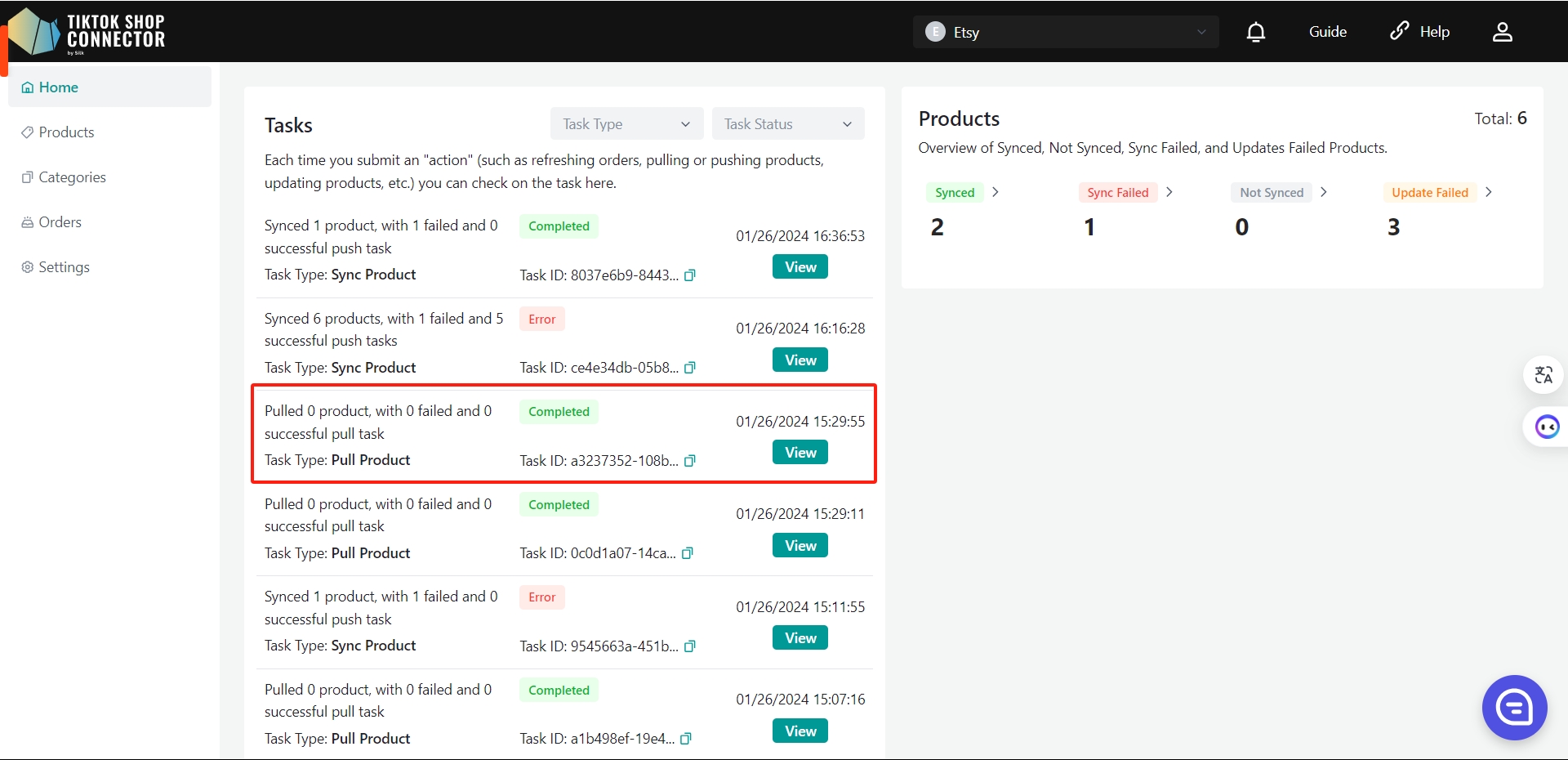
Go back to the Products tab -> check on the products you pushed
If the products say "synced" and have a "TTS Product ID" and a "TTS Product Status", you have successfully pushed the products to TikTok Shop.
You can check for the products in your TikTok Shop Seller Center.
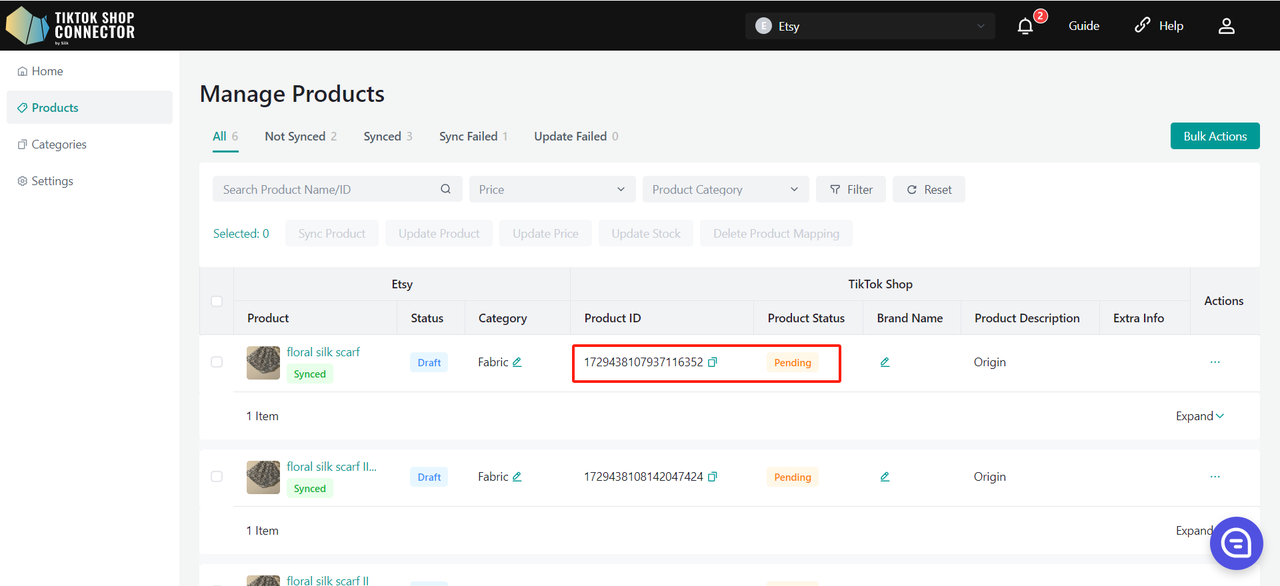
Certificates/Required Attributes
If your product requires specific certifications or attributes in order to be uploaded to TikTok Shop, you will see a "sync status" stating that the product is missing certificate files or attributes.
Certificates:
To upload your certificate for the product: Click (...) under "actions" for the product -> "show certifications"
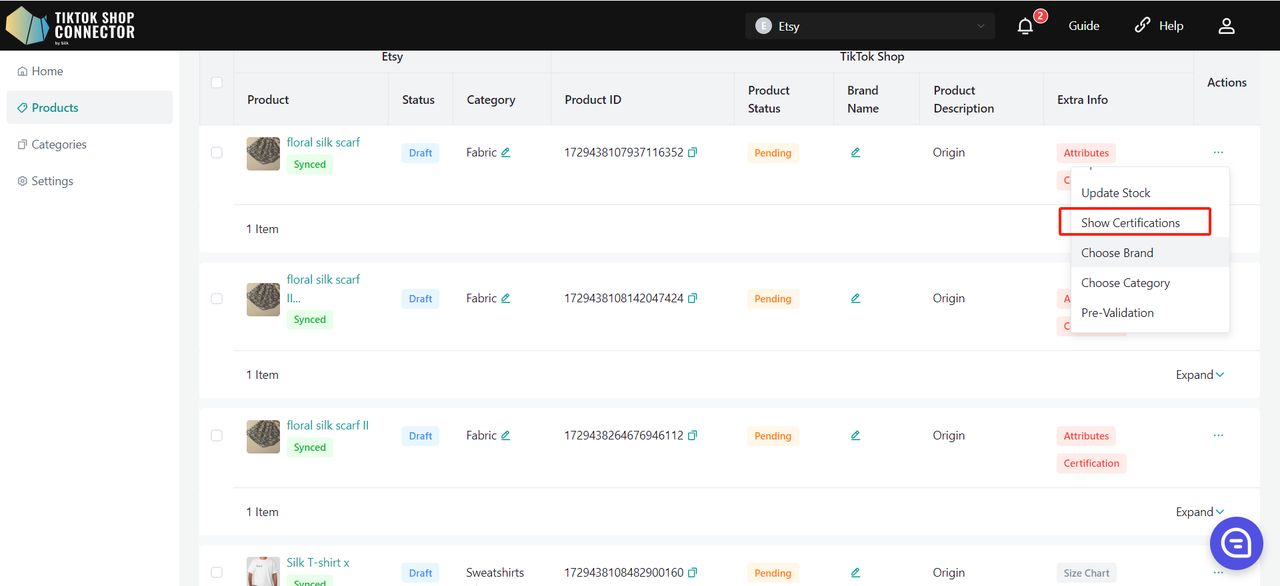
Upload the required certification here:
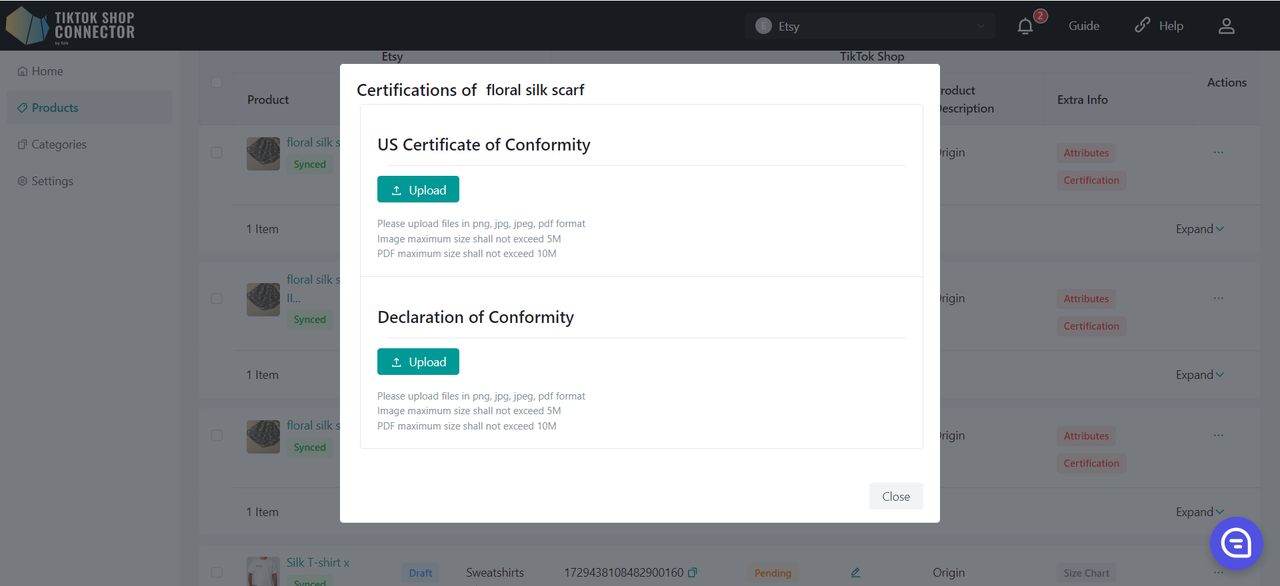
Choose Brand:
Click (...) under "actions" for the product -> Choose brand
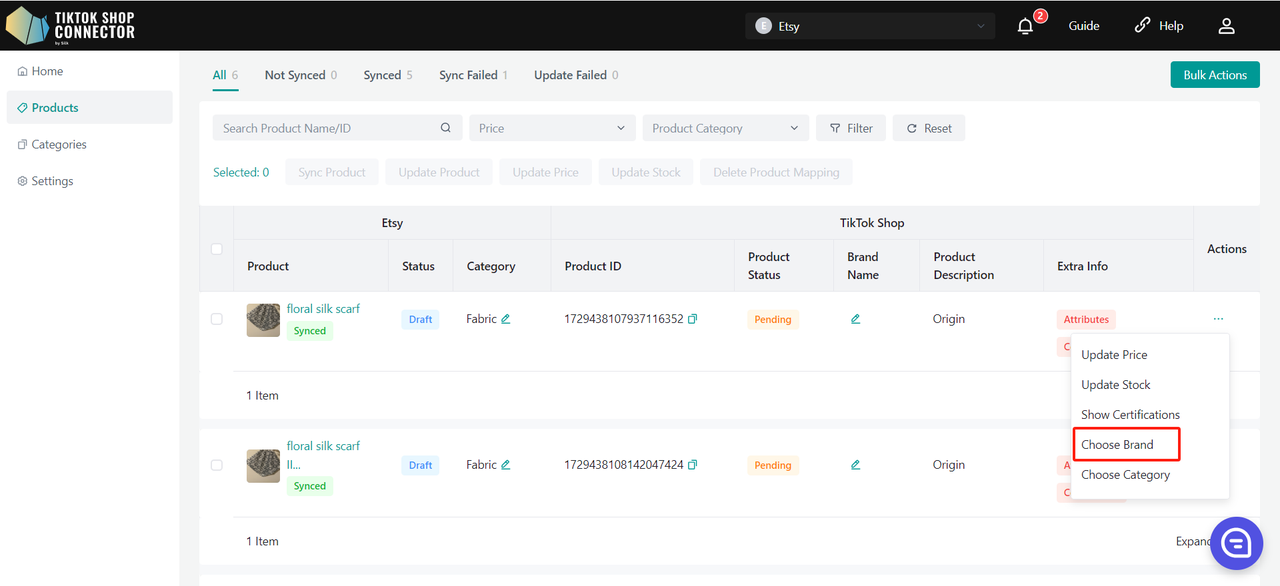
Type to "Search by brand name" -> Confirm -> re-push product
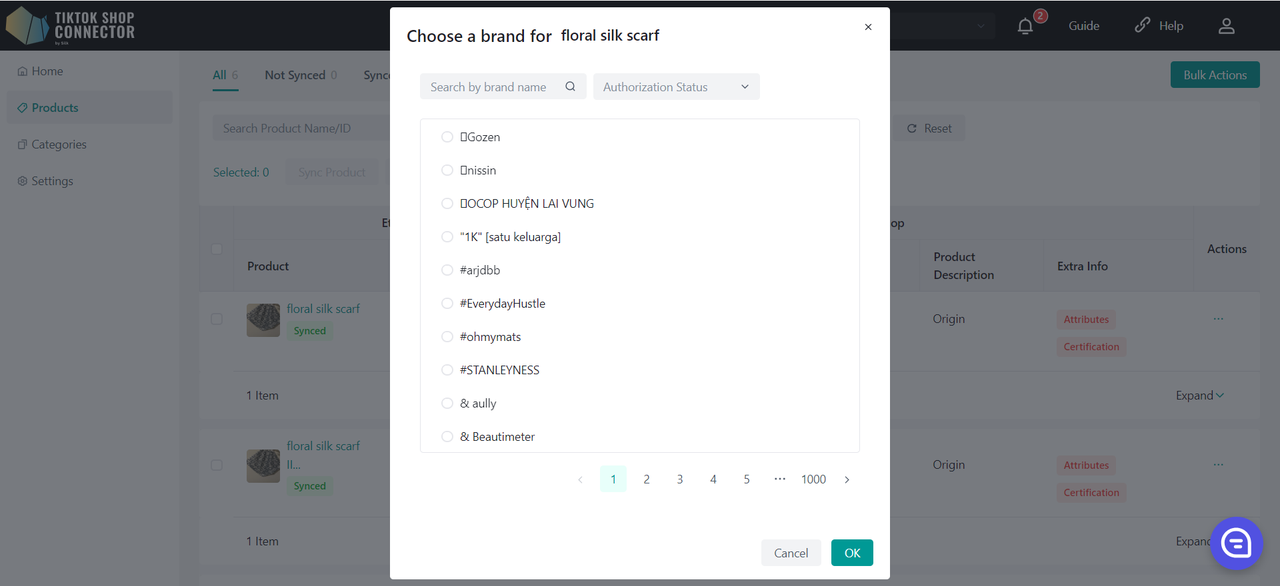
Fill in Attributes:
Click (...) under "actions" for the product -> "Fill in attributes"
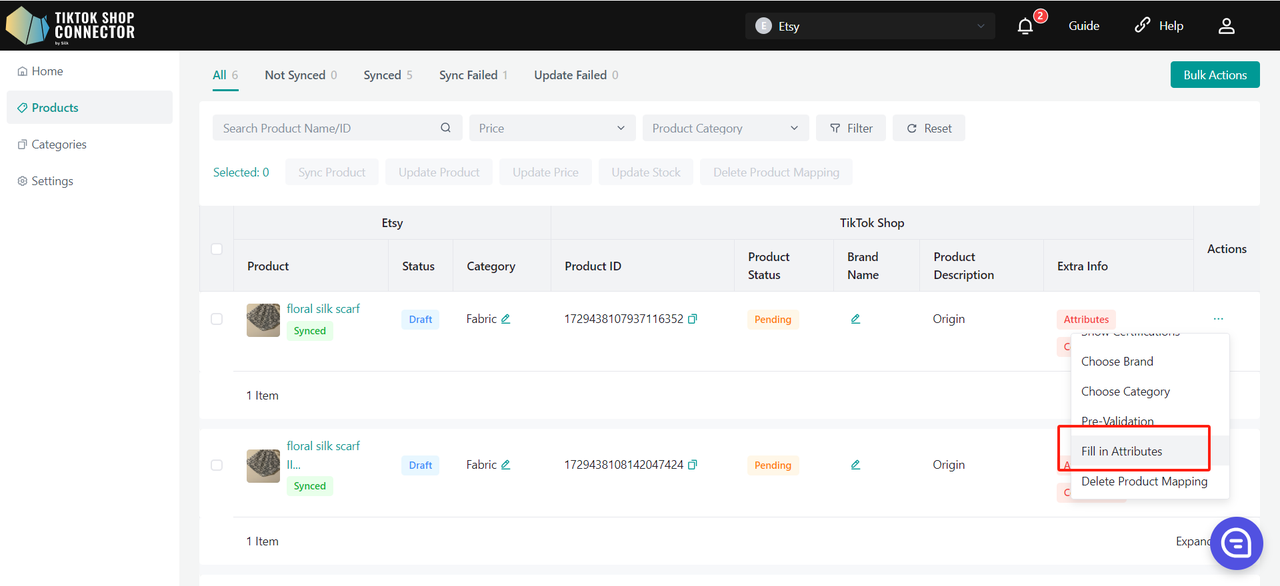
Fill in all fields with the red asterisk* -> re-push the product
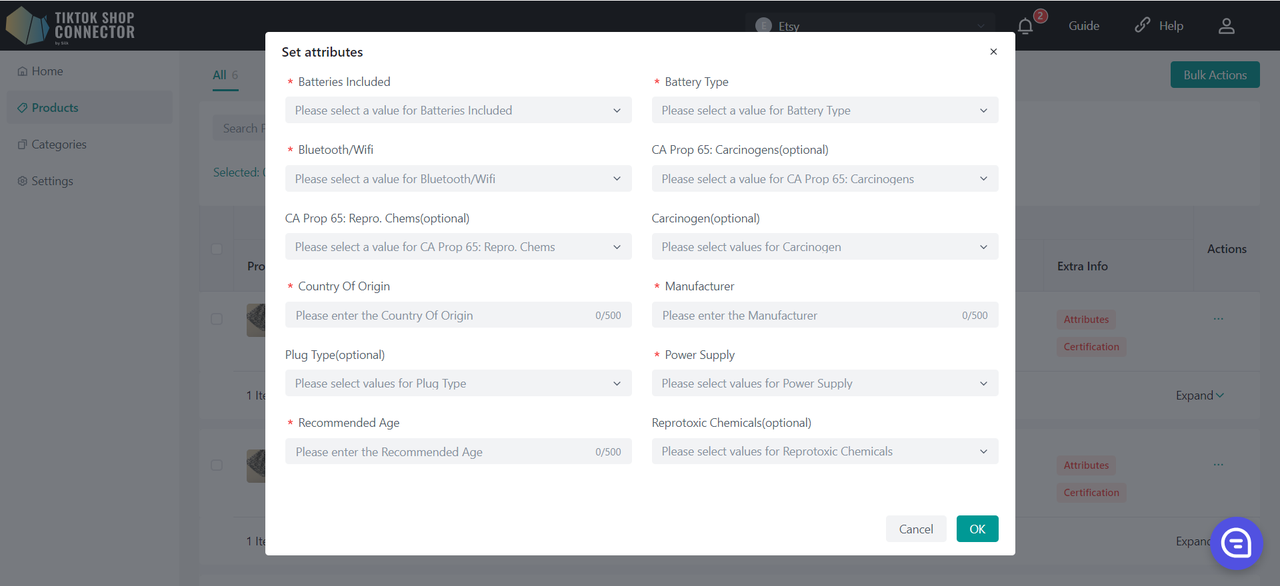
Fill in Compliances:
Click (...) under "actions" for the product -> "Fill in attributes"
Fill in the following fields:
- Contains Batteries or Cells?
- Other Dangerous Goods or Hazardous Materials
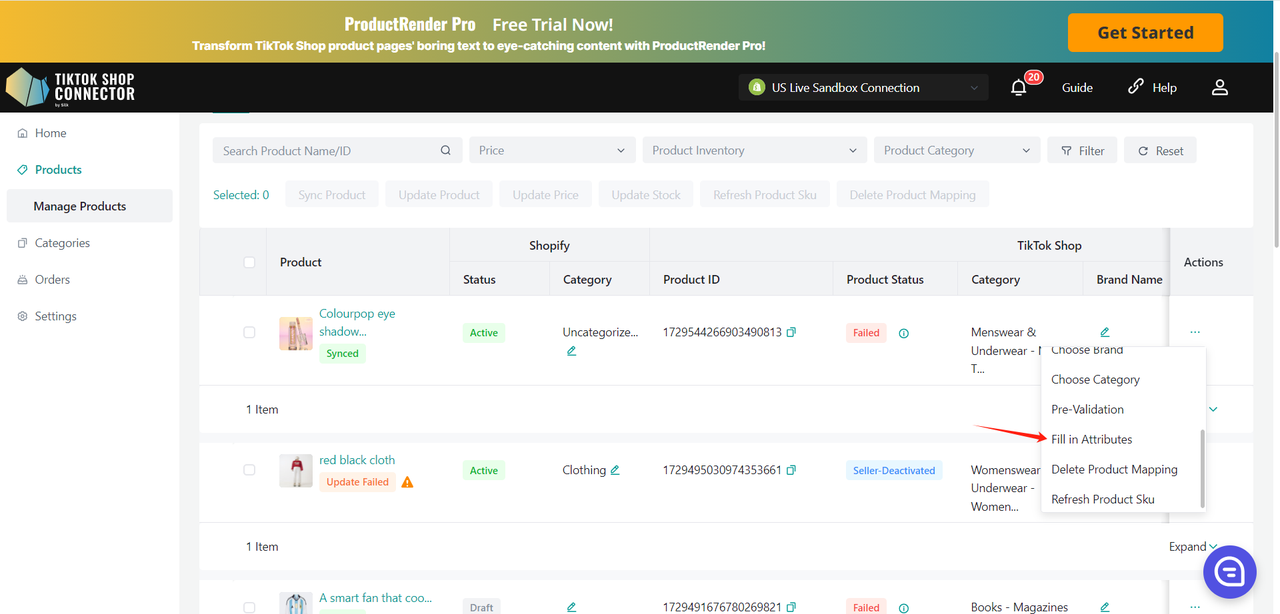
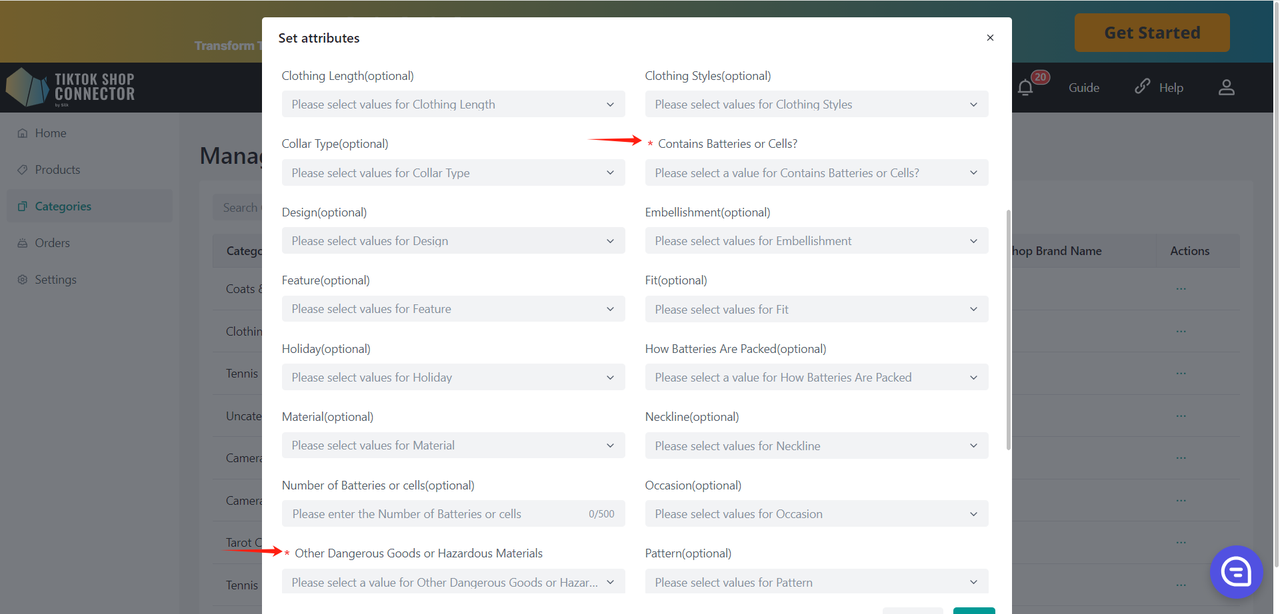
Map Products:
If you manually add a product in TikTok Shop, map your existing TikTok Shop product with your Etsy product via the Connector. This ensures that products on your Etsy and TikTok Shop match for orders to sync through.
Click on the (...) under "Actions" next to the product that is in TikTok Shop -> "Map Product"
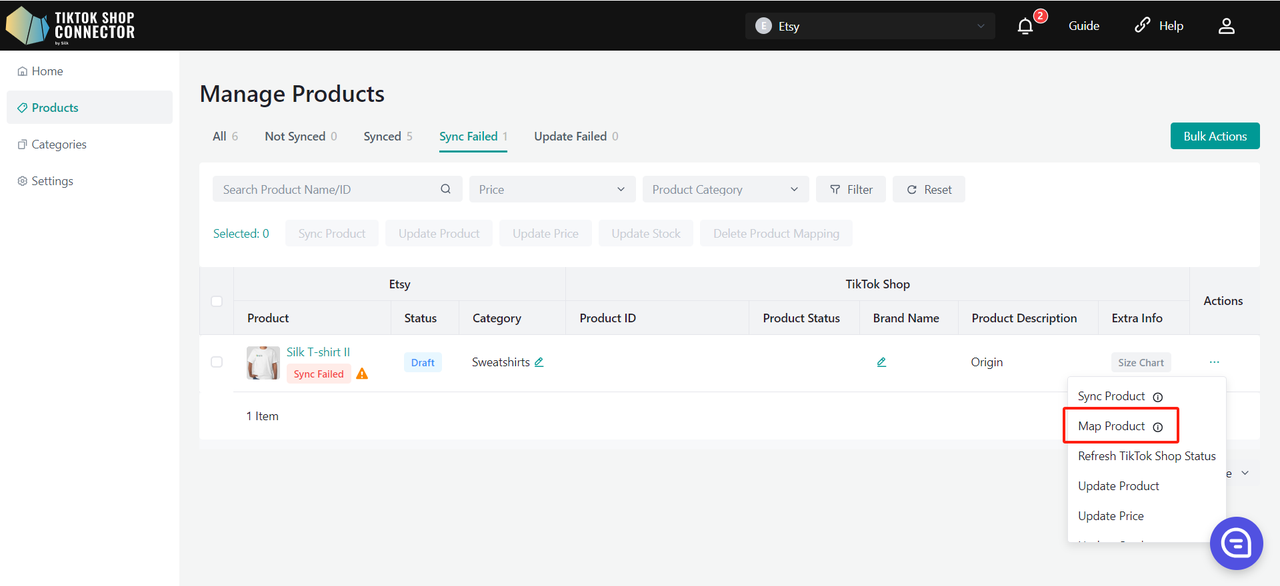
You can then copy & paste your TikTok Shop Product ID number into the search bar to find the product.
Map the SKU in TikTok Shop to a SKU in Etsy-> click "Save"
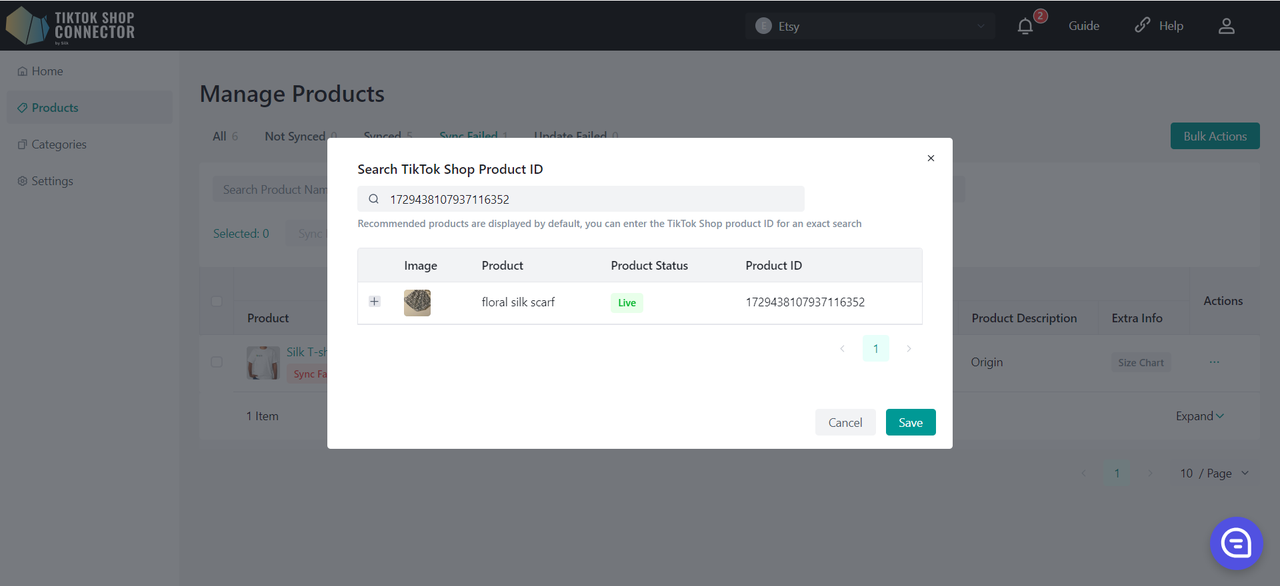
Updating Products:
Note: Inventory/pricing updates will happen automatically. Any updates to inventory/pricing on Etsy will automatically update in TikTok Shop.
"Update Price" and "Update Stock" in the Connector if changes to the price or inventory in Etsy are not showing in TikTok Shop.
Check off the products you would like to update the price or stock for -> "actions" -> "update stock" or "update price" -> updates will be made to TikTok Shop
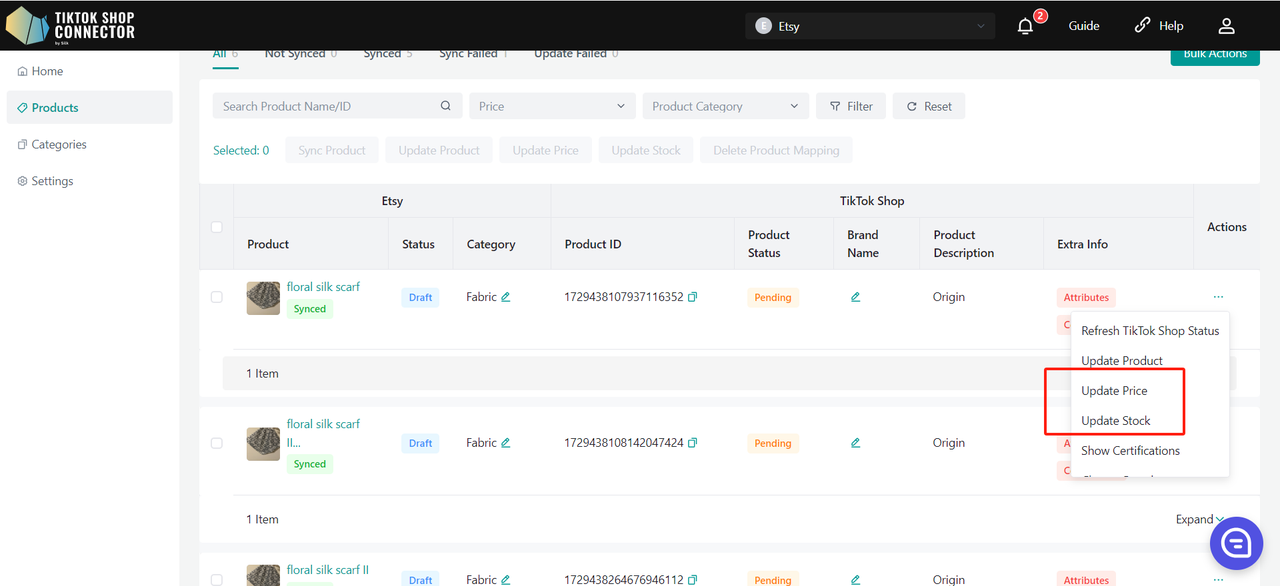
All other updates made to products on Etsy must be re-pulled and re-pushed.
Updates made in Silk's Connector (Uploading Certificates, Brands, Attributes, Size Charts) must also be synced to TikTok Shop.
(...) under "actions" -> Update Product
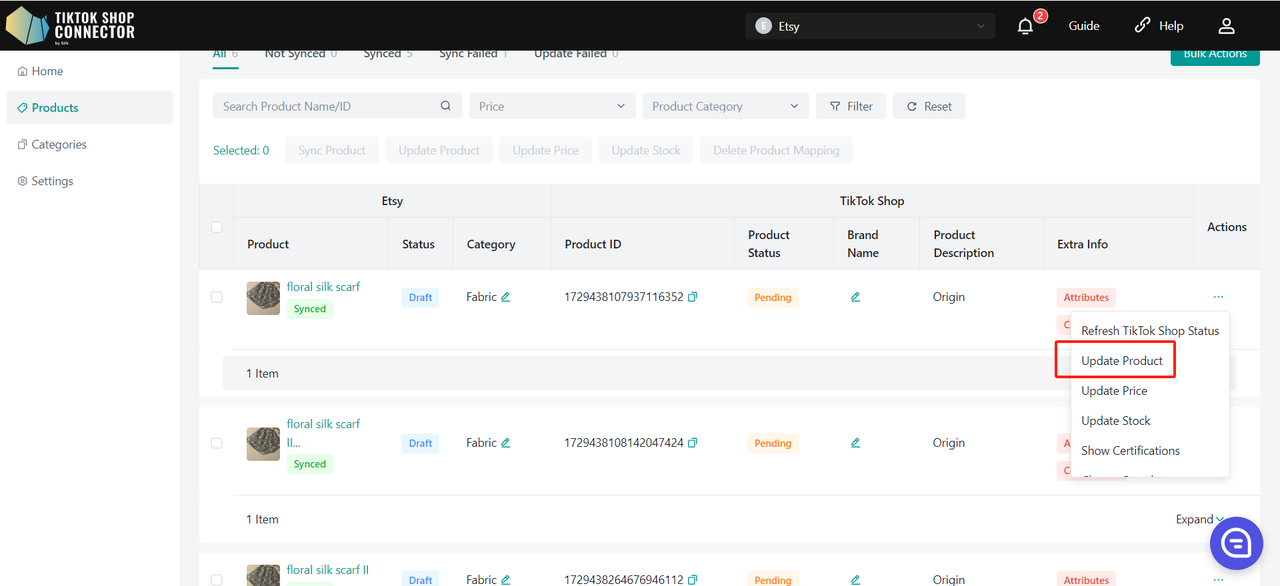
If the products say "Update Failed", click on the blue arrow next to the products’ image -> check the "sync status" for a description of why the update was unsuccessful.
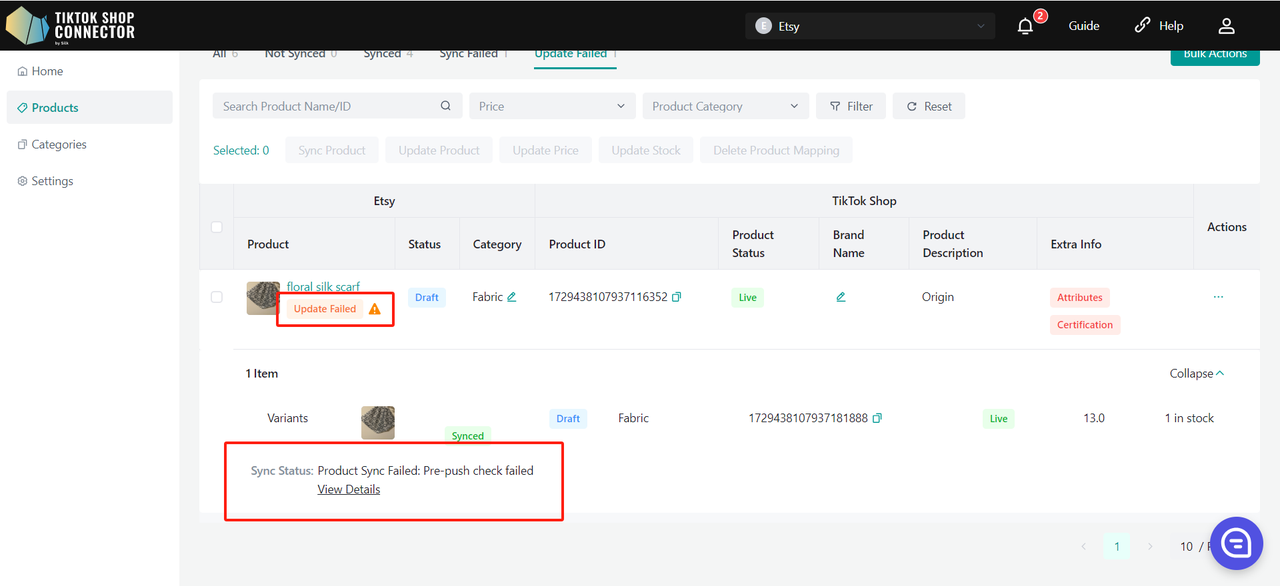
You can then troubleshoot and update anything from Etsy-> update the products in the Connector.
Product Details:
Optimize Info
Please reauthorize our TikTok Shop APP before optimizing the info.
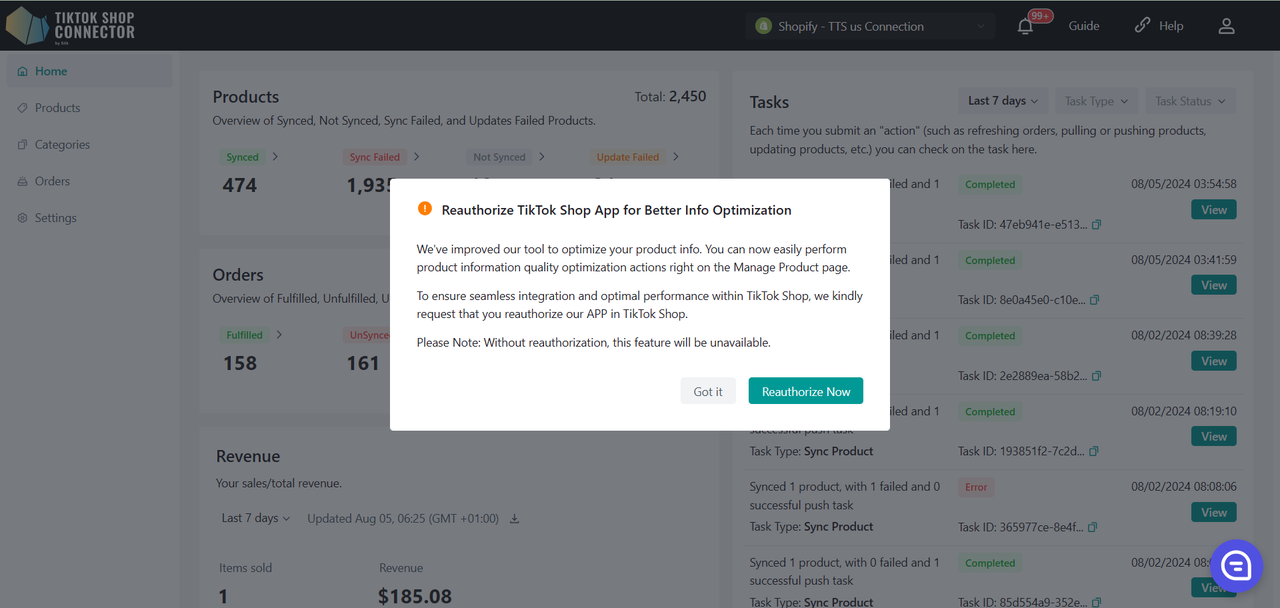
We provide an interface in the Silk Connector background to allow merchants to perform information quality improvement
- On the Product List page, locate products marked with an "Optimize Info" prompt. Click the "Optimize Info" button next to the product.
- In the pop-up window, review and modify the product information, including the title, description, images. Ensure the information is accurate, complete, and engaging.
For US/UK only
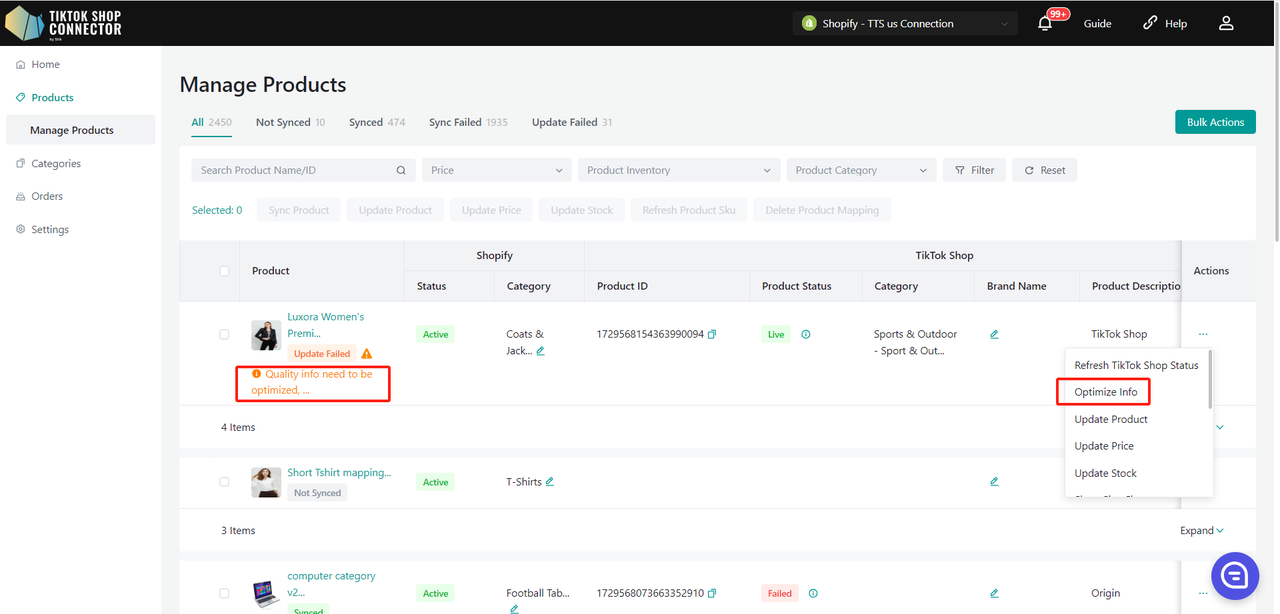
Optimization consists of three parts: Title, Description, Image
- Apply AI-generated Title/Description
- Click to add the generated keywords to the Title
- Click "AI Optimize" to Optimize the main image, and click "Undo AI Optimize" to undo the optimization
- Note : Currently, Silk Connector supports optimization exclusively for the product's main image. For other product image suggestions, please update your product information in your Etsy store and then update the products from Silk Connector to TikTok Shop. If your sync rule for the 'Product media' field is set to 'TikTok Shop', please kindly update your product information directly in your TikTok Shop store.
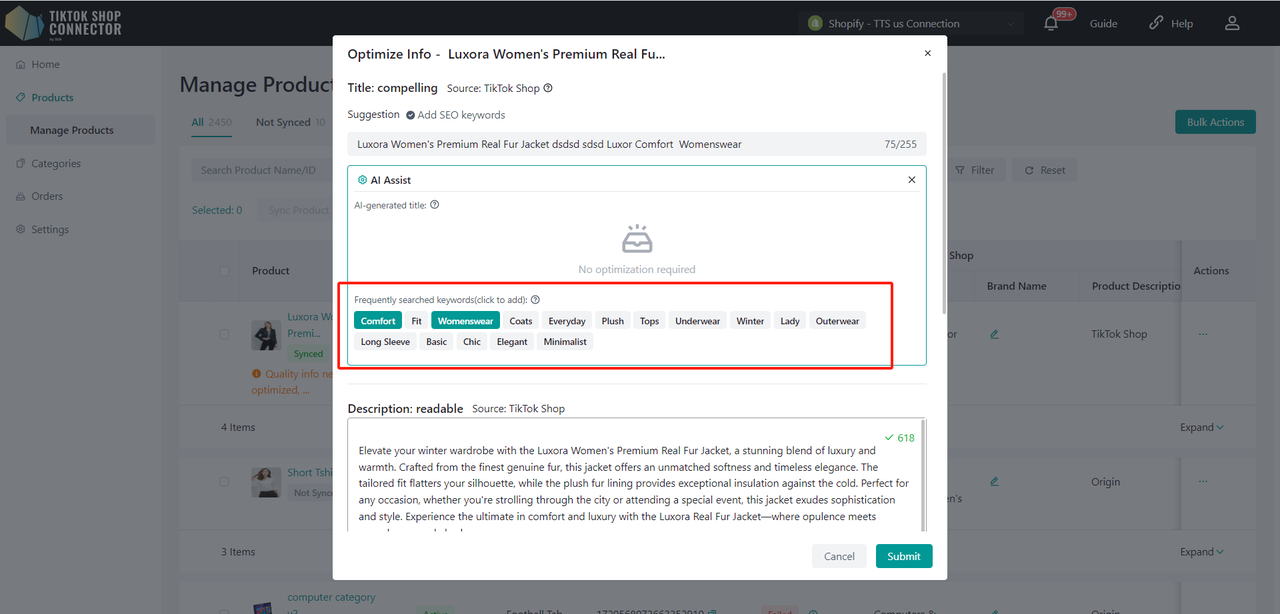
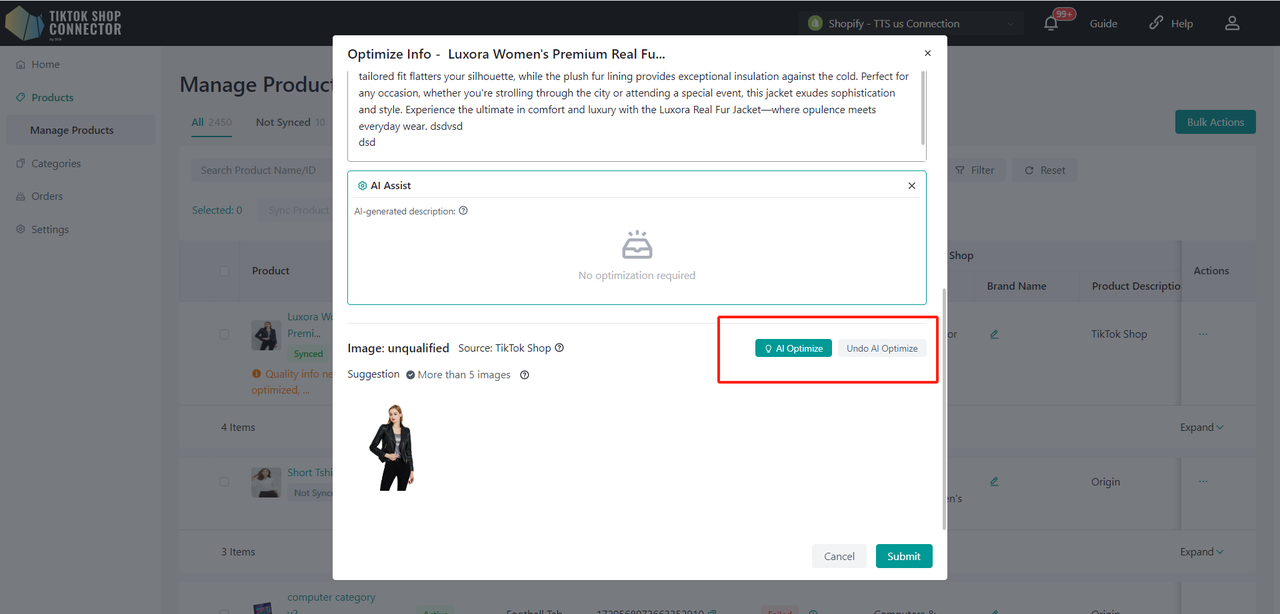
Custom Attributes
Values can be entered in both metric and imperial units.
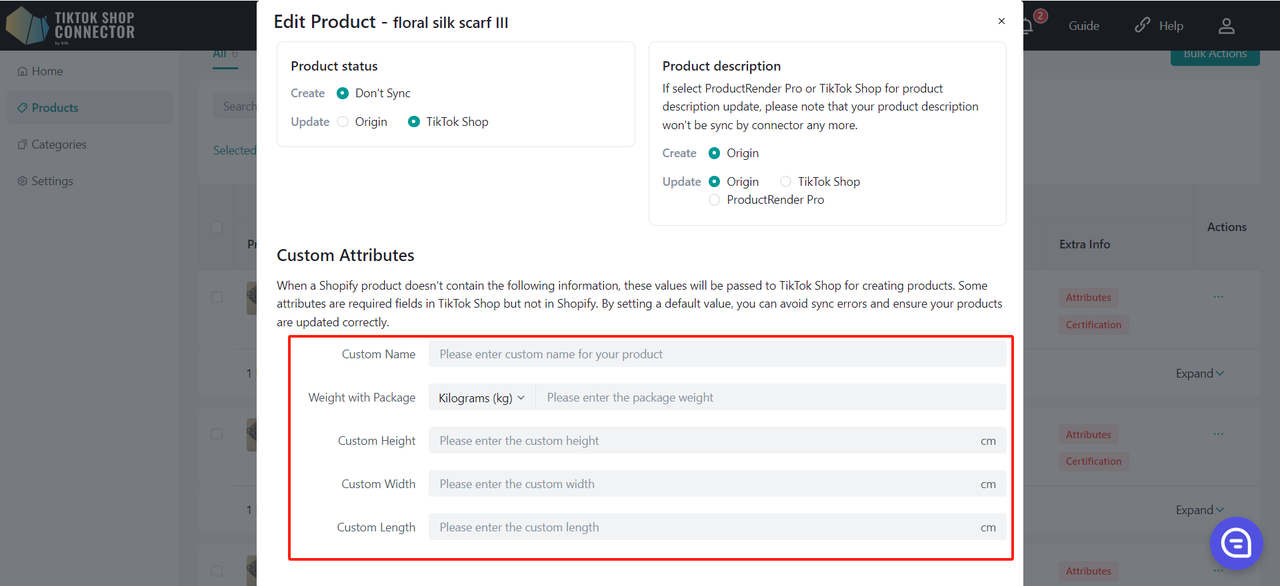
Sync Rules:
Sync Rules allow you to have different product names in TikTok, Etsy, and our connector.
- Sync rules allow you to choose which data source to use when creating or updating this product in TikTok Shop.
- Product name
- Product description
- Product price
- Product media
- Product barcode
- Product stock
- Product status
- Product brand
| Origin | Connector | TTS | |
|---|---|---|---|
| Create - This is for your initial push, your products are not in TikTok Shop yet | Your TikTok products will take the Etsy Name | Your TikTok products will take the Connector Name | x |
| Update - This is when you want to update your products with a different name | Your TikTok products will take the Etsy Name | After changing the product name in Silk, the Etsy Name and Silk name will not change, but the TikTok name will | Your TikTok product name will stay the same regardless of what name changes happen in Silk or Etsy |
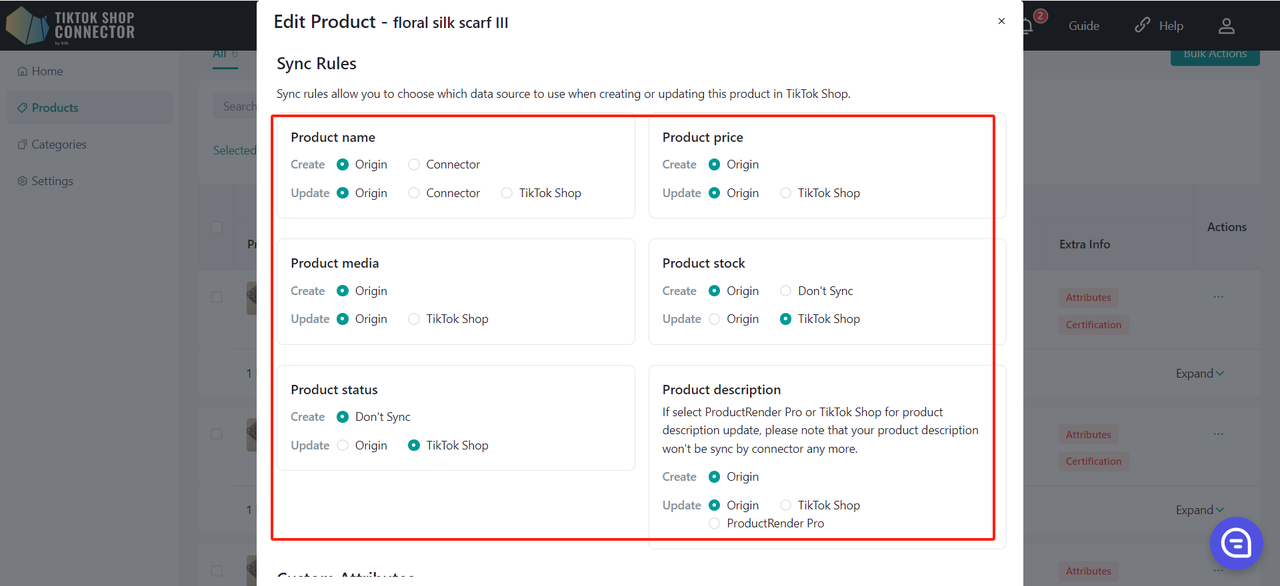
Sync Rules can be set for all products in the Settings tab:
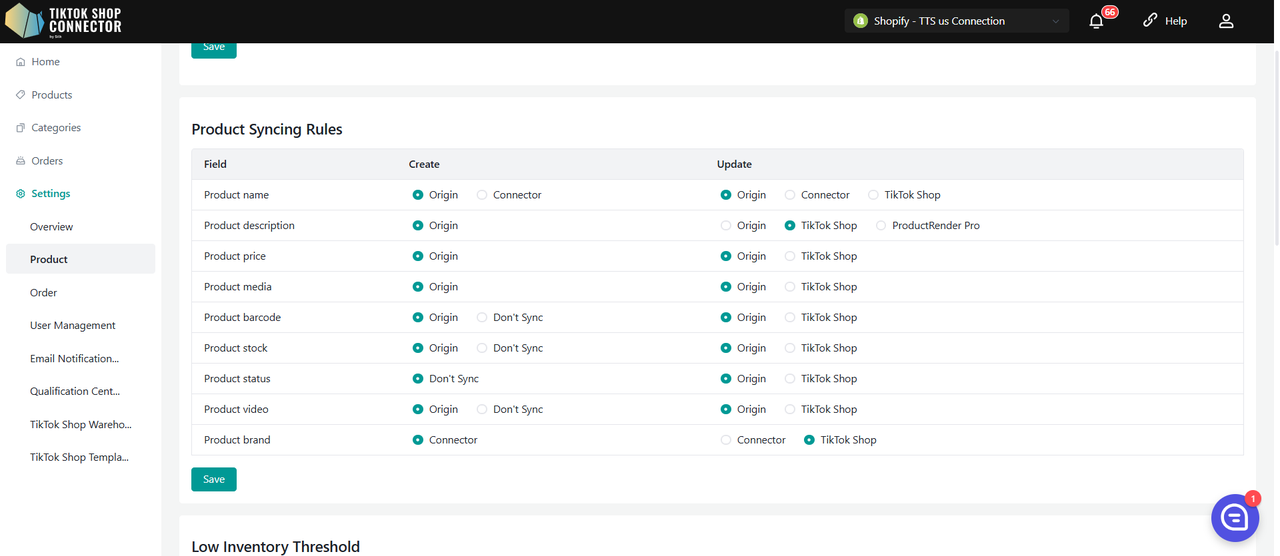
Connector Overview
Home
There is one block to show the product information about your connection:
- Products: Overview of Synced, Not Synced, Sync Failed, and Updates Failed Products
For the tasks table, each time you submit an "action" (such as refreshing orders, pulling or pushing products, updating products, etc.) You can check on the task here.
- Displays the task type
- Summary of "actions"
- Task Status (Running, Completed, Error)
- "View Details" will display the task detail
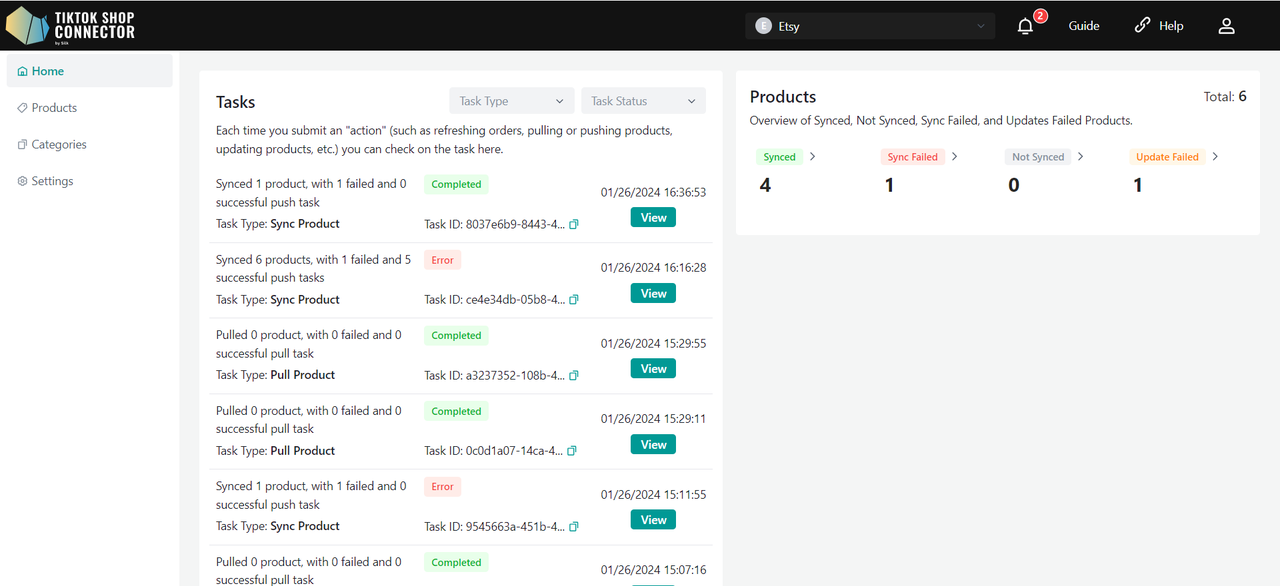
Products
- Overview of Synced, Not Synced, Sync Failed, and Updates Failed Products
- The "blue arrow" will take you to the Products Tab
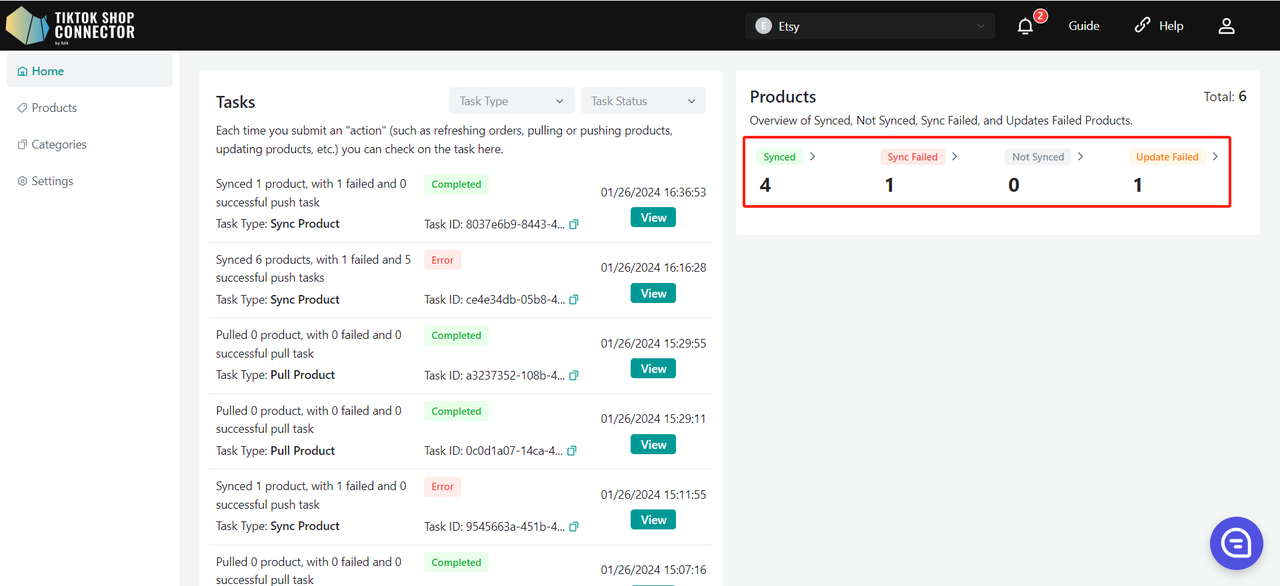
Tasks
Each time you submit an "action" (such as refreshing orders, pulling or pushing products, updating products, etc.) You can check on the task here.
- Displays the task type
- Summary of "actions"
- Task Status (Running, Completed, Error)
- "View Details" will display the task detail
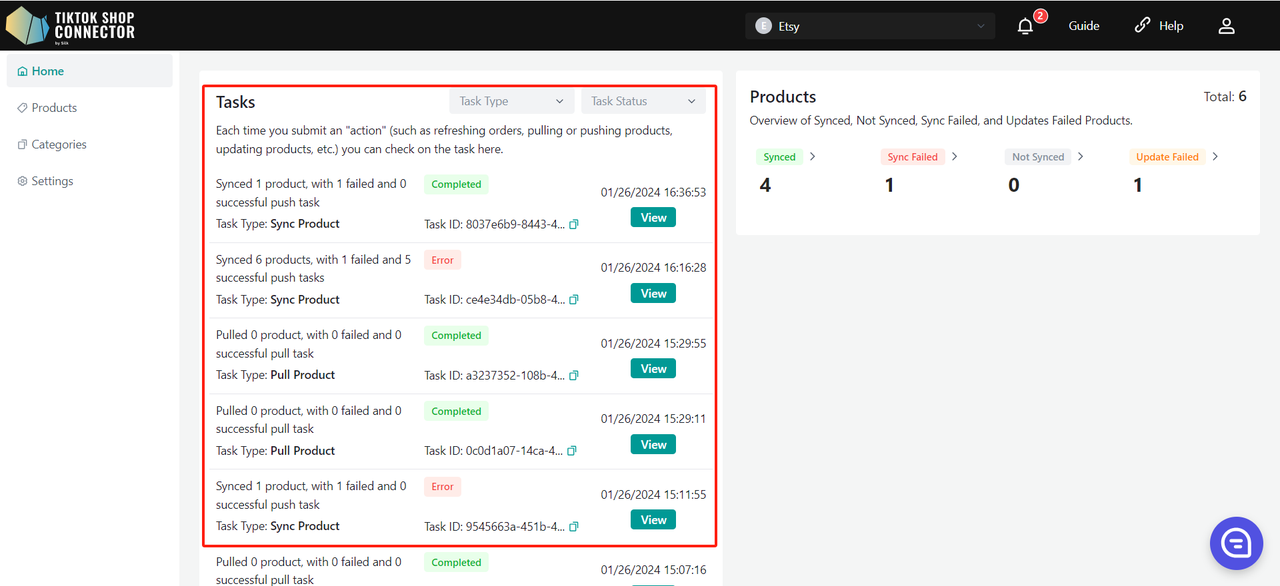
Products
- Displays all products "pulled" in from Etsy
- Shows whether your product has been successfully synced to TikTok Shop
- Actions that can be completed in the products tab:
- Pull Products
- Push Products
- Add Size Chart Images
- Add Certifications/Attributes
- Check Sync Statuses
- Add TTS Brand
- Add TTS Category
- Update TTS Status/Product
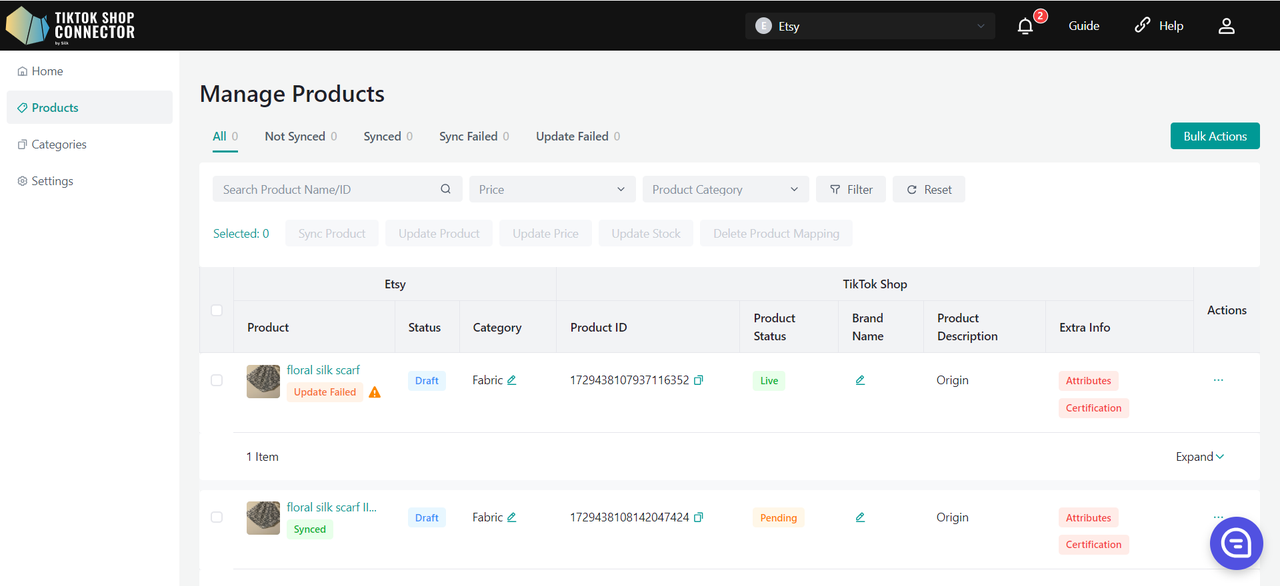
Custom Attributes
- Values can be entered in both metric and imperial units.
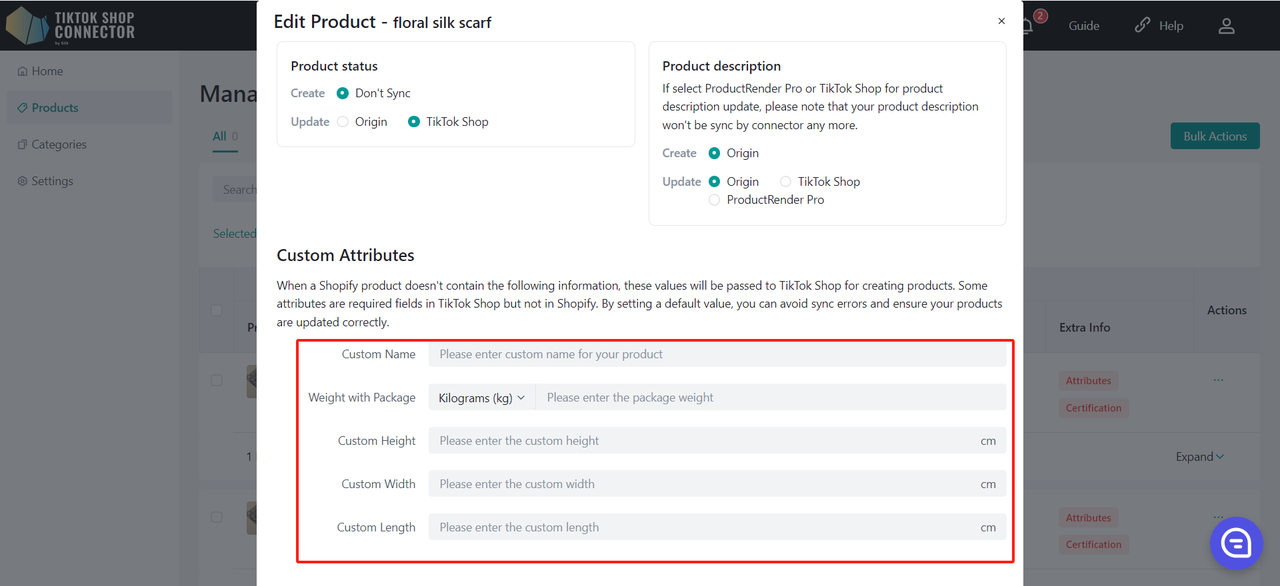
Sync Rules
- Sync rules allow you to choose which data source to use when creating or updating this product in TikTok Shop.
- Product name
- Product description
- Product price
- Product media
- Product barcode
- Product stock
- Product status
- Product brand
| Origin | Connector | TTS | |
|---|---|---|---|
| Create - This is for your initial push, your products are not in TikTok Shop yet | Your TikTok products will take the Etsy Name | Your TikTok products will take the Connector Name | x |
| Update - This is when you want to update your products with a different name | Your TikTok products will take the Etsy Name | After changing the product name in Silk, the Etsy Name and Silk name will not change, but the TikTok name will | Your TikTok product name will stay the same regardless of what name changes happen in Silk or Etsy |
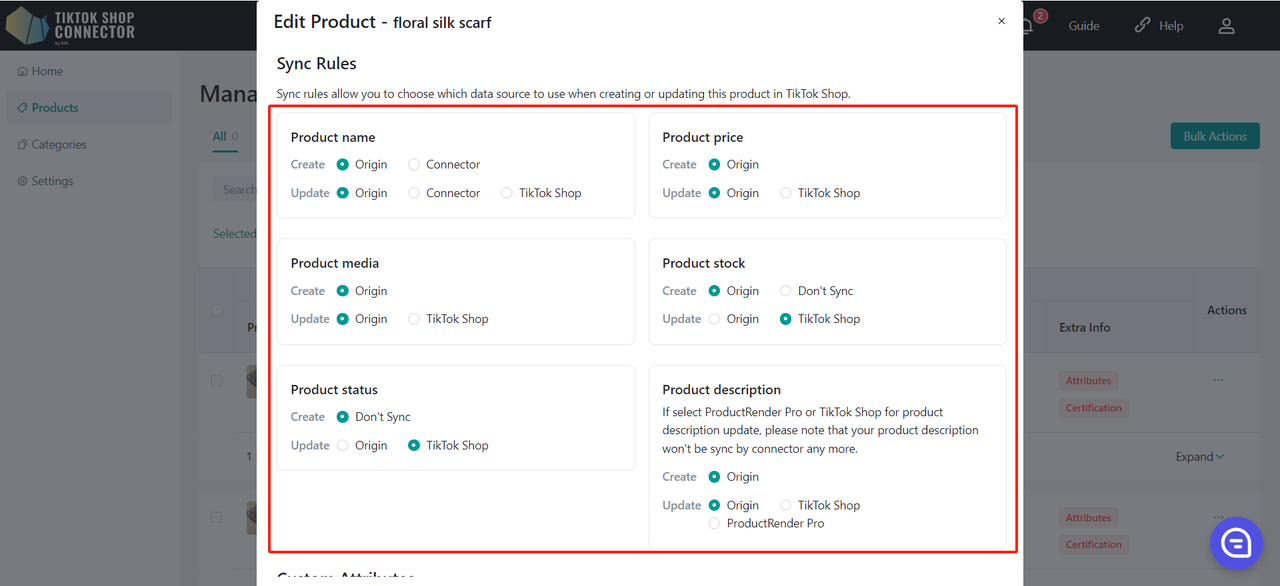
Low Inventory Threshold
Like the sync rule logic, product level configuration takes priority over connector level configuration.
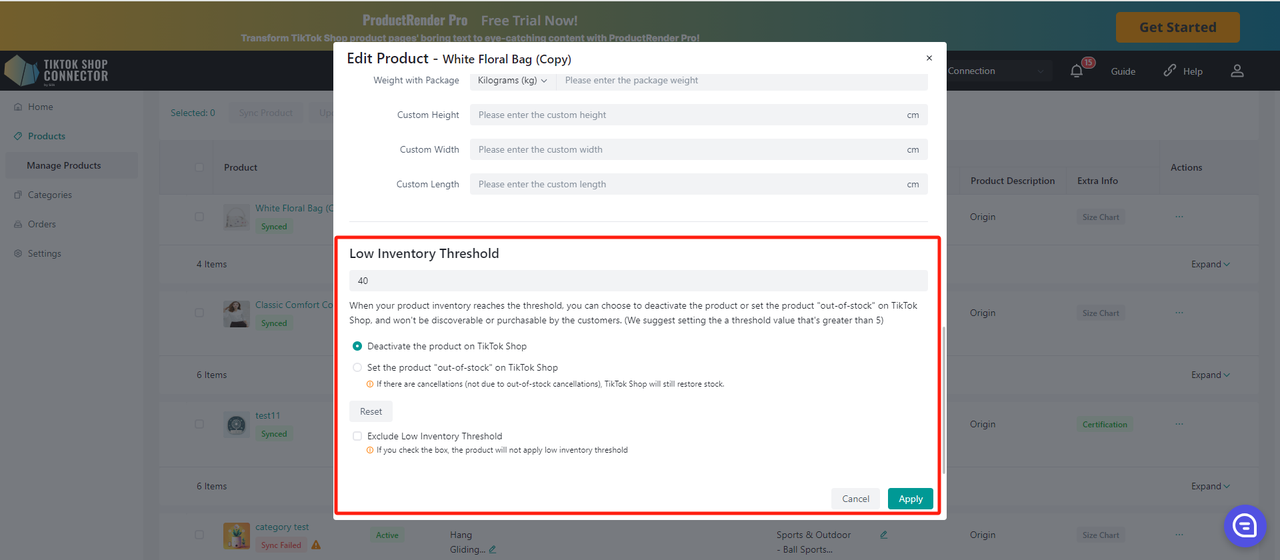
Deactivate the product on TikTok Shop.
- When the inventory of a SKU below the preset safety threshold, the system will directly remove the product from the shelves.
- If the product has multiple SKUs, when one SKU reaches the threshold, the system will take down the entire product in TTS.
- If the user increases the sku inventory in DTC to above the safety threshold and all SKUs of the product are above the threshold, the system can activate the product in TTS.
Set the product "out-of-stock" on TikTok Shop.
- When the inventory of a SKU below the preset safety threshold, the system sets the inventory of TTS to 0.
- If the product has multiple SKUs, when a certain SKU reaches the threshold, the system sets the inventory of that SKU to 0.
- Note:If the inventory is changed to 0 and there is a cancellation of the order (not OOS), it is still possible for the inventory to be added back in TTS (the number of cancelled products exceeds the quantity)
Exclude Low Inventory Threshold.
- If you check the box, the product will not apply a low inventory threshold.
Categories
- Maps the "Product Category" in Etsy as the "Category in TikTok Shop" to the "Category in TikTok Shop"
- Automatically suggests a category in TTS
- Can be changed or mapped to TikTok Shop categories manually
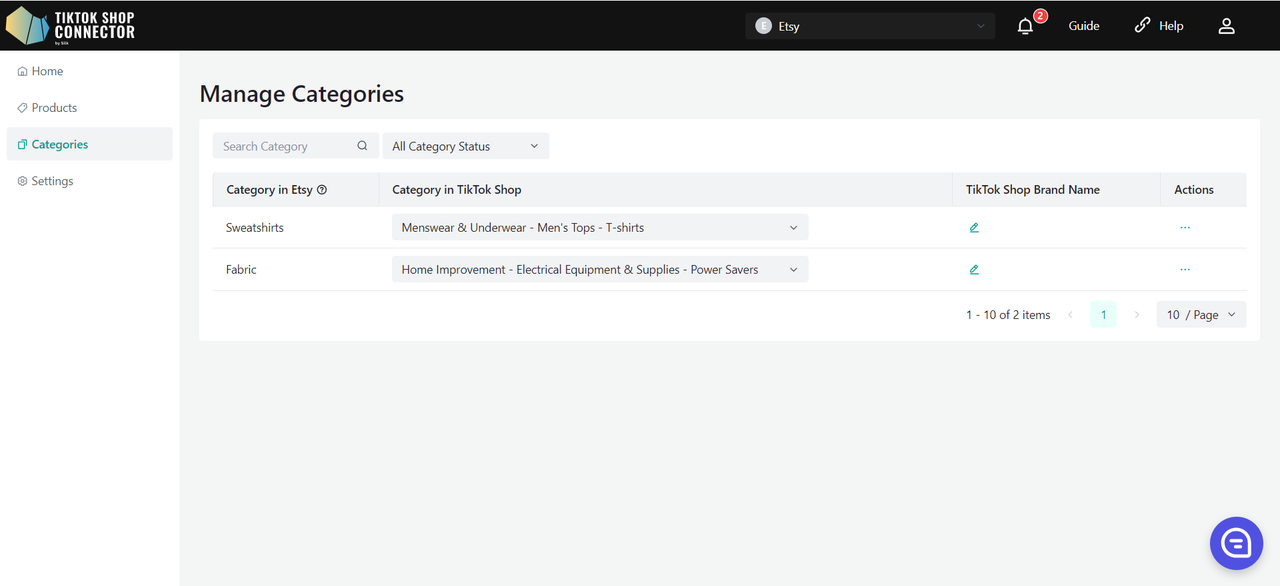
Required: Category Mapping
All products must have the "product category" filled out in Etsy. The Connector uses this field as the "Category in Etsy" to map it to the "Category in TikTok Shop"
Bulk Upload Certifications/Attributes/Compliances at the Category Level
All products under the category will have the same attributes/certifications/Compliances.
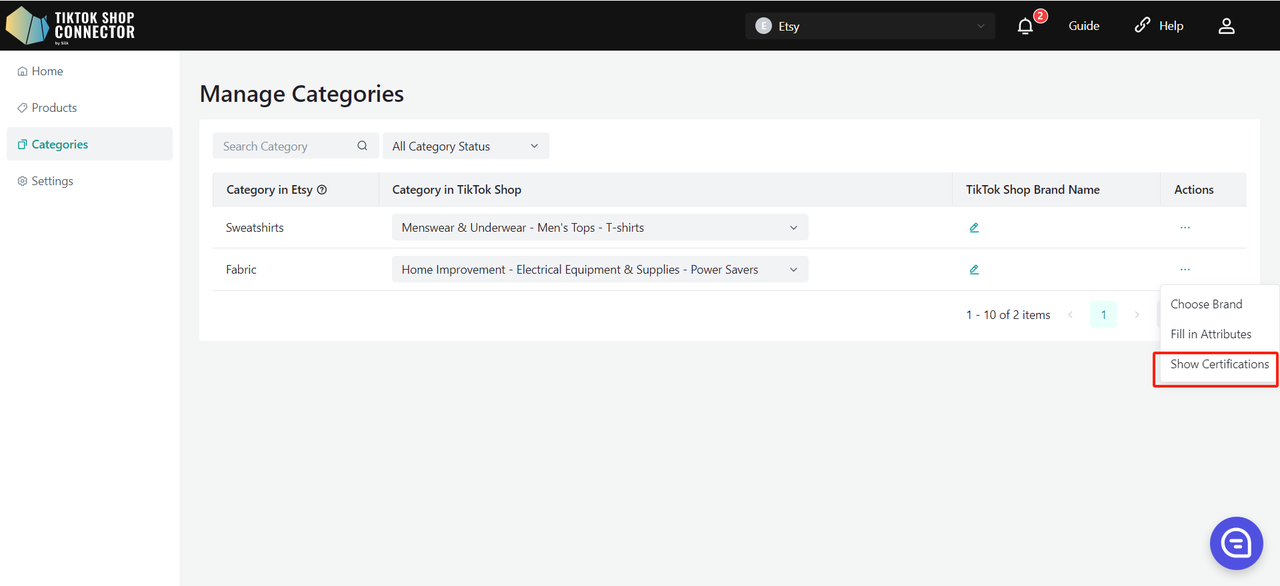
Bulk Choose Brand at the Category Level
All products under the category will have the same brand.
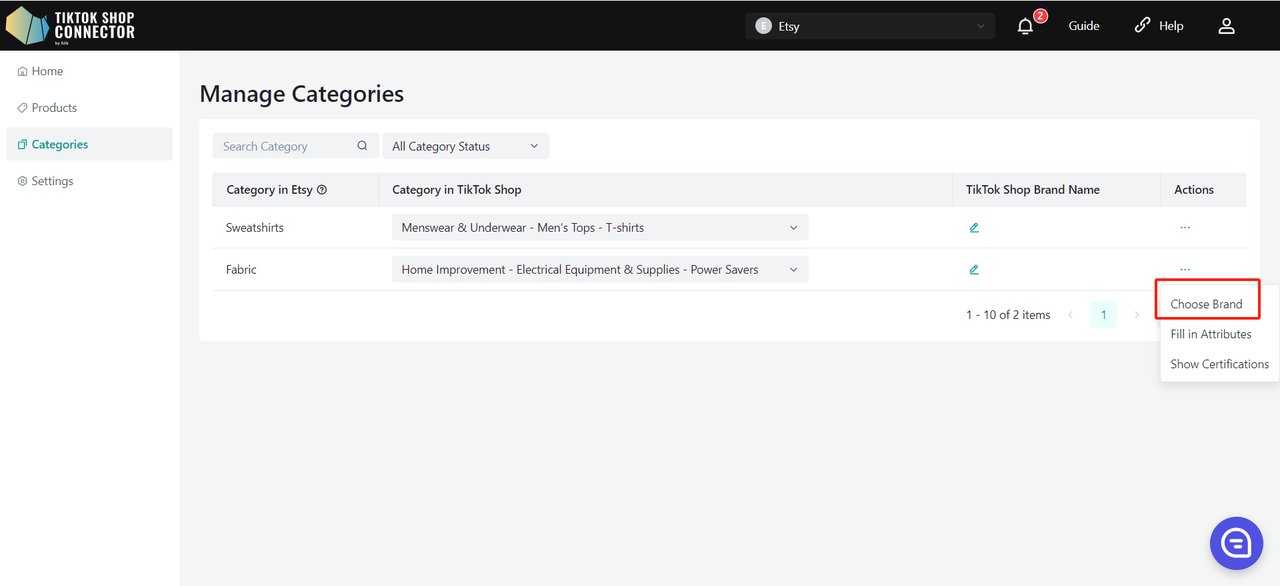
Settings
- Displays "Product Settings", "User Management" and "Email Notifications".
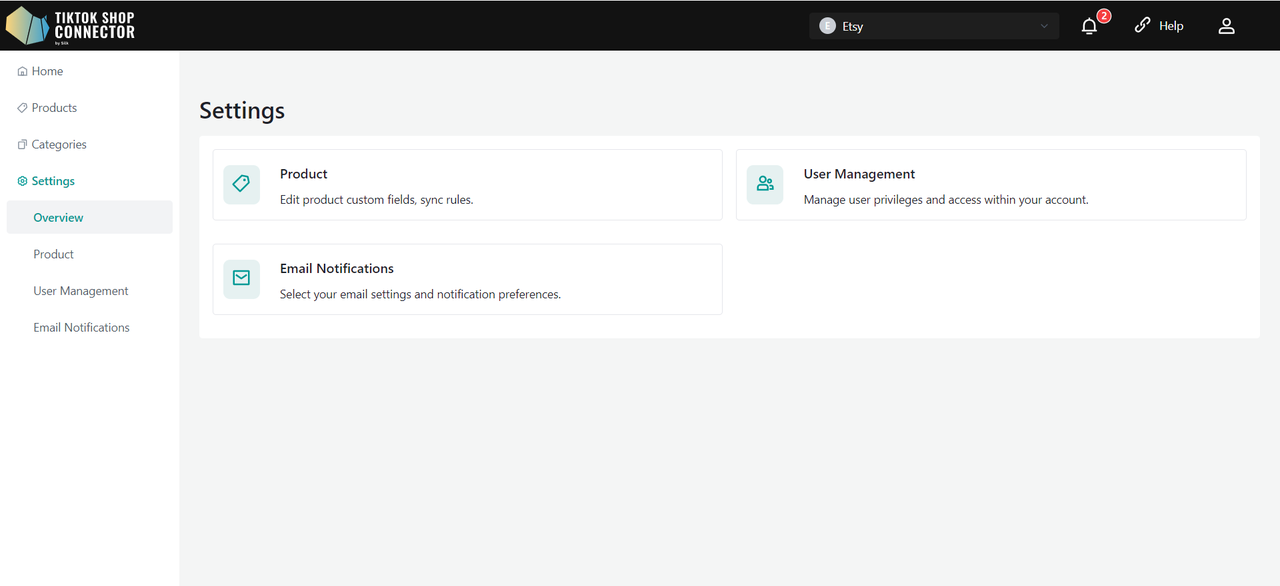
Product Settings
- Custom Attributes Fill in all required fields
TikTok Shop requires default package/product settings that are not in Etsy (even if you have multiple package sizes - TikTok Shop only requires one). You will be able to update your default package length, height, width, and weight here.
Length, height, width, and weight must be whole integers.
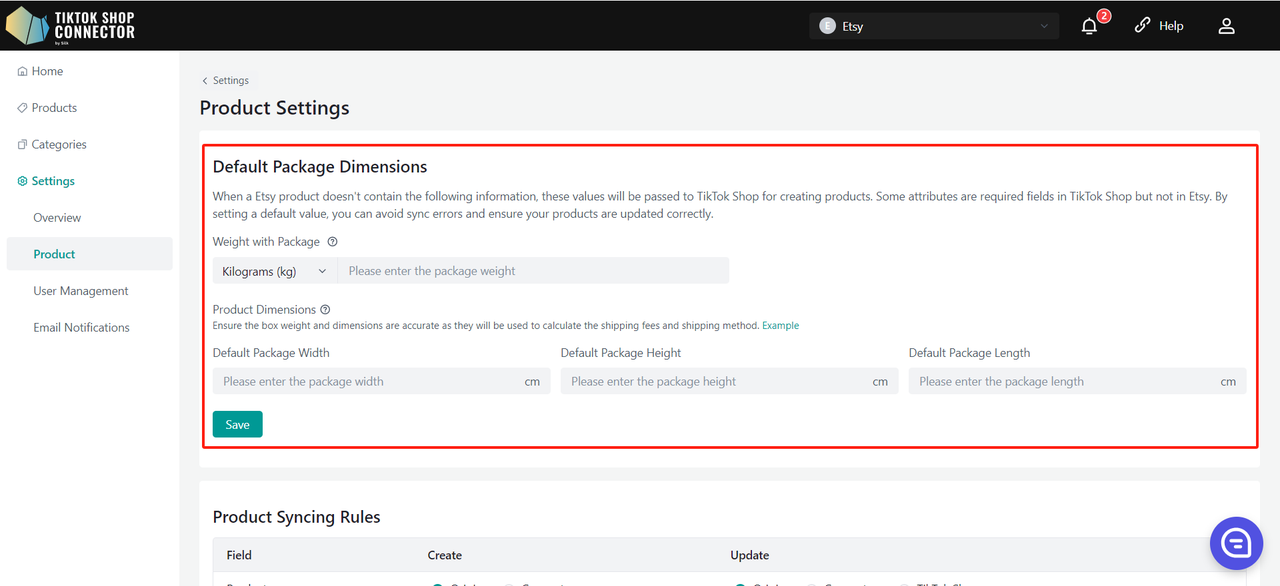
Sync Rules
Allow you to have different product names, descriptions, prices, images, barcode, stock in TikTok, Etsy, and our connector.
Field Create: Used before pushing products Update: Used after product exists in TTS Product Name Original: Sets the TikTok Shop Product name
from the Etsy store.Create: Name can be changed in Silk,
the Silk name will be the product name in TikTok.Origin: Sets the TikTok Shop product
name as the Etsy product name.Connector: Name can be changed in Silk,
the Silk name will be the product name in TikTok.TTS: TikTok Product name will stay the same
regardless of Etsy or Silk name.Product Description Origin: Sets the product description
as the one from Etsy.X Origin: The TikTok Shop product
description is the Etsy product description.X TTS: The TikTok Shop product description is
what is set in TikTok.Product Price Origin: Sets the product price as the one
from Etsy.X The TikTok Shop product price is
the Etsy product price.X The TikTok Shop product price is what is set in TikTok. Product media Origin: Sets the product media as the one from Etsy. X Origin: Sets the TikTok Shop product media as the Etsy product media. X The TikTok Shop product media is what is set in TikTok. Product barcode Origin: Sets the product barcode as the one from Etsy. Don't sync: Do not sync product barcode from Etsy. Origin: Sets the TikTok Shop product barcode as the Etsy product barcode. X The TikTok Shop product barcode is what is set in TikTok. Product stock Origin: Sets the product stock as the one from Etsy. Don't sync: Do not sync product stock from Etsy. Origin: Sets the TikTok Shop product stock as the Etsy product stock. X The TikTok Shop product stock is what is set in TikTok. Product status X Don't sync: Do not sync product status from Etsy. Origin: Sets the TikTok Shop product status as the Etsy product stock. X The TikTok Shop product status is what is set in TikTok. Product video Origin: Sets the product video as the one from Etsy. Don't sync: Do not sync product video from Etsy. Origin: Sets the TikTok Shop product video as the Etsy product barcode. X The TikTok Shop product video is what is set in TikTok. Product brand X Connector: Brand can be changed in Silk, the Silk brand will be the product brand in TikTok. X Connector: Brand can be changed in Silk, the Silk brand will be the product brand in TikTok. TTS: TikTok Product brand will stay the same regardless of Etsy or Silk brand.
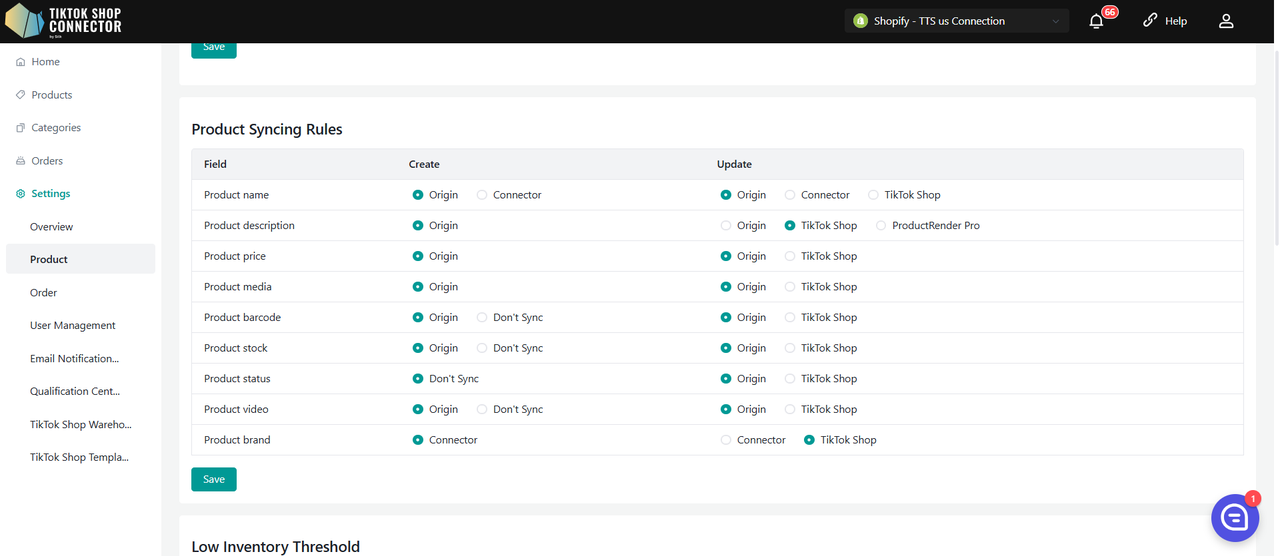
Low Inventory Threshold
When your product inventory reaches the threshold, you can choose to deactivate the product or set the product "out-of-stock" on TikTok Shop, and won't be discoverable or purchasable by the customers. (We suggest setting the a threshold value that's greater than 5)
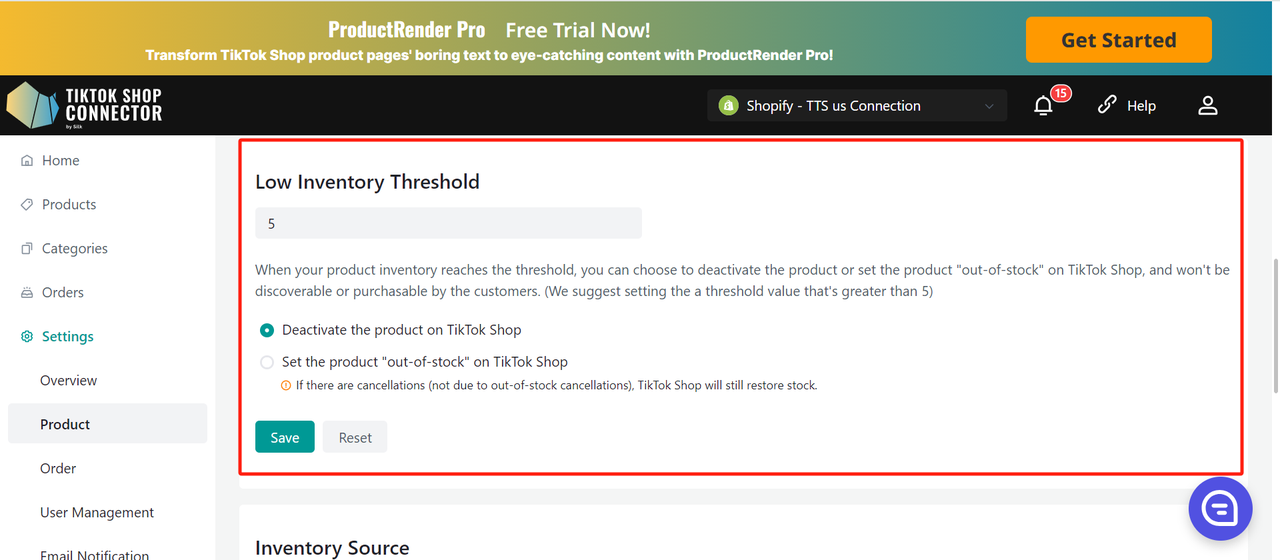
Deactivate the product on TikTok Shop
- When the inventory of a SKU below the preset safety threshold, the system will directly remove the product from the shelves.
- If the product has multiple SKUs, when one SKU reaches the threshold, the system will take down the entire product in TTS.
- If the user increases the sku inventory in DTC to above the safety threshold and all SKUs of the product are above the threshold, the system can activate the product in TTS.
Set the product "out-of-stock" on TikTok Shop.
- When the inventory of a SKU below the preset safety threshold, the system sets the inventory of TTS to 0.
- If the product has multiple SKUs, when a certain SKU reaches the threshold, the system sets the inventory of that SKU to 0.
- Note:If the inventory is changed to 0 and there is a cancellation of the order (not OOS), it is still possible for the inventory to be added back in TTS (the number of cancelled products exceeds the quantity)
User Management
- Displays all users that are created in Silk Connector
- There are two types of user roles:
- Owner: Has the highest level of permission, and can add/edit/modify users.
- Admin: Has limited permissions, can only view users and their details but cannot add/edit/modify them.
Create Users
(Only the owner can create a user.)
To add a new user, click on "Add New" and provide the user's name and email.
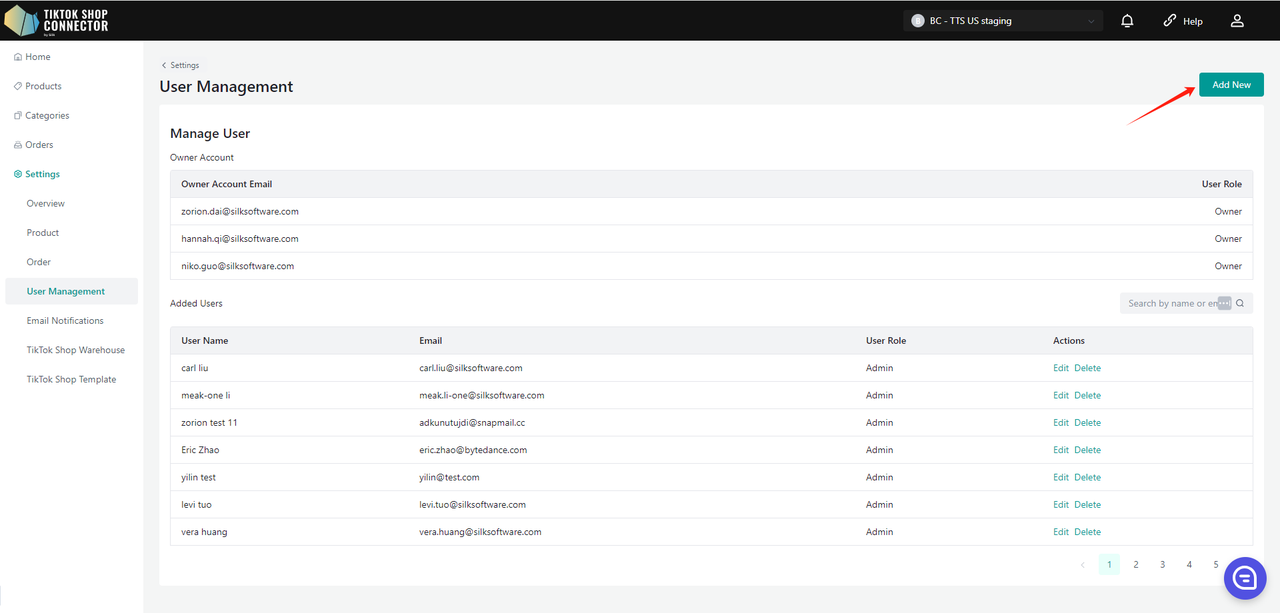
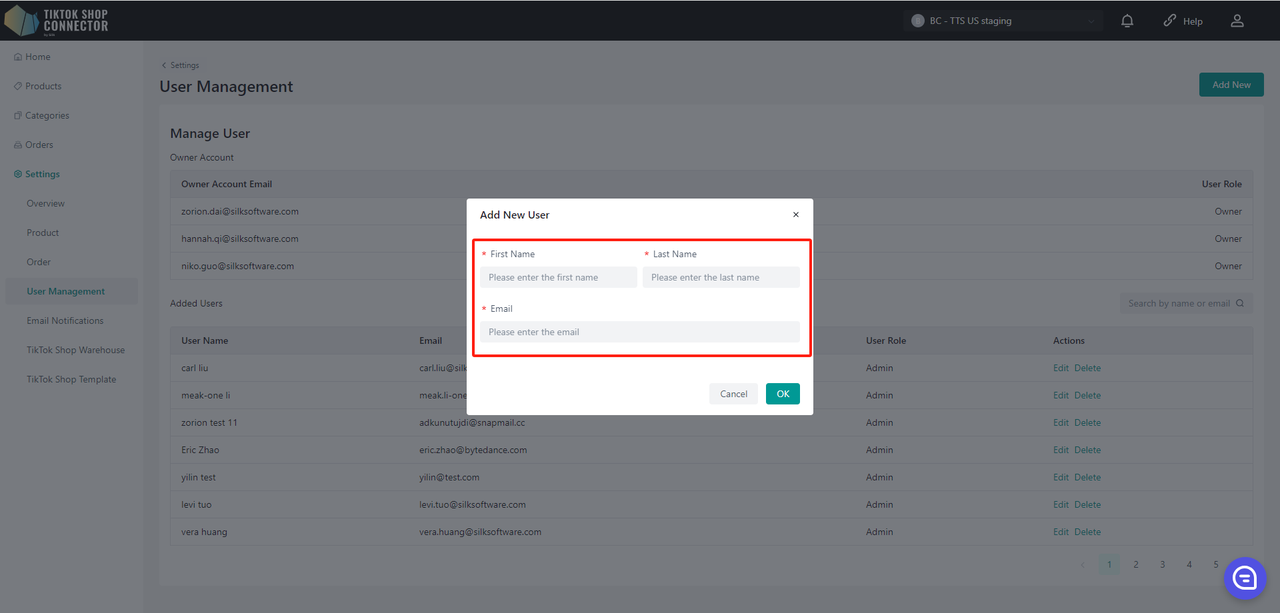
A new user has been successfully created. To access Silk Connector, please check the email inbox associated with the new user account for the corresponding details, including the default password. This password will enable the new user to log in seamlessly.
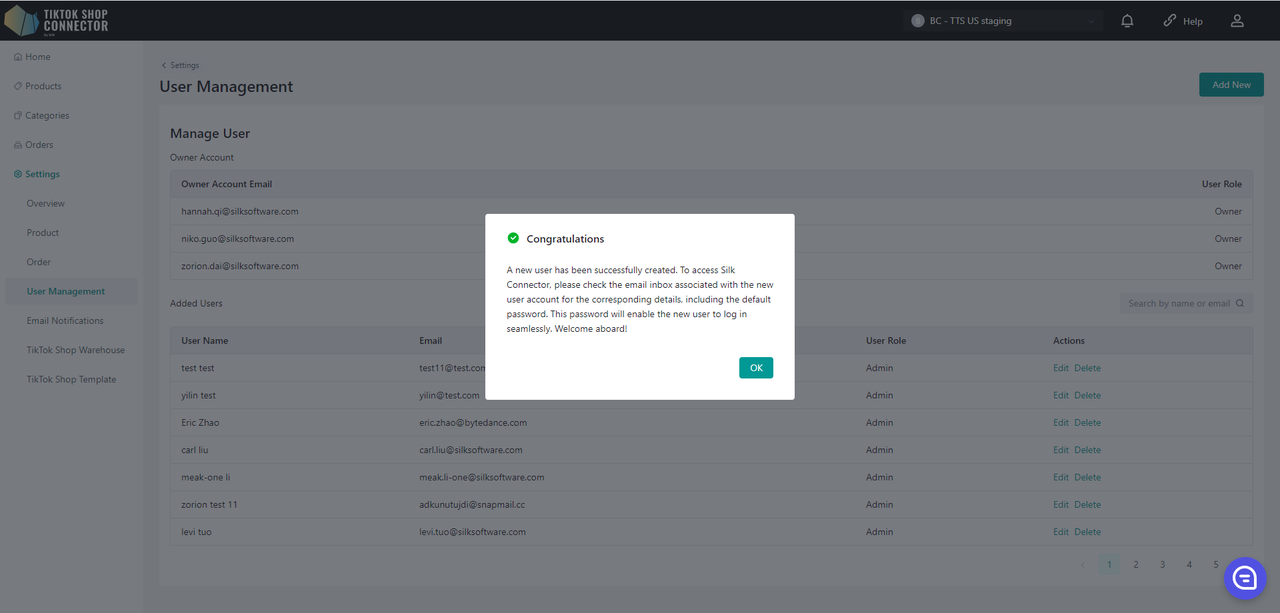
Edit Users
You can only edit the user's name but not the email.
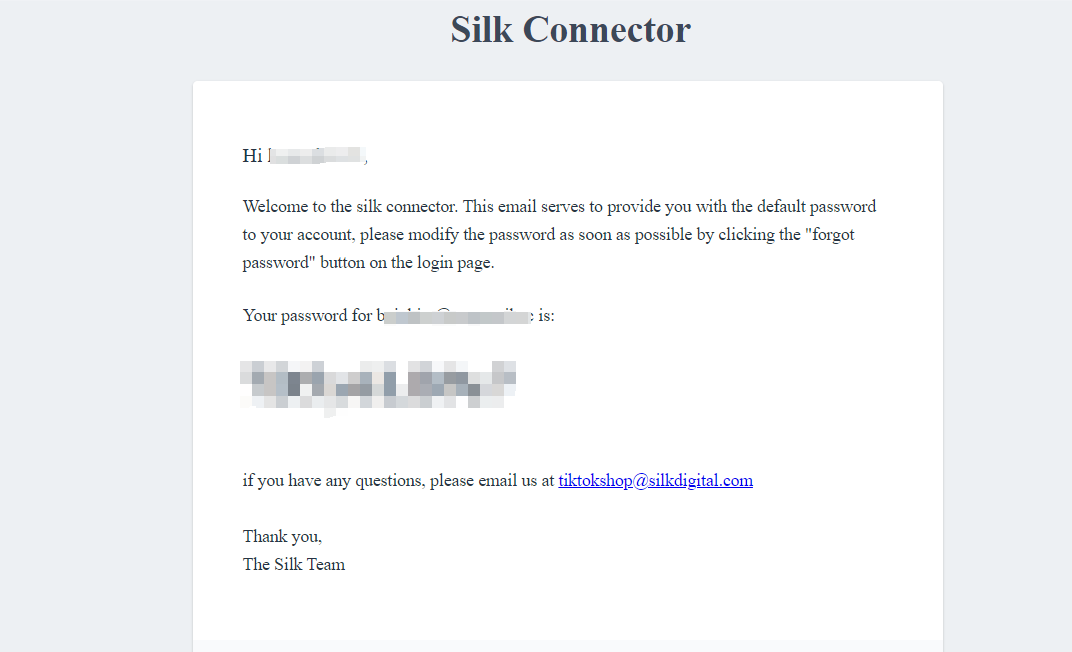
Delete Users
This action is reversible, and you can re-add the user back if you want by clicking the "Add New" button.
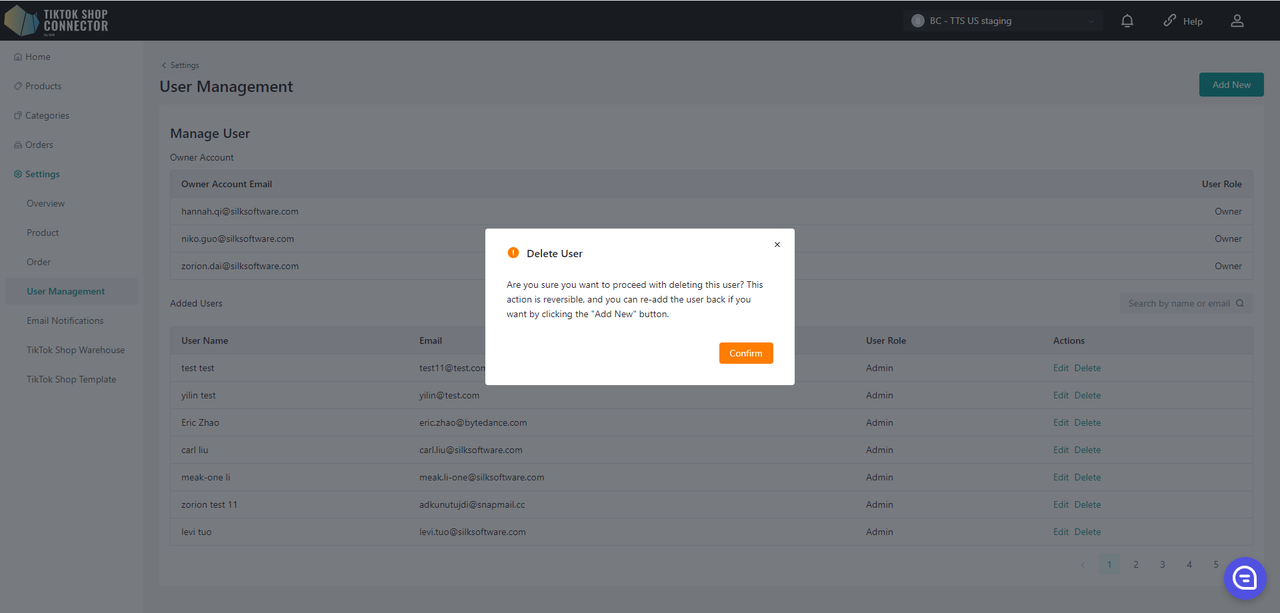
Email Notification
Turn 'On' if you want to subscribe our email notification. Turn 'off' if you do not want to receive any email notification from Silk Connector. This setting will be applied for all connections.
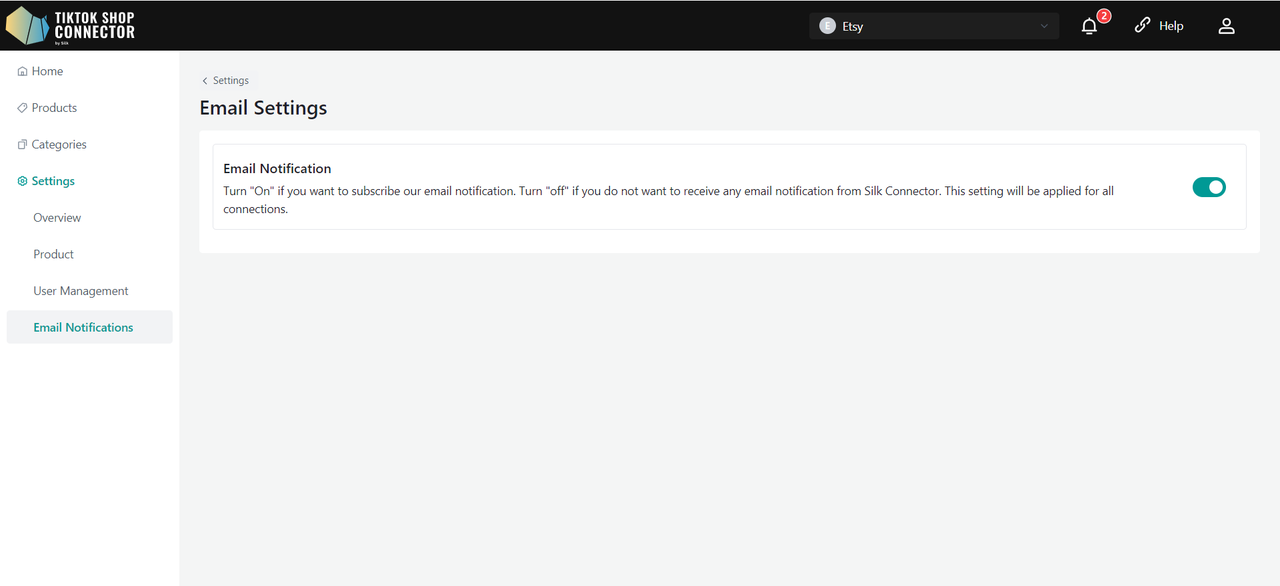
Send Emails To
The "Send Emails To" feature allows merchant store owners to customize the email addresses where system notifications and updates will be sent.
Upon entering the Email Notification Settings page, you will notice that the "Send Emails To" field is pre-populated with the merchant owner's email address.
Adding Email Addresses:
- To add a new email address, click on the "Add another email" button. This will create a new input field where you can enter the desired email address.
- Repeat this step to add up to 5 email addresses.
- Click on "Remove" to remove the email.
Once you've added all desired email addresses, click the "Save" button to apply your changes.
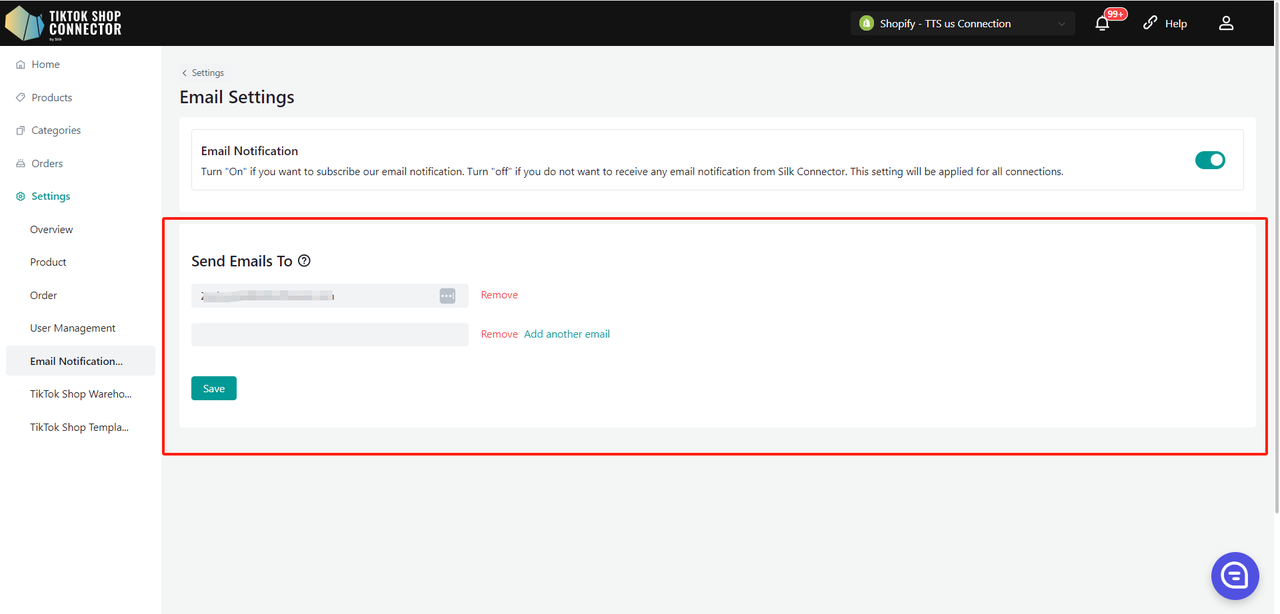
FAQ's
Refer to this page to resolve problems encountered while using the product.
How much does this integration cost?
It’s FREE for 1 year if you onboard with us before 9/30/2023.
If you onboard with us AFTER 9/30/23, it will be FREE until 1/1/2024.
Why don't products show up in TikTok Shop after "pushing" my products?
If the product says "unsynced" click on the blue arrow next to the product image -> check the "sync status" for a description of why the push was unsuccessful.
You can then troubleshoot and update anything from Etsy -> re-pull and re-push the product in the Connector.
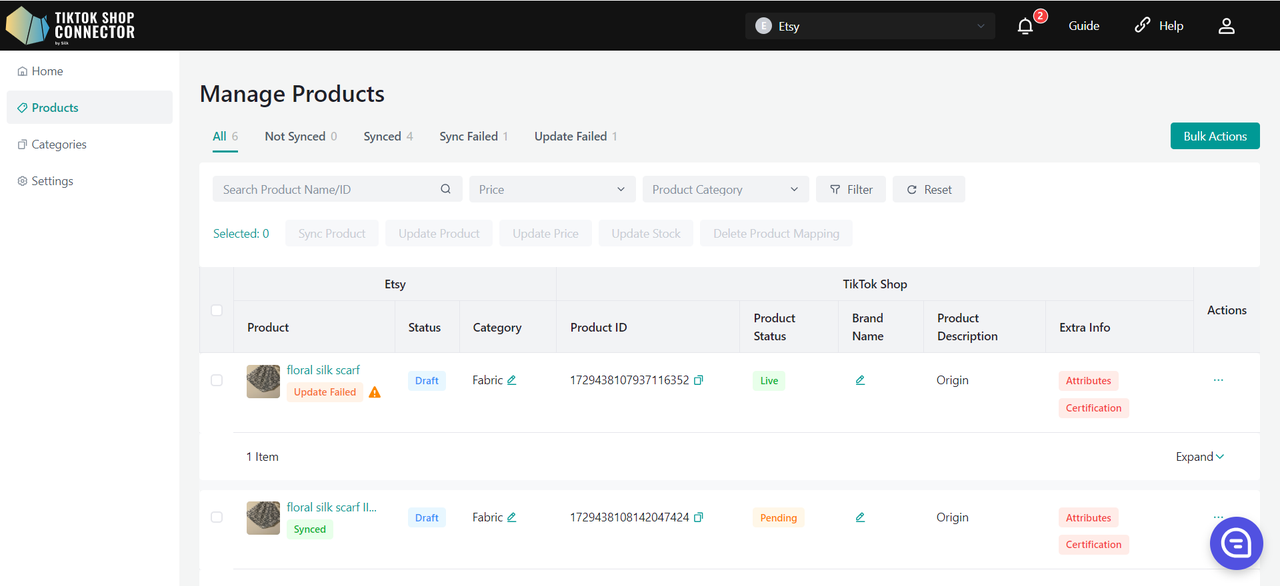
Product needs "certificate" or "attributes"?
Please view the "Certificates/Required Attributes" tab in the integration manual under "How to Sync Products" -> "Push Product"
How to uninstall TikTok Shop App
Login to your TikTok Shop Seller Center
Click on Growth -> App store -> ... -> My apps and incidents
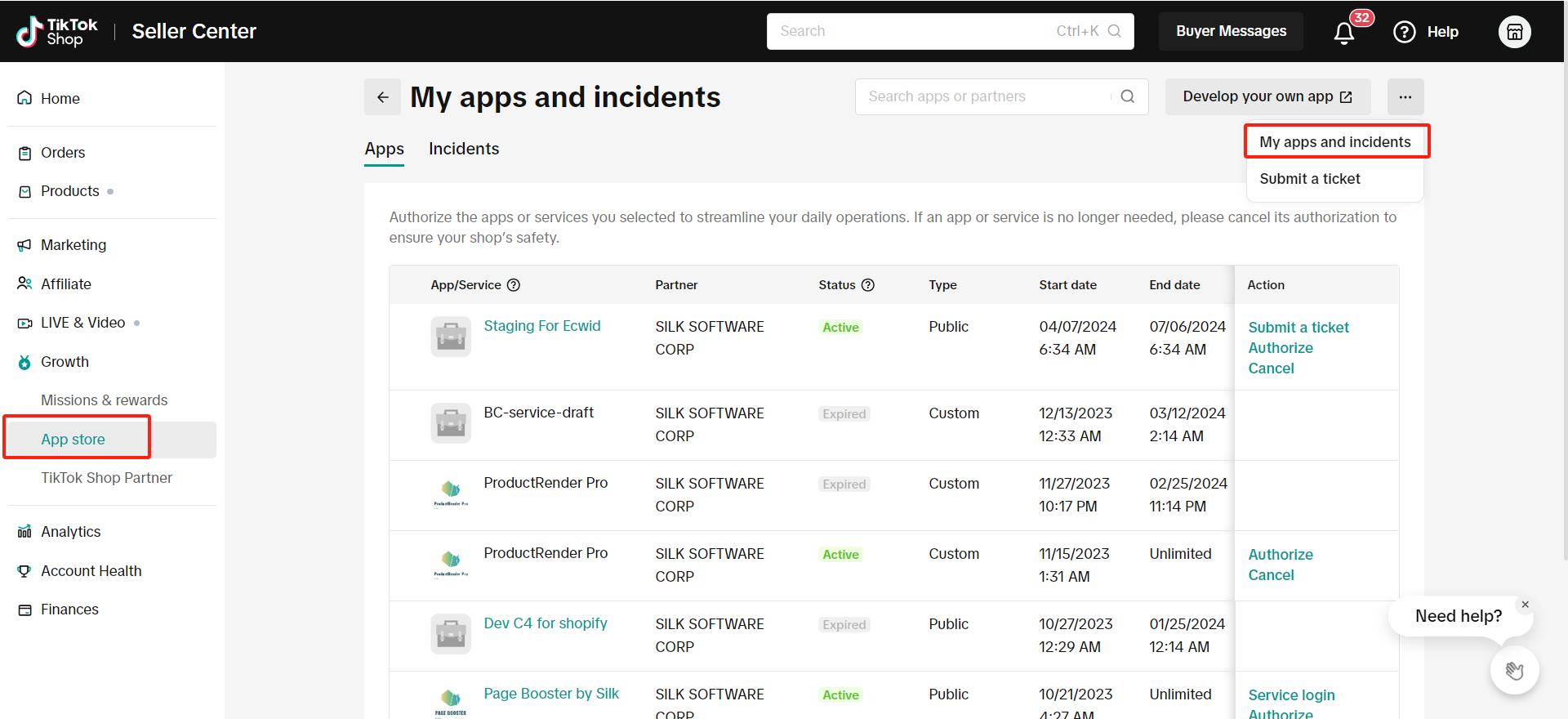
Click "Cancel" to uninstall the TikTok Shop App/Service you want to cancel
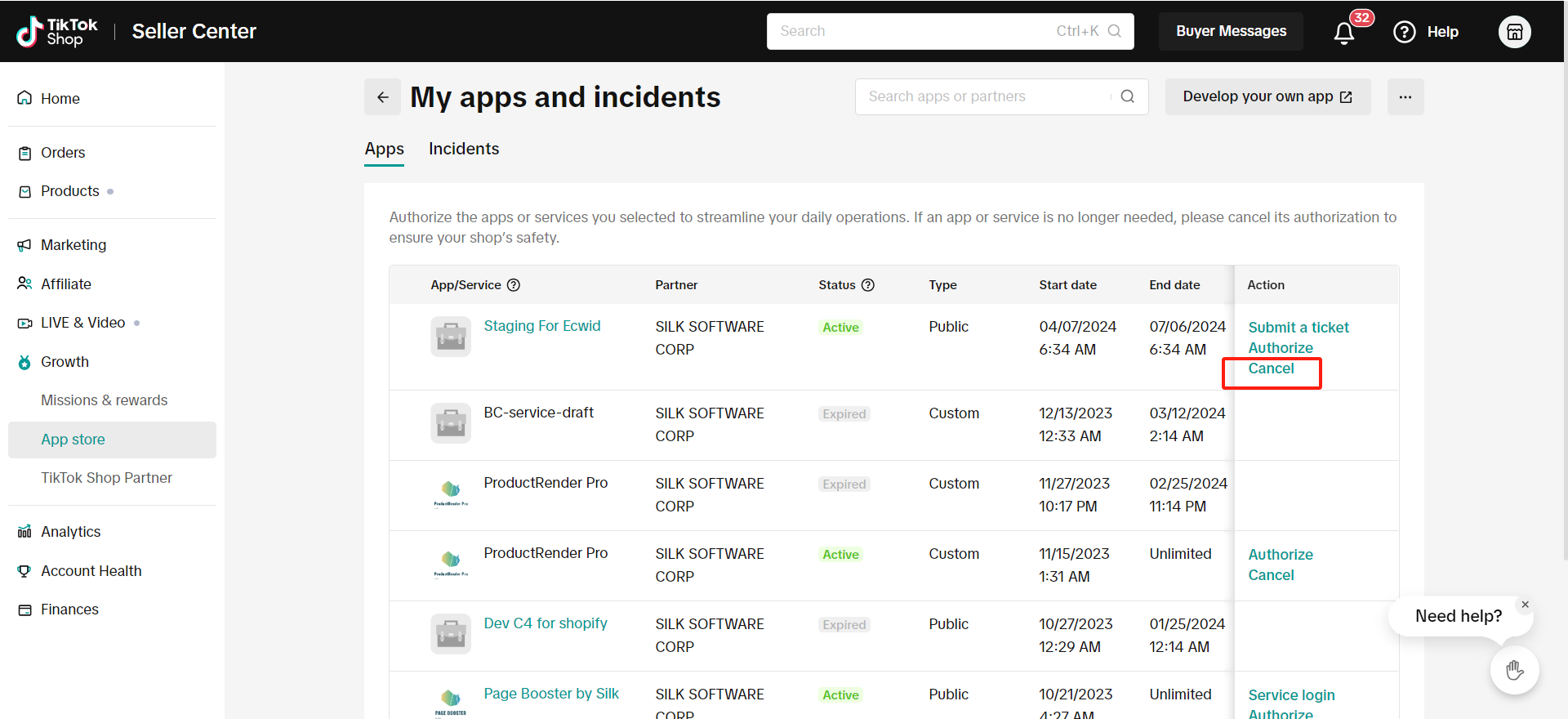
Common Sync Status Errors:
If you "pushed" a product to TikTok Shop, and it is not showing up in TikTok - view the sync status for an error message.
Click on the "blue arrow" next to the product -> View the "sync status"
You can then troubleshoot and update anything from Etsy -> re-pull and re-push the product in the Connector.
Common Sync Statuses:
SKU-related products are not found. Please manually push yourself to create a new product
Check the SKU in Etsy for this product. If you already have a SKU or a barcode, manually push the product individually again.
Check the box next to the product -> (...) under "Actions" -> Push Product
The product is missing the required certificate file
Click on the (...) for the product under "Actions" -> "Certifications" -> upload the required document/image needed by TikTok Shop -> re-push
Local to local business, at least one of the package dimensions is required
Settings -> Fill in all required fields with whole integers -> re-push*
